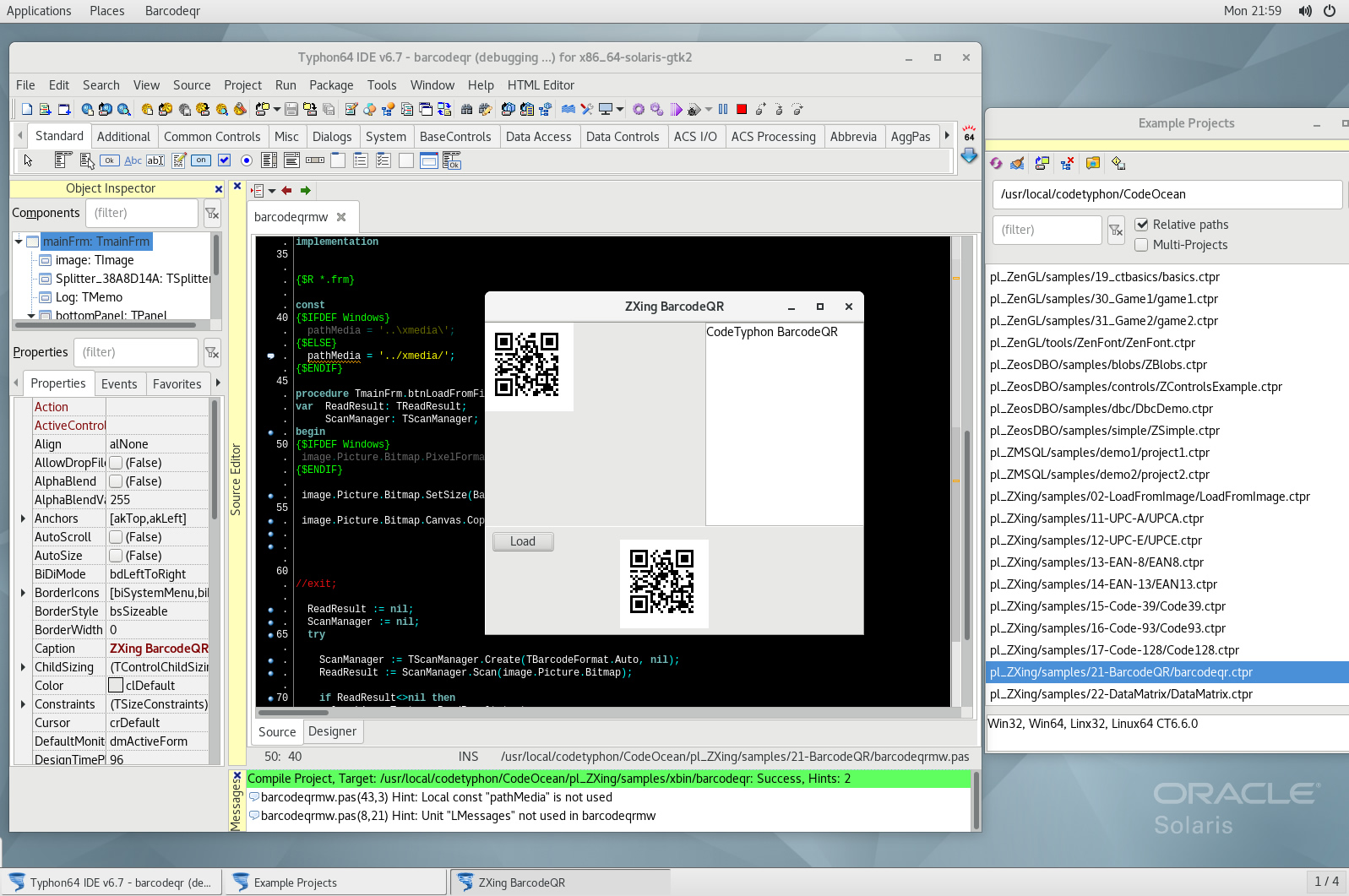CT on Solaris 11.4
- Details
- Category: CodeTyphon Host OSes
- Published: Tuesday, 30 October 2018 01:36
- Written by Administrator
- Hits: 21745
We test Lab CodeTyphon 6.70 on Solaris 11.4

Solaris is the world's most advanced enterprise operating system. It delivers security, speed, and simplicity for enterprise cloud environments and DevOps.
It's one of our LAB Reference OSes
More for Solaris OS here 
System: Entry level PC with 1 CPU (4-Cores) / 8 Gbyte RAM / 120 Gbytes Hard Disk / 1680x1050 pixels Monitor
OS : Solaris 11.4 64 bits
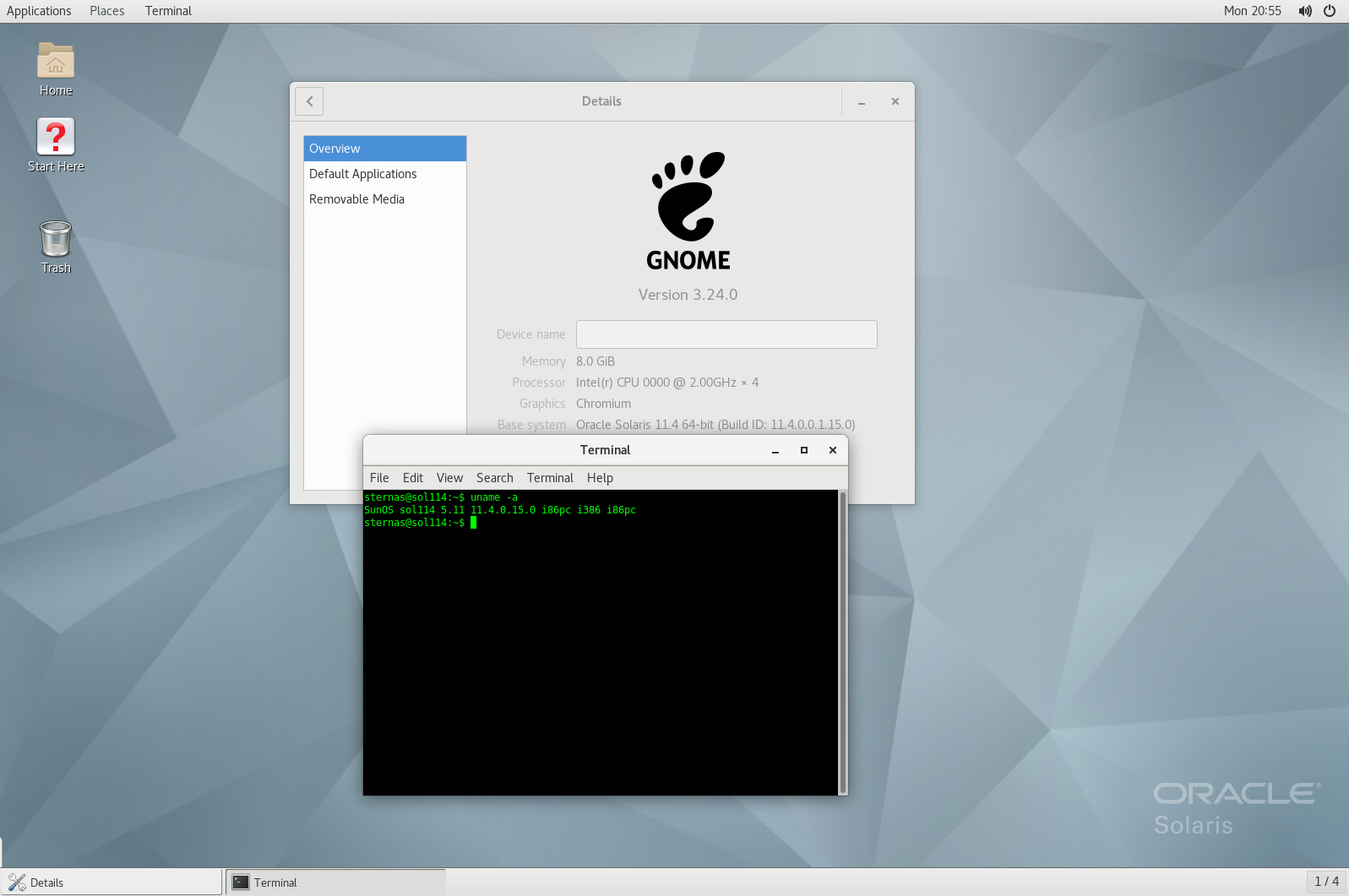
1. OS things and stuff..
Solaris 11.4 after installation give you only bootable OS without Graphic Desktop
a) To install Graphic Desktop login as "normal user" and exec :
su
pkg update
pkg install solaris-desktop
b) New Solaris has a "small" problem with libdrm.so.2 library.
Open a terminal and exec :
su
sudo ln -s /usr/lib/xorg/libdrm.so.2 /usr/lib/32/libdrm.so.2
chmod 777 /usr/lib/32/libdrm.so.2
sudo ln -s /usr/lib/xorg/amd64/libdrm.so.2 /usr/lib/64/libdrm.so.2
chmod 777 /usr/lib/64/libdrm.so.2
2. Preparation-Give "sudo" root privileges
Open a terminal and exec
sunano /etc/sudoers
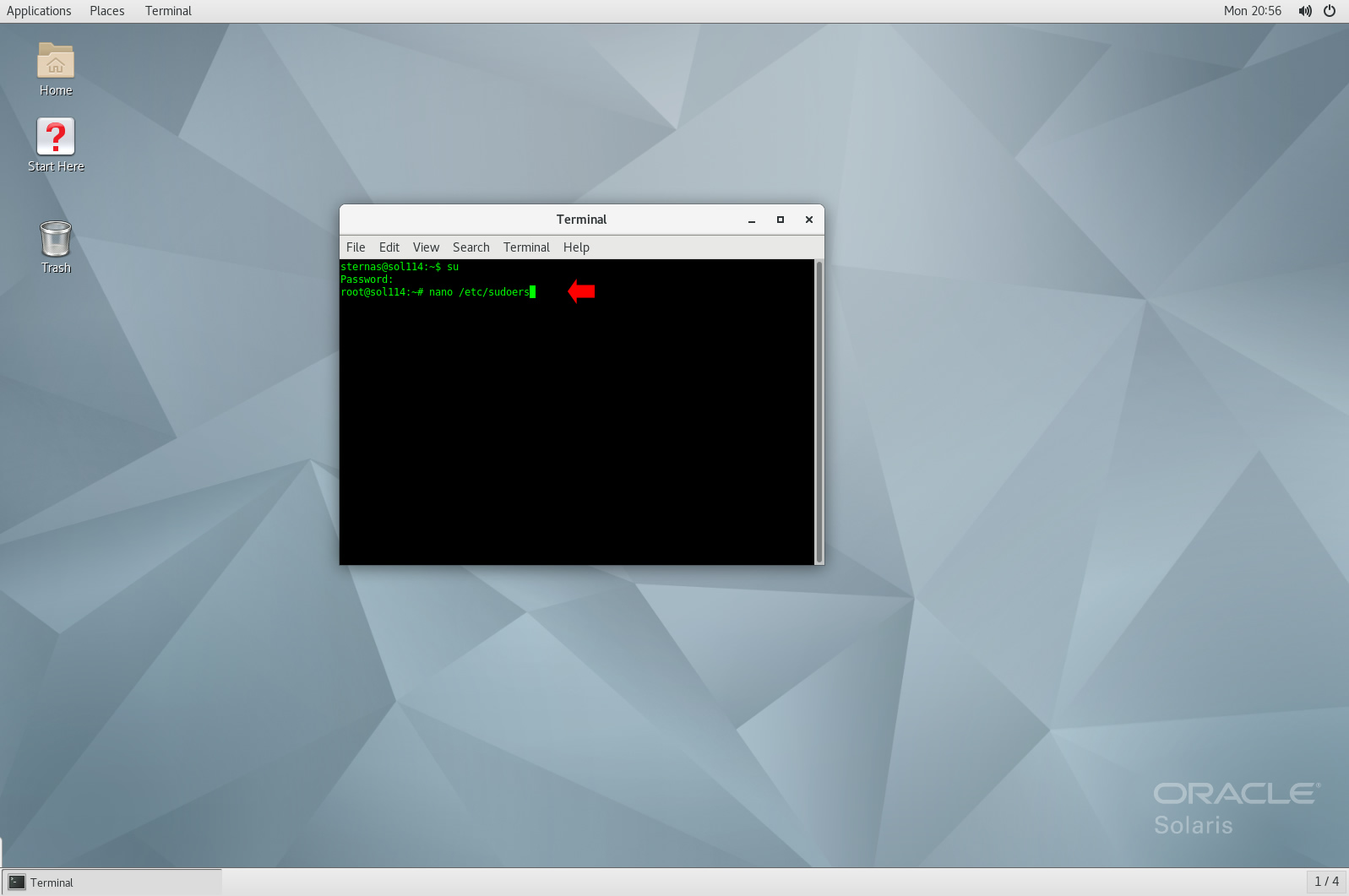
add at the end of /etc/sudoers these lines
username ALL=(ALL) NOPASSWD: ALL
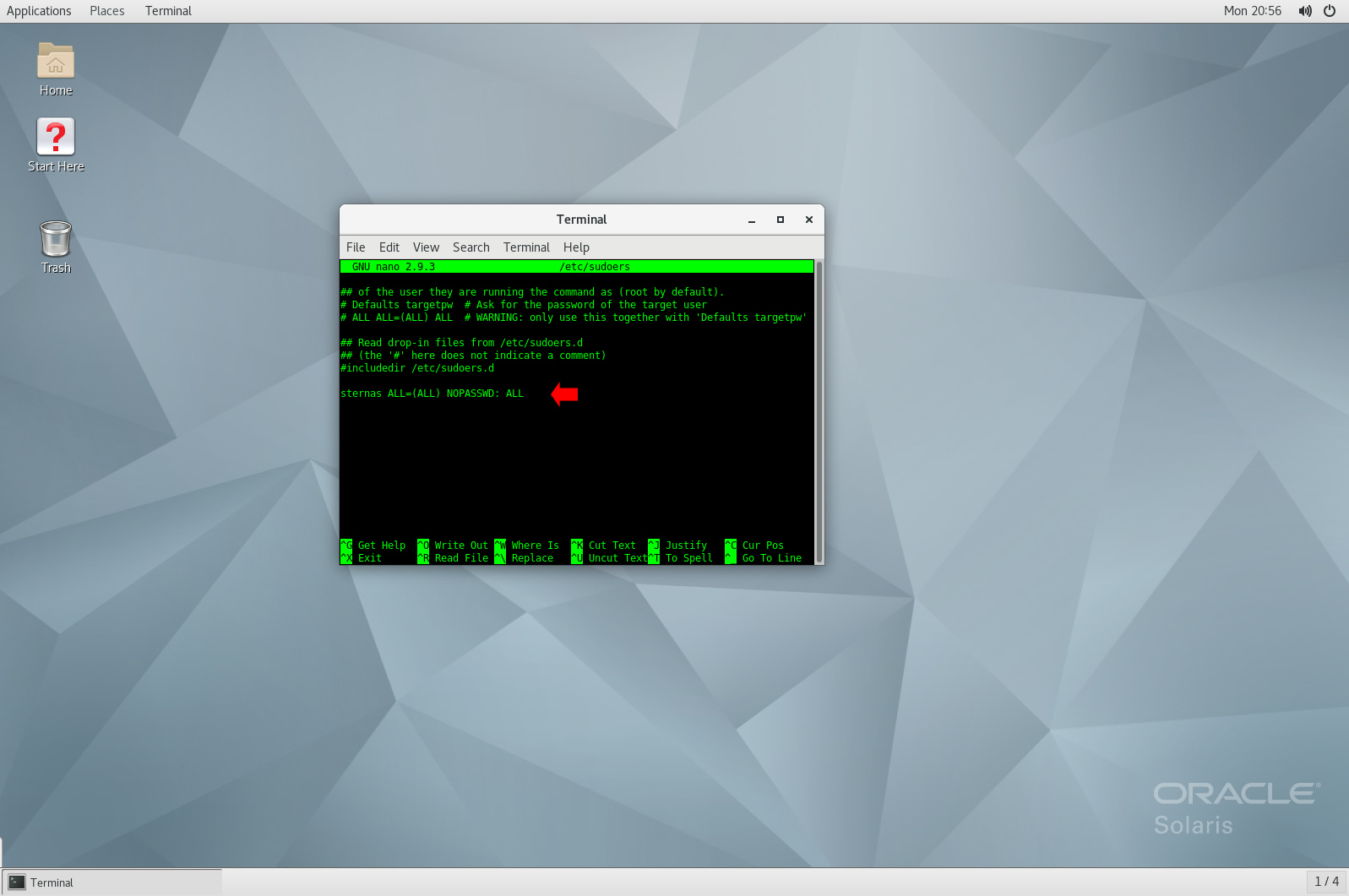
Ctl-X to exit and Y to save
3. Download-Unzip-Install
Download CodeTyphonIns.zip and unzip to your home directory
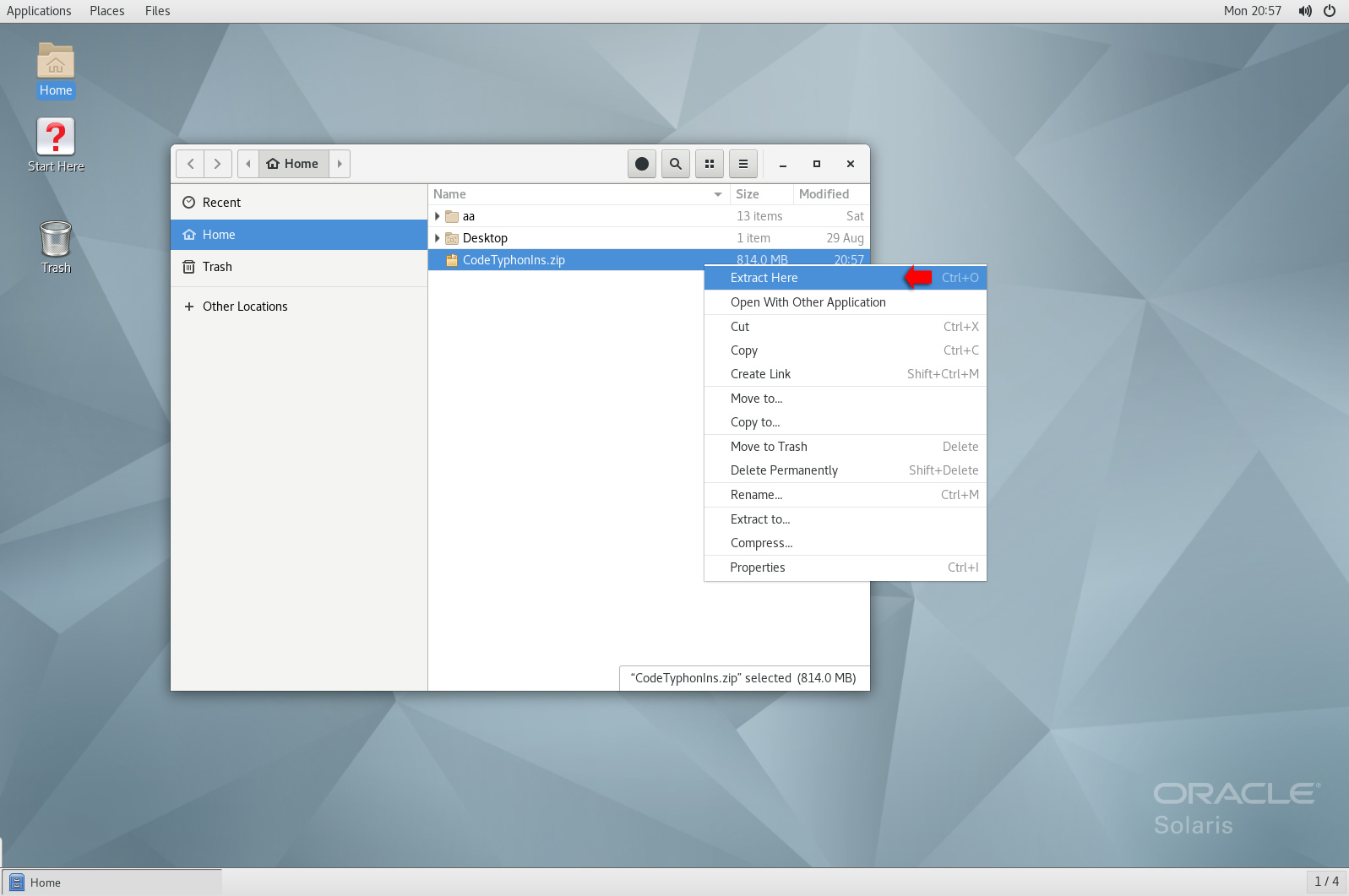
Open a terminal, and go to new CodeTyphonIns directory
cd CodeTyphonIns
Start CodeTyphon Installation with command
sh ./install.sh
Give zero "0" to Install CodeTyphon
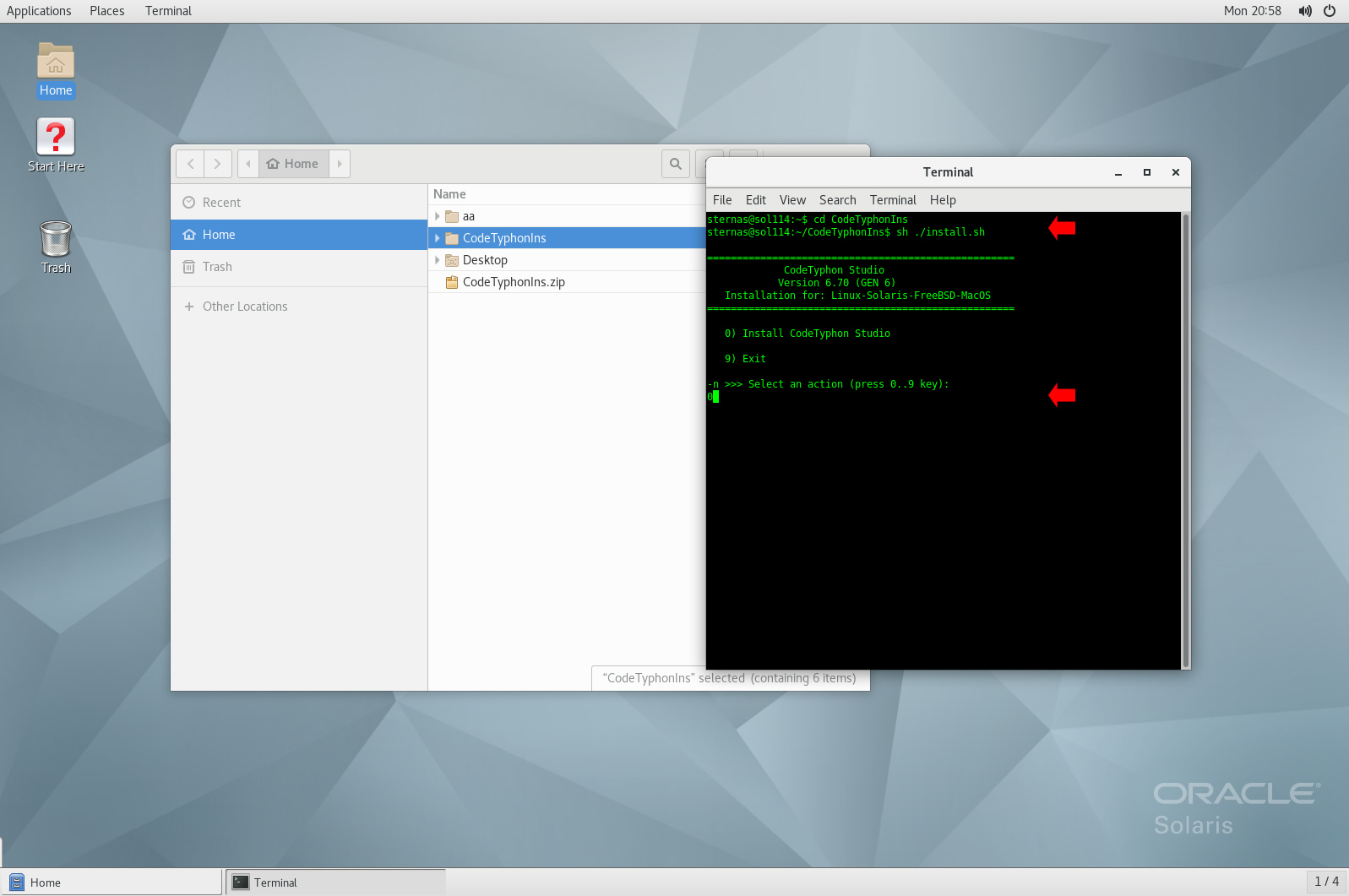
4. Setup and Build
After CT install you can start CTCenter or to continue with the open terminal.
It's the first installation of CodeTyphon on this PC, so we select "0" to install "system libraries".
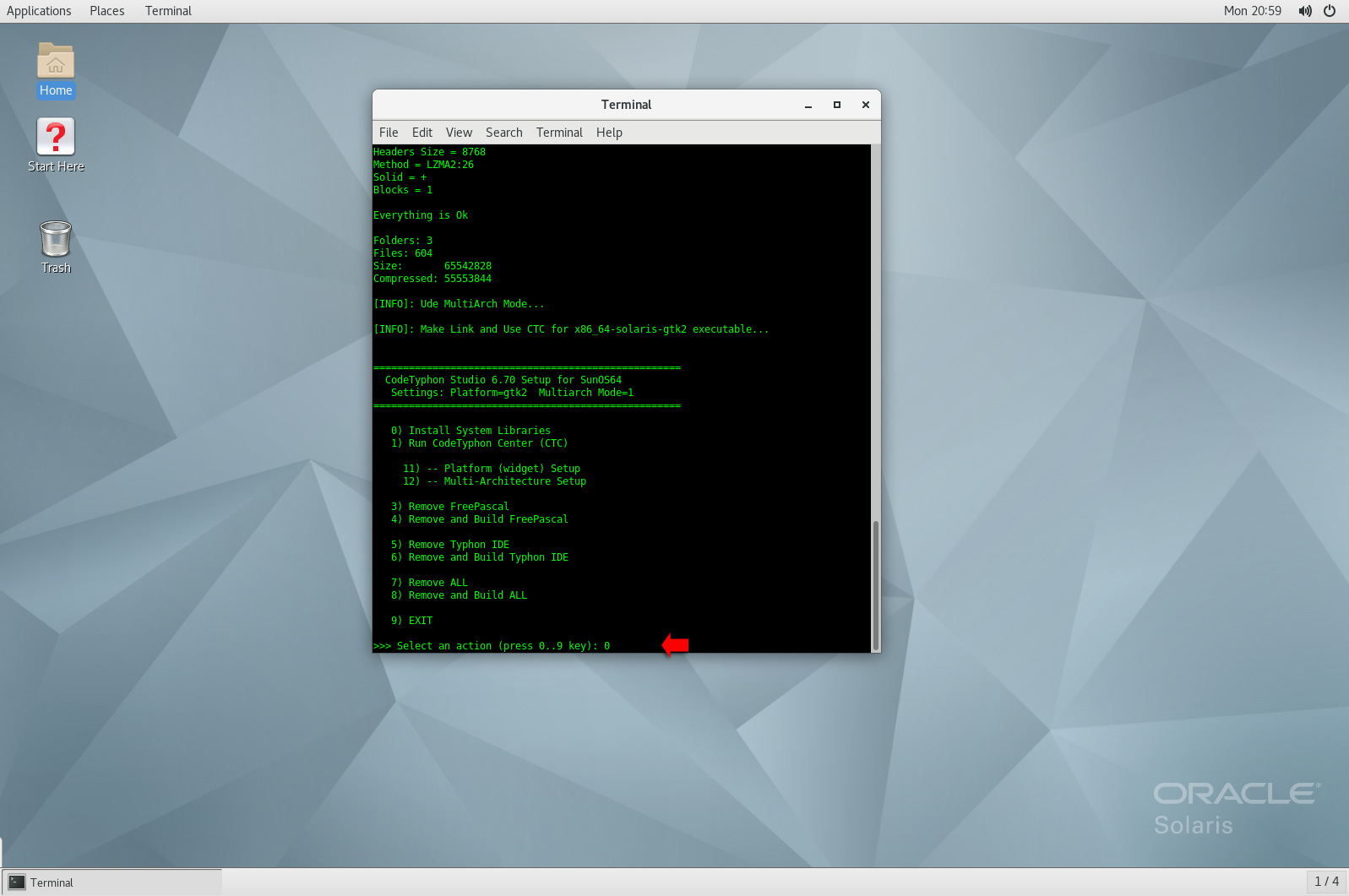
Select "8" to build all...
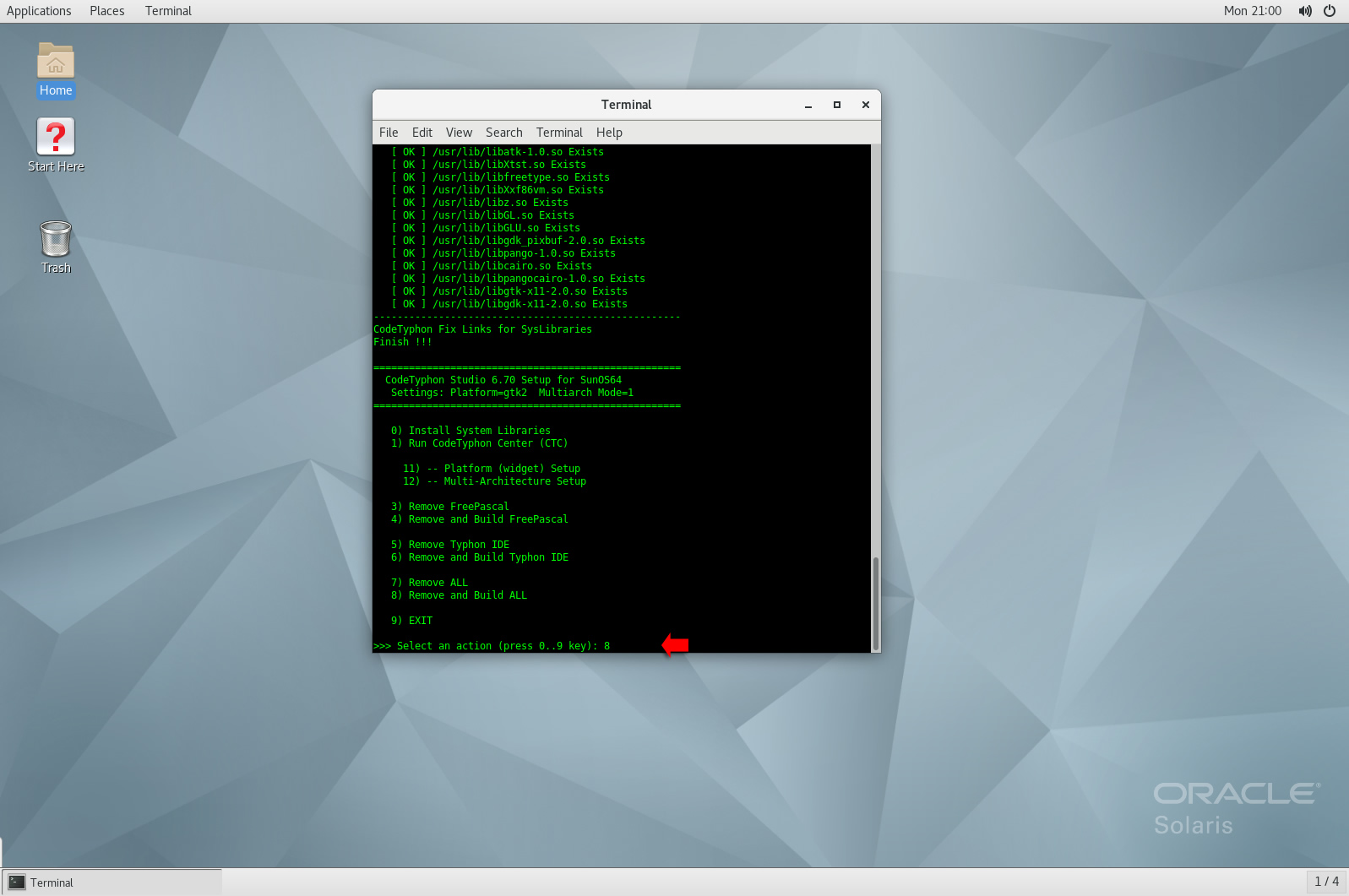
5. Finally
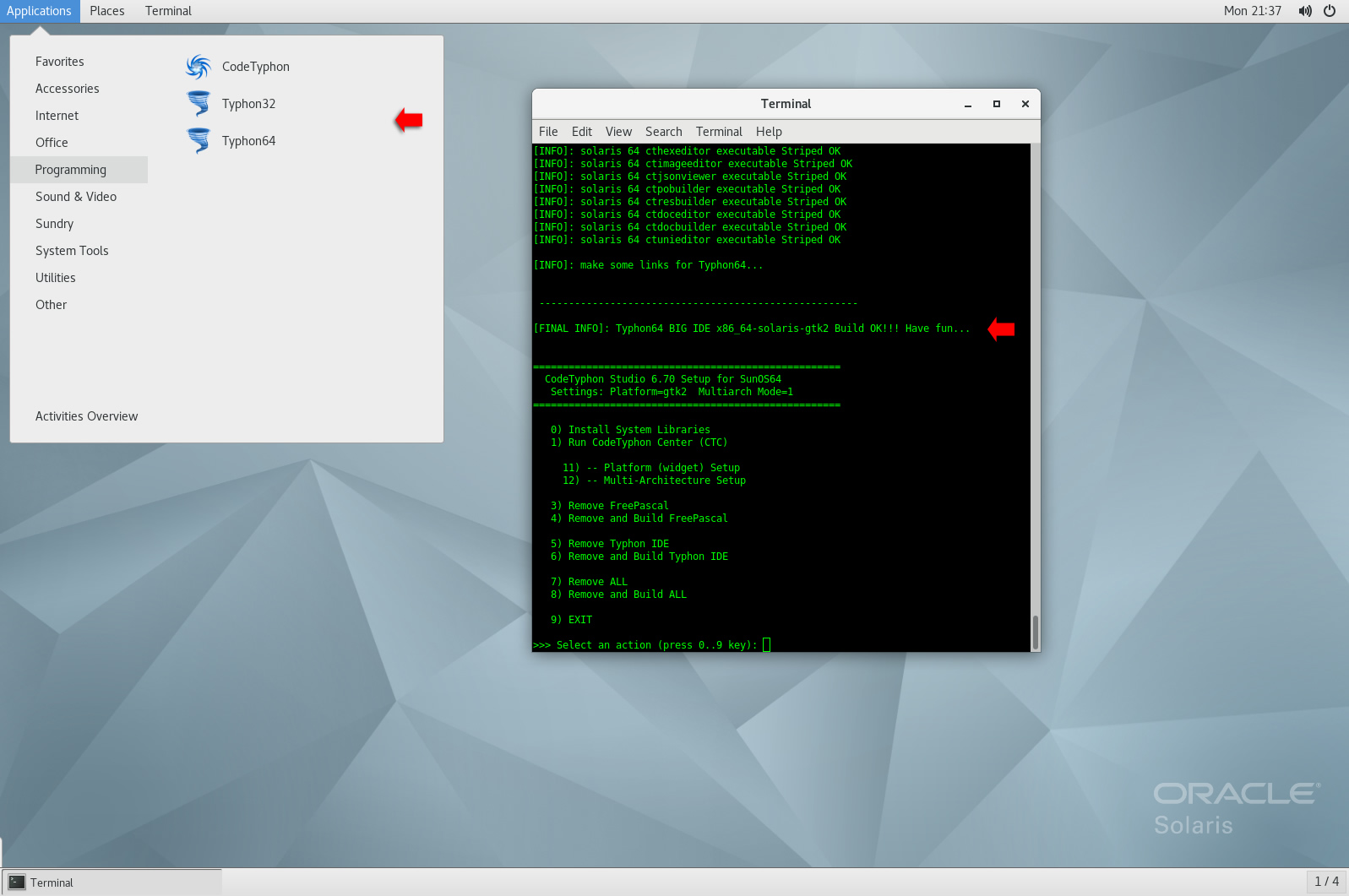
CTCenter, Typhon32 and Typhon64
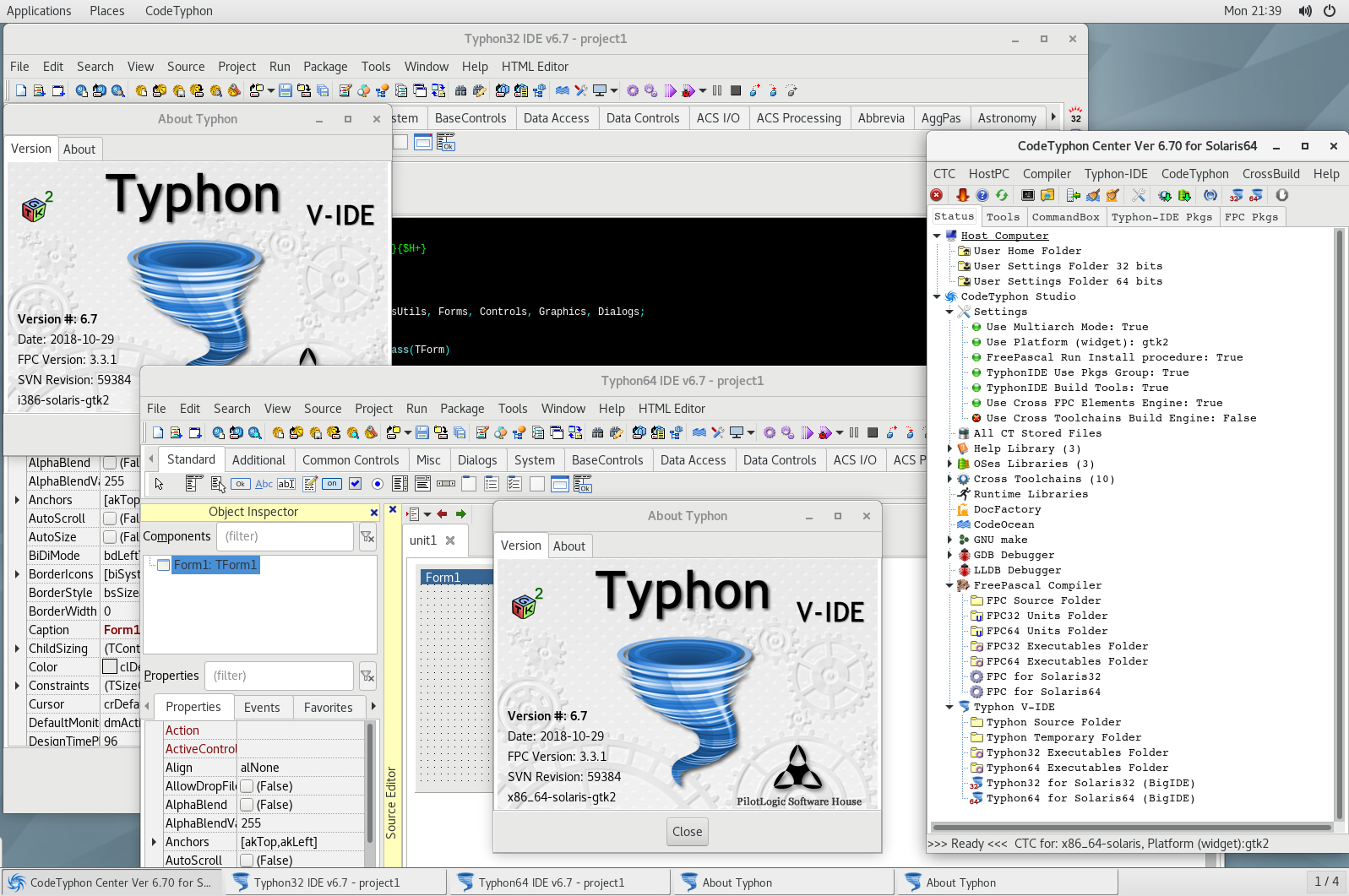
6. Libraries tests
Screens from some Libraries tests...
pl_GLScene
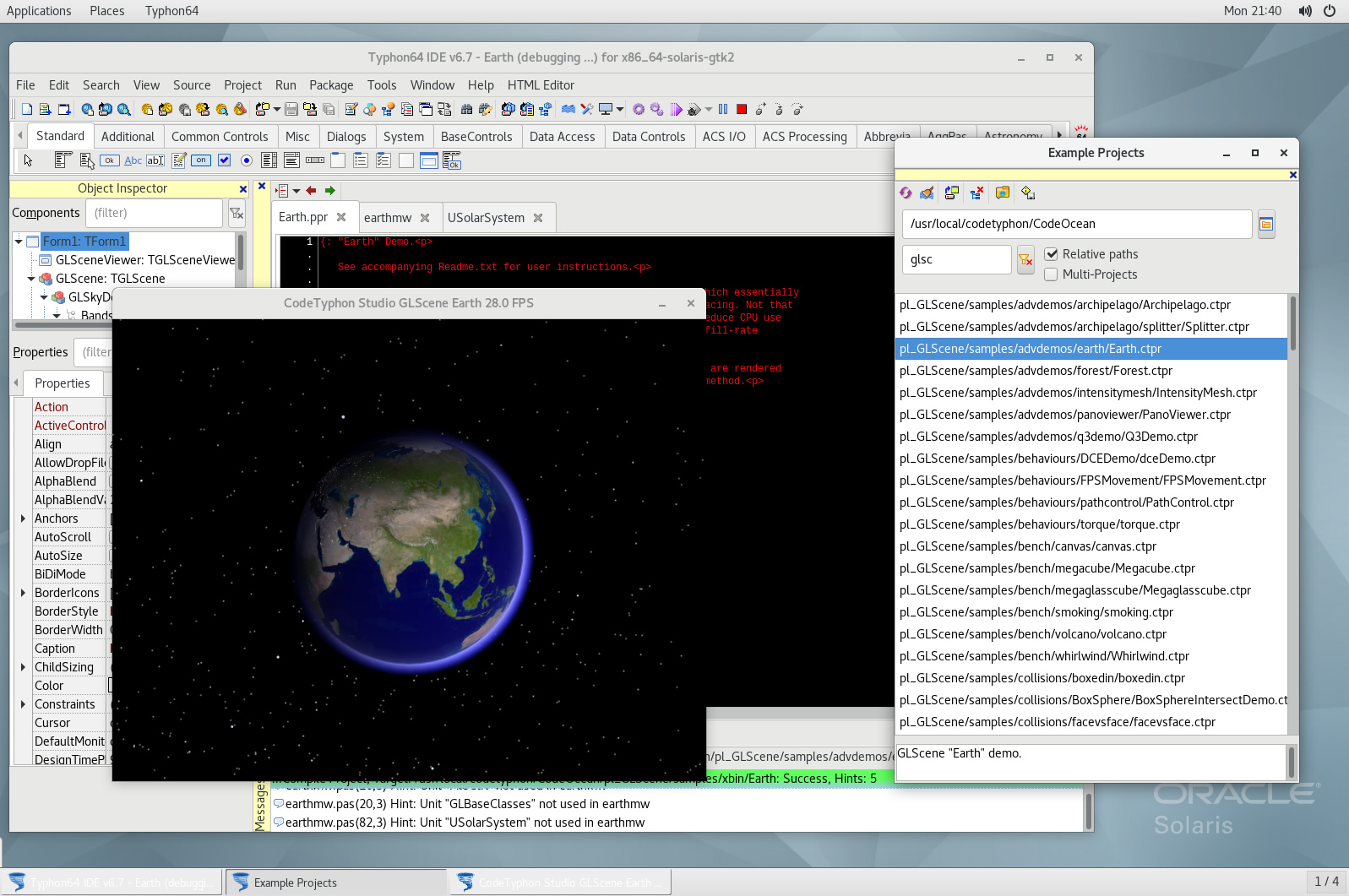
pl_Graphics32
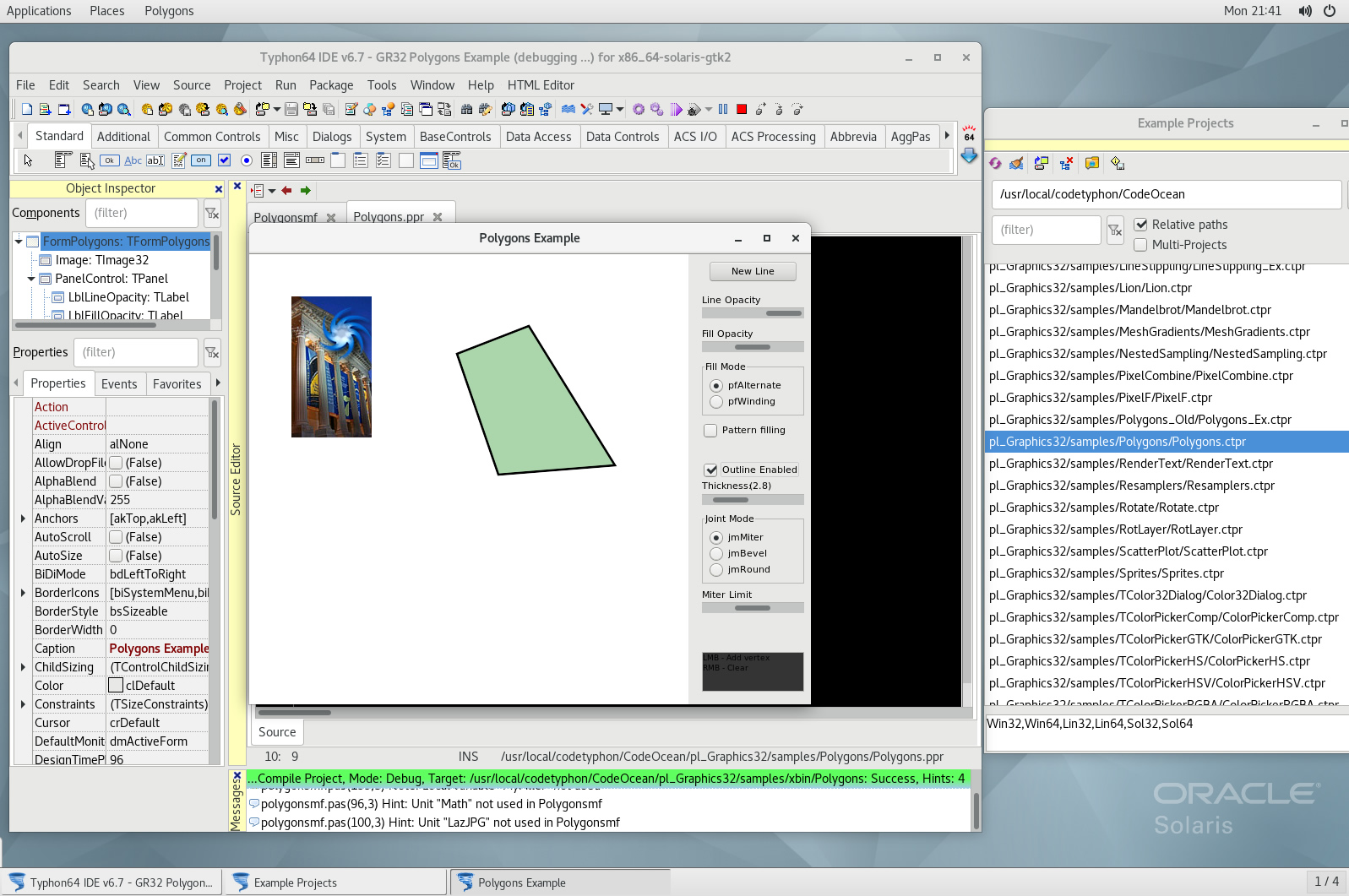
pl_nxPascal
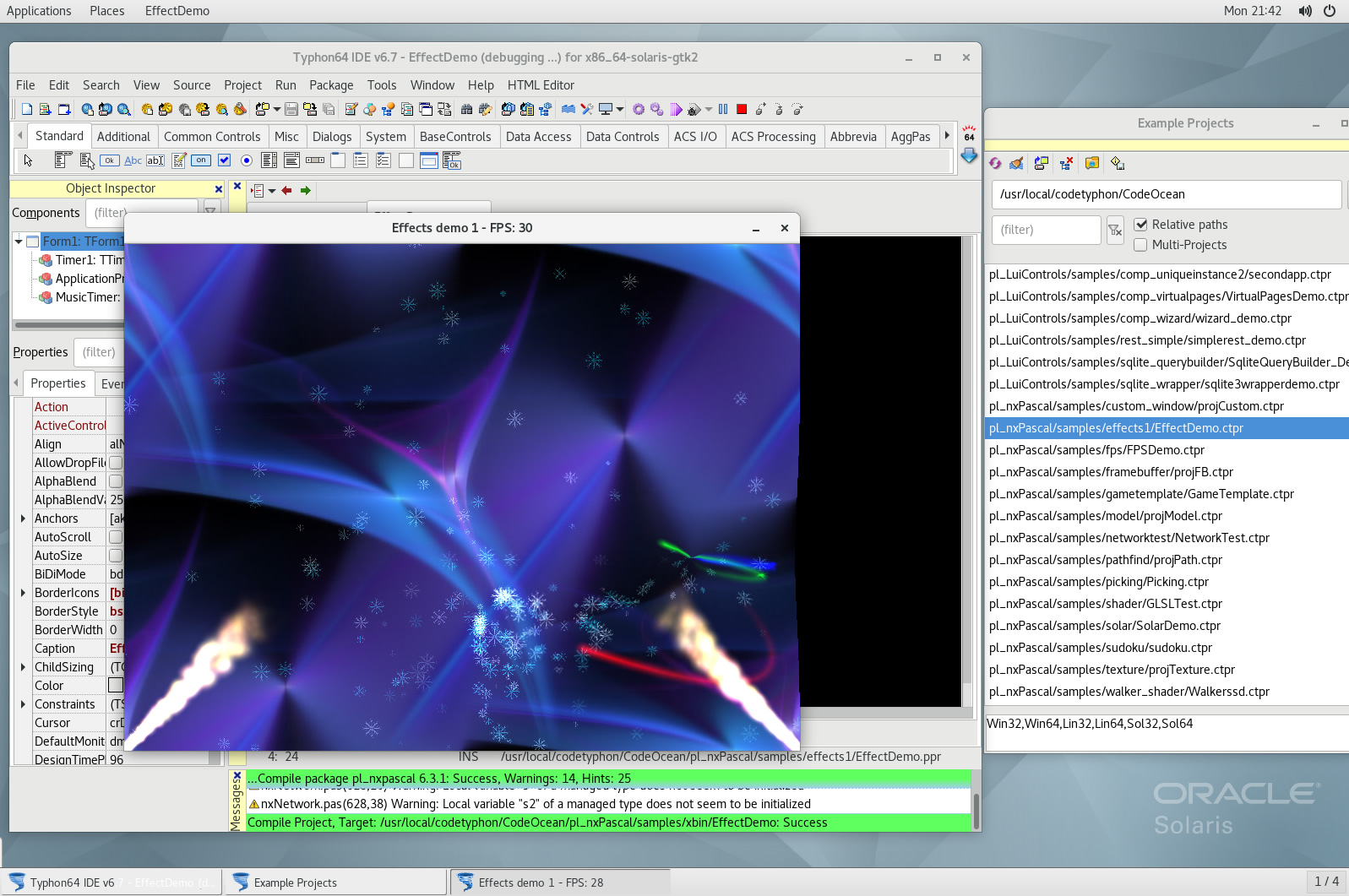
pl_OpenGL
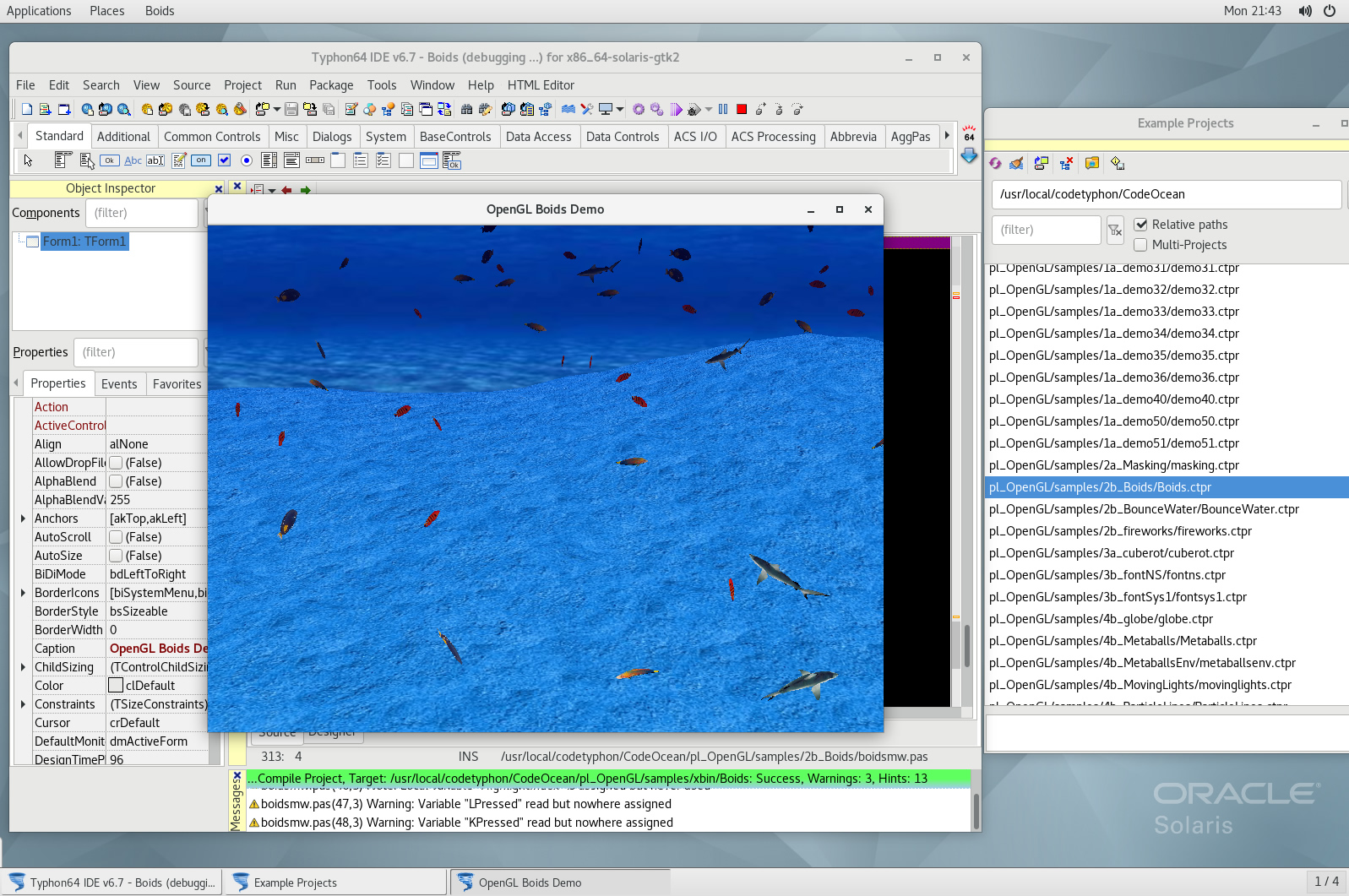
pl_ORCA
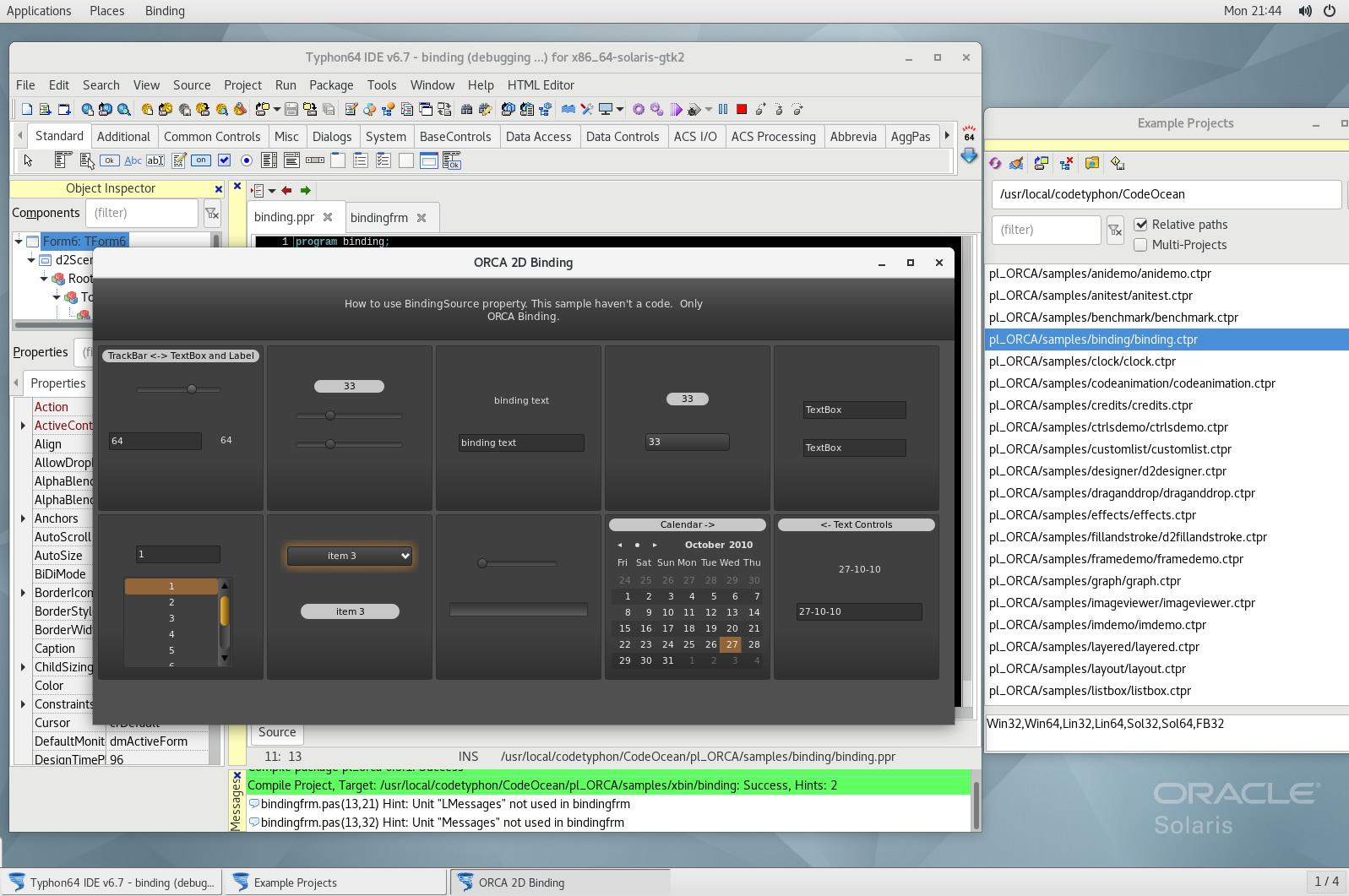
pl_ORCA3D
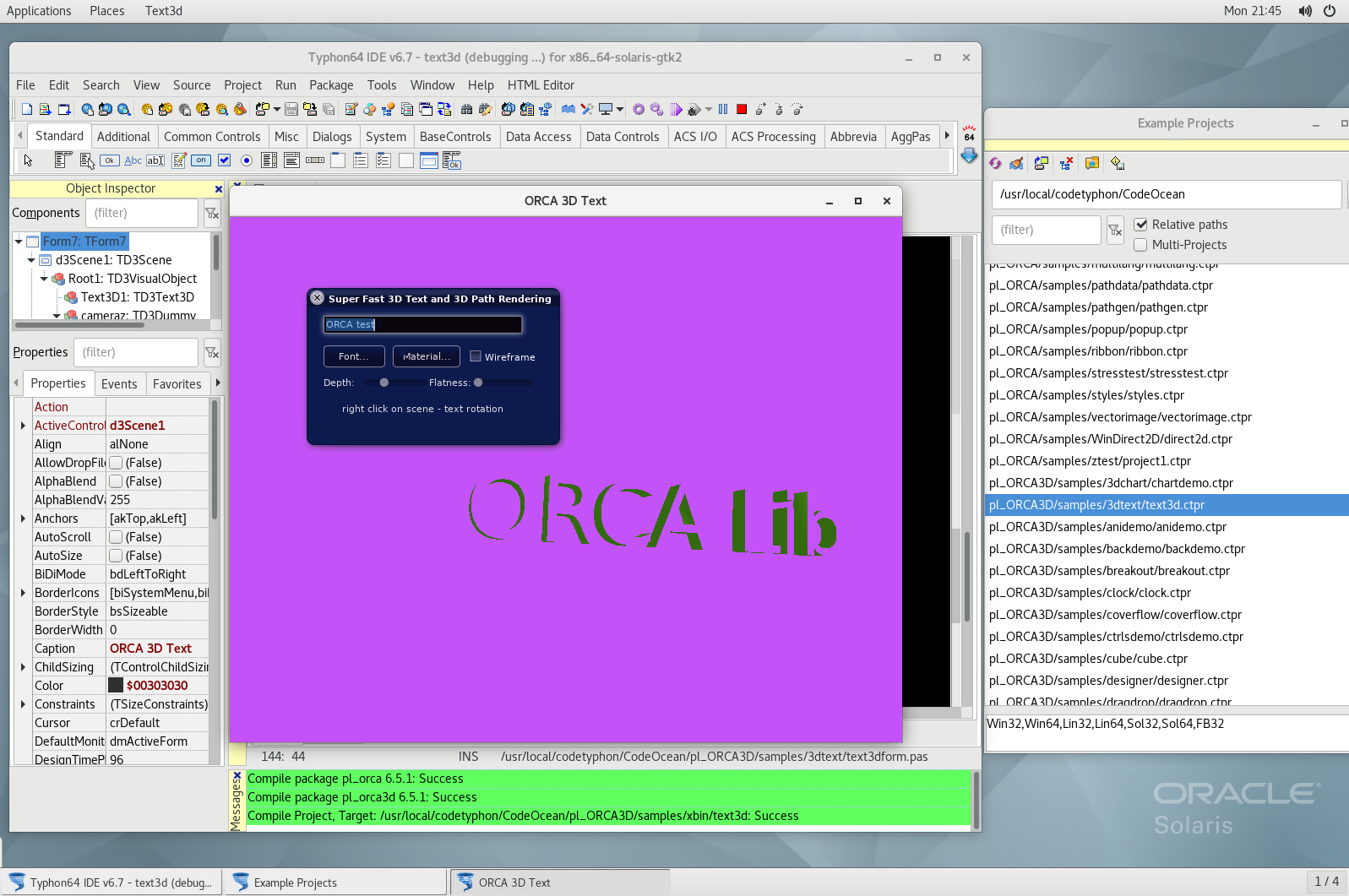
pl_PowerPDF
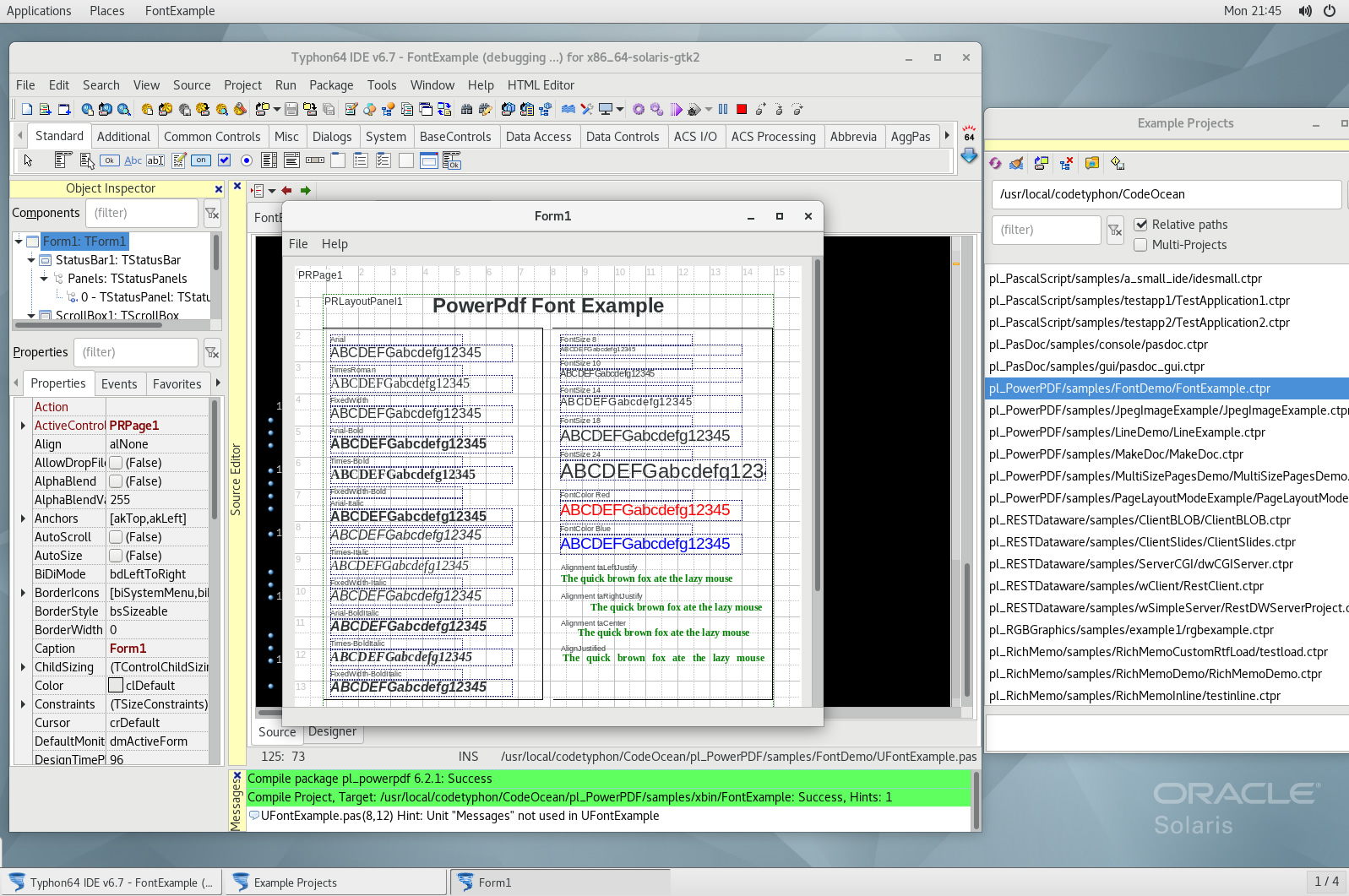
pl_RX
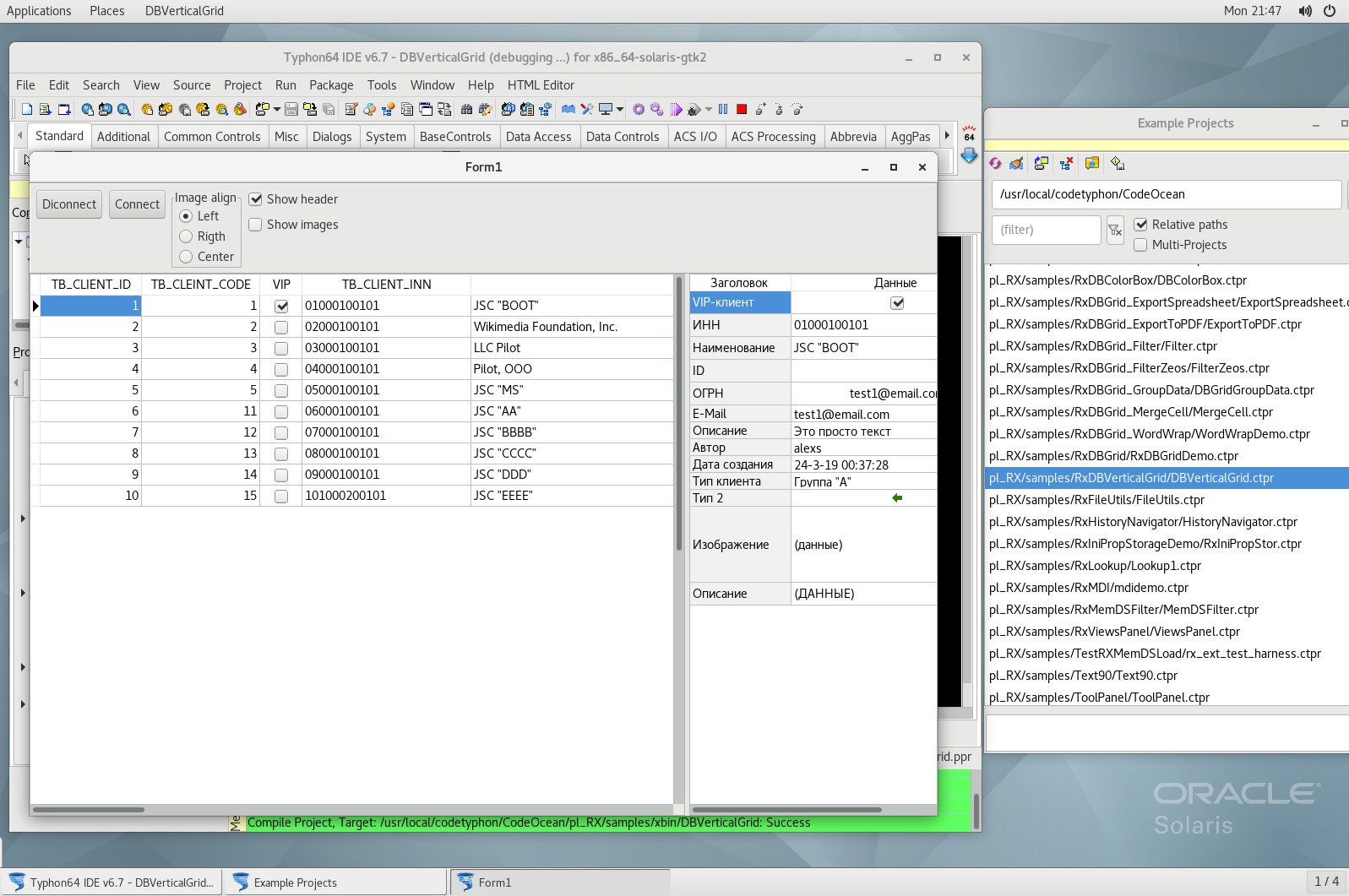
pl_VampyreImaging
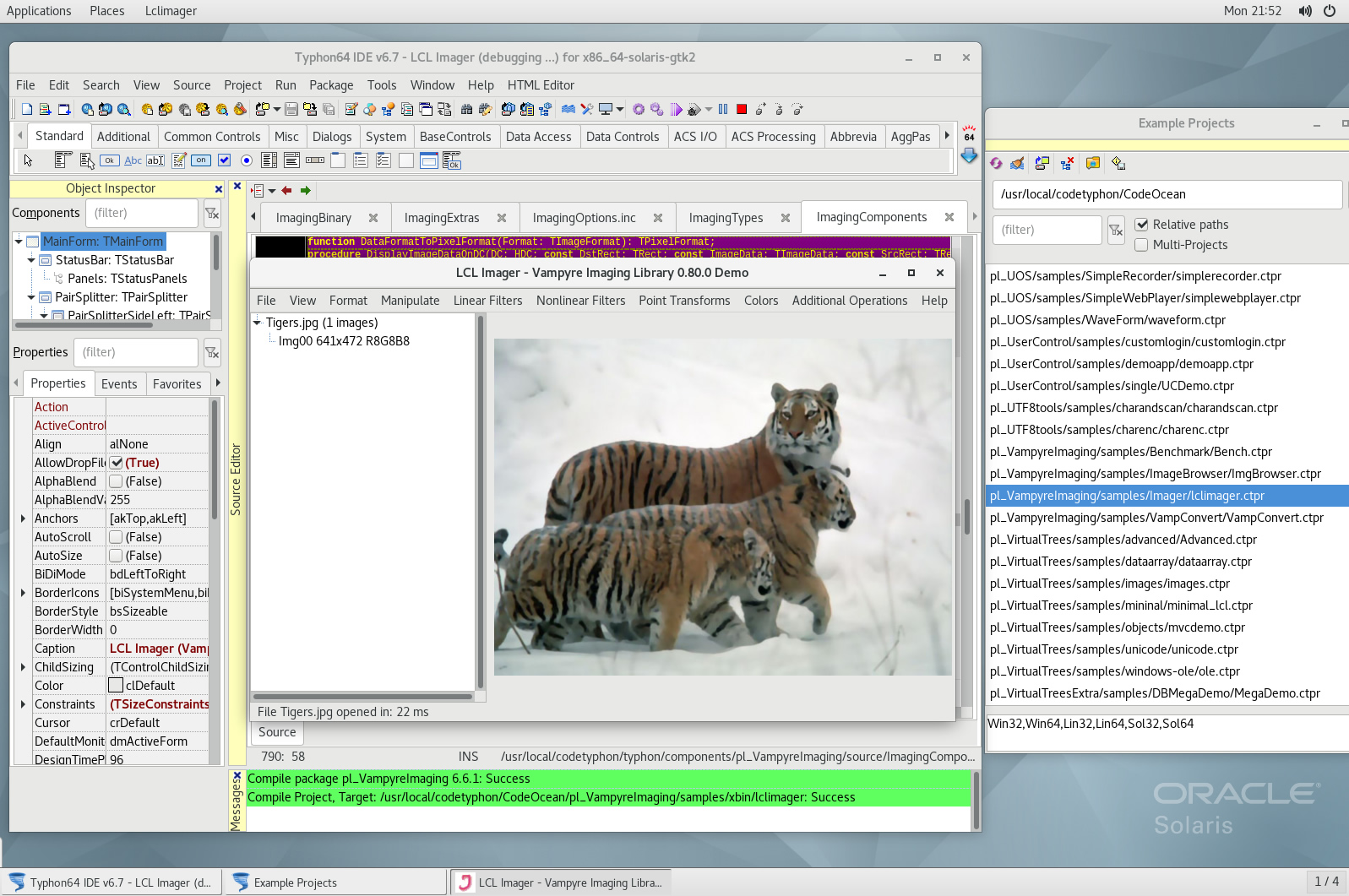
pl_VirtualTrees
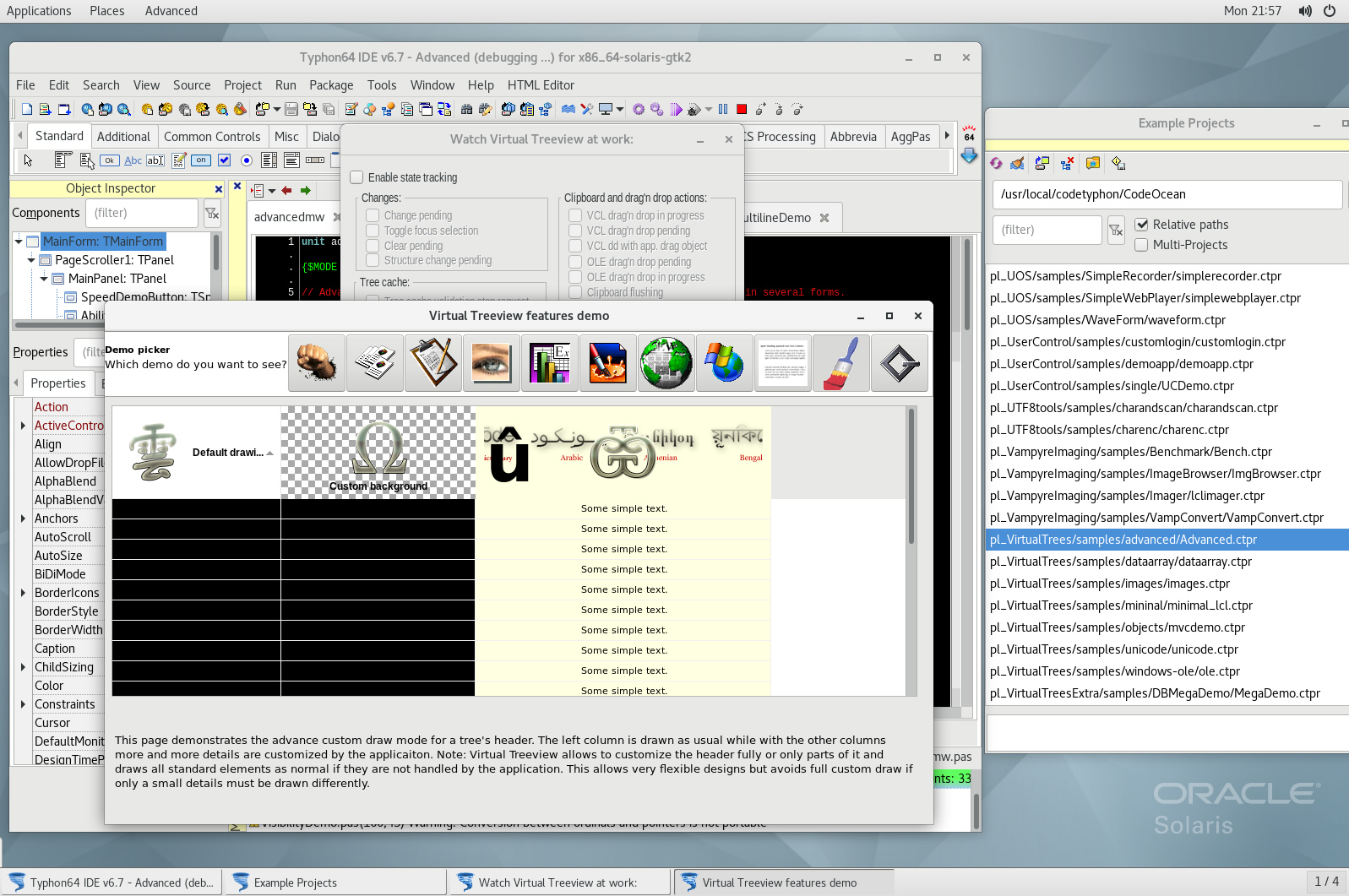
pl_ZXing and pl_Barcodes