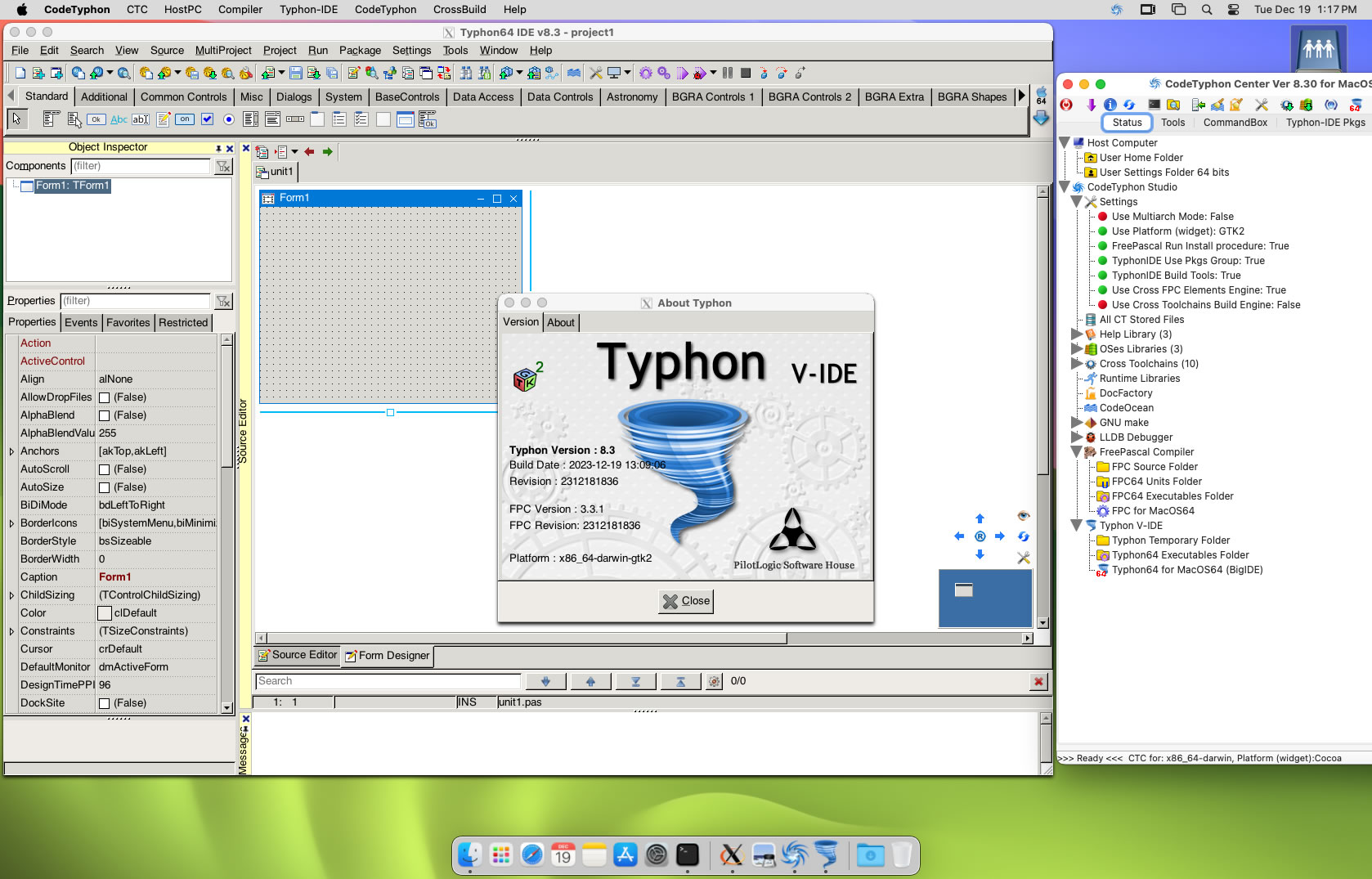CT on MacOS 14.2
- Details
- Category: CodeTyphon Host OSes
- Published: Tuesday, 19 December 2023 17:02
- Written by Administrator
- Hits: 5965
We test LAB CodeTyphon 8.30 on MacOS 14.2

Apple's MacOS 14.2 Sonoma is out, so we test LAB CodeTyphon on the new Mac operating system.
-No 32-bit applications support.
-No "Carbon" Desktop API support.
-New Apple's "concept" for developers, Notarization.
-Dynamic Linker cache.
-OS dynamic libraries are no longer present on the filesystem.
More for MacOS 14.2 Sonoma here 
It's one of our LAB Reference OSes
System: Middle level PC with 1 AMD64 CPU (8-Cores) / 8 Gbyte RAM / 120 Gbytes Hard Disk / 1680x1050 pixels Monitor
OS : MacOs 14.2 “Sonoma” (64_x86) 64 bits with Cocoa desktop and XCode 15.1
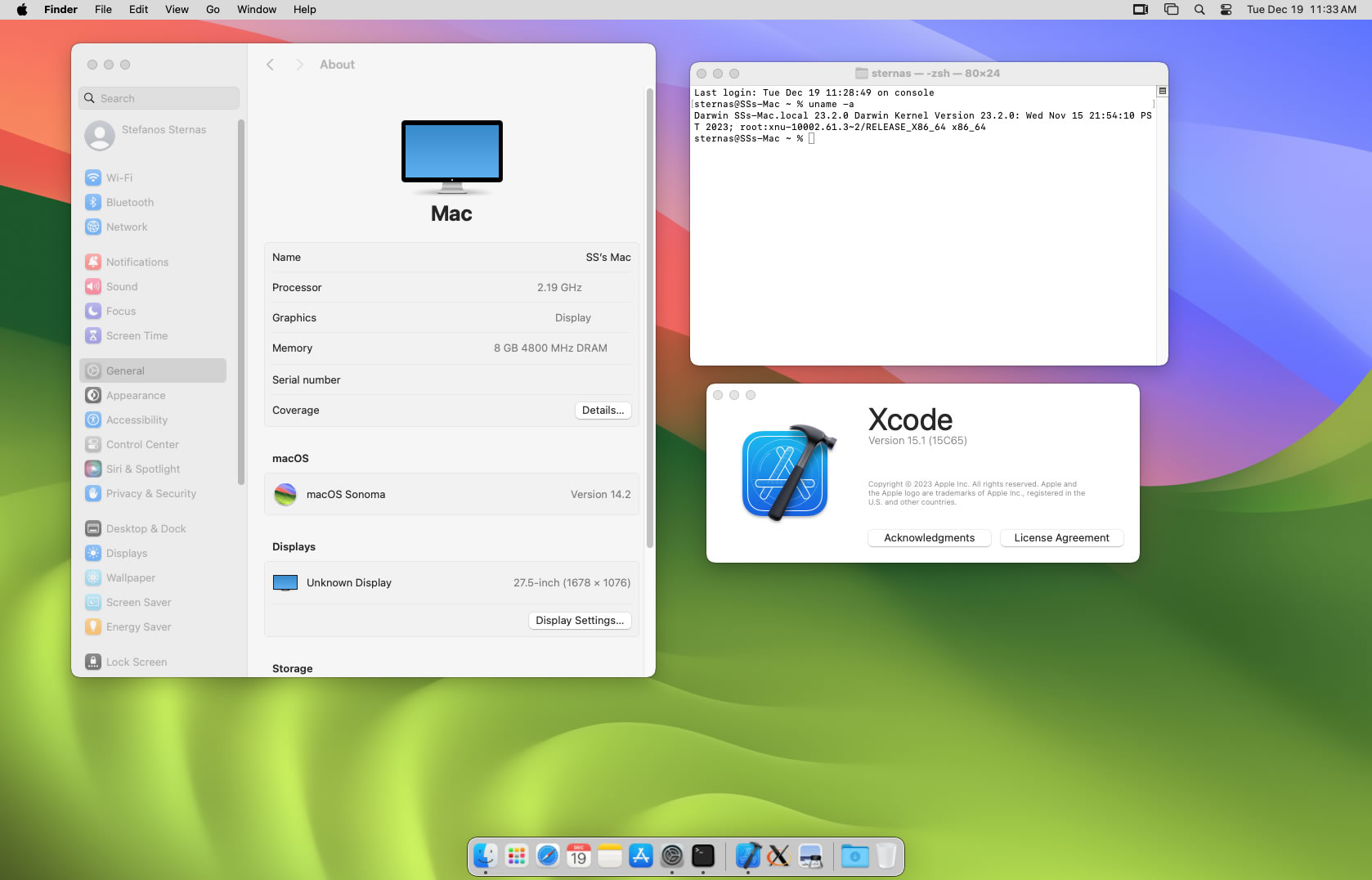
1. OS things and stuff..
 |
From version 7.30 CodeTyphon don't use XQuartz. CT get ALL XOrg server staff from MacPorts. If you have XQuartz installed in your Mac, our suggestion is to remove it. |
a) Install Xcode >= 15.1 from Apple Store
b) Accept Xcode license
Open a terminal and execute:
sudo xcodebuild -license
c) Install command line developer tools
Open a terminal and execute:
xcode-select --install
d) Install MacPorts https://www.macports.org
e) Turn off Gatekeeper, to Allow apps downloaded from Anywhere.
Open a terminal and execute:
sudo spctl --master-disable
2. Preparation-Give "sudo" root privileges
Open a terminal and exec
sudo nano /etc/sudoers
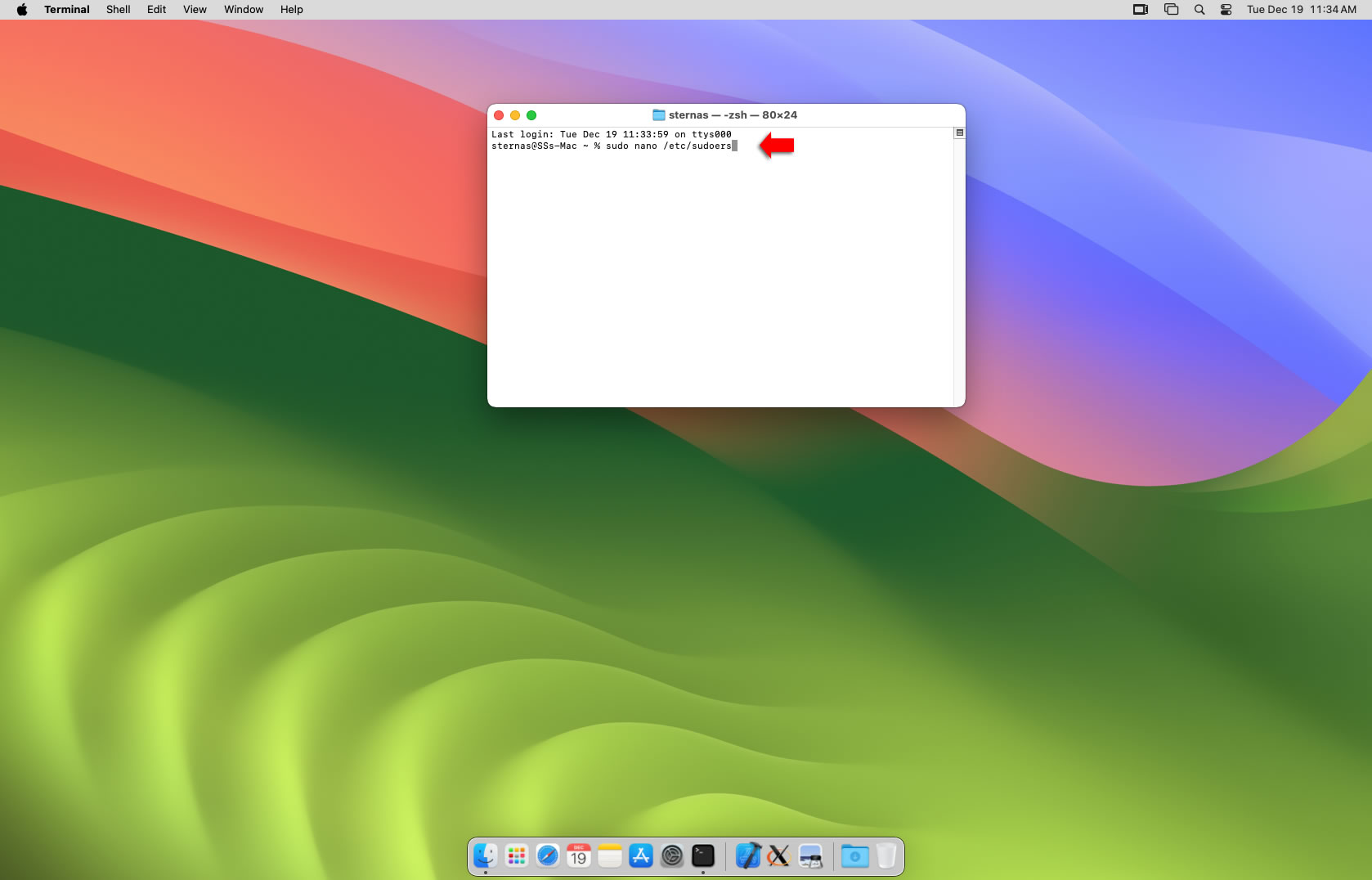
add at the end of /etc/sudoers the line
username ALL=(ALL) NOPASSWD: ALL
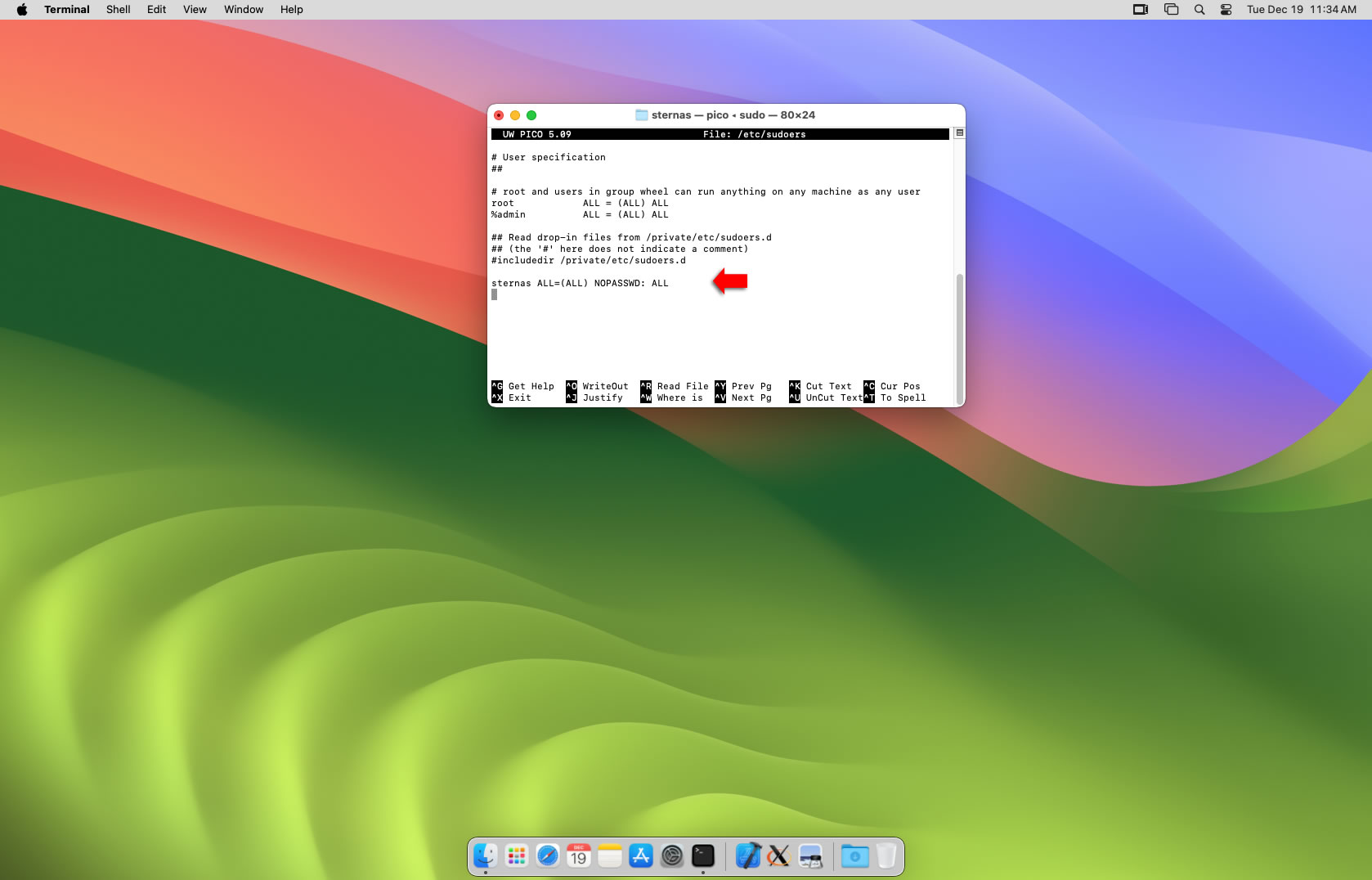
Ctl-X to exit and Y to save
3. Download-Unzip-Install
Download CodeTyphonIns.zip and unzip to your home directory
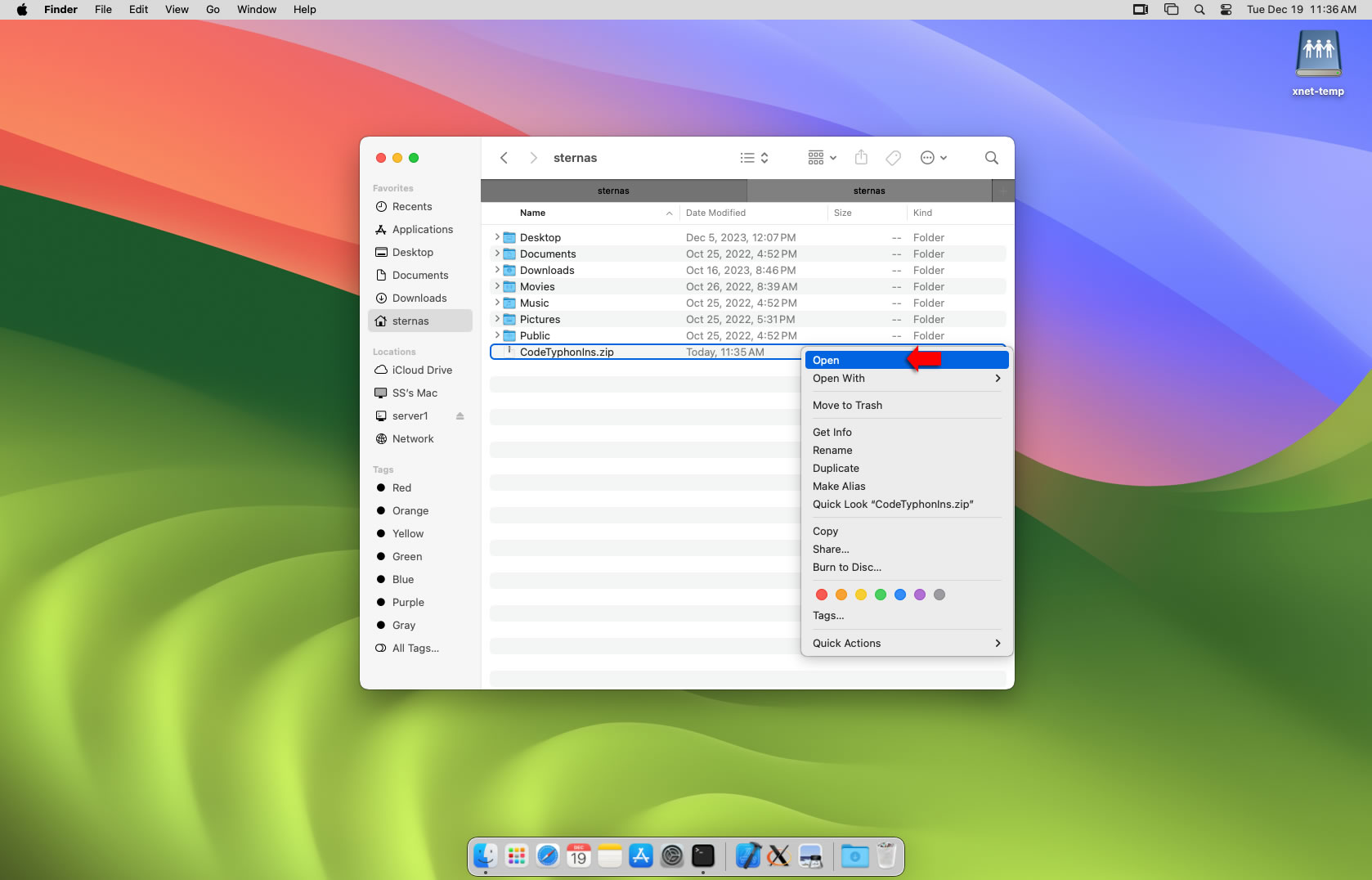
Open a terminal, and go to new CodeTyphonIns directory
cd CodeTyphonIns
Start CodeTyphon Installation with command
sh ./install.sh
Give zero "0" to Install CodeTyphon
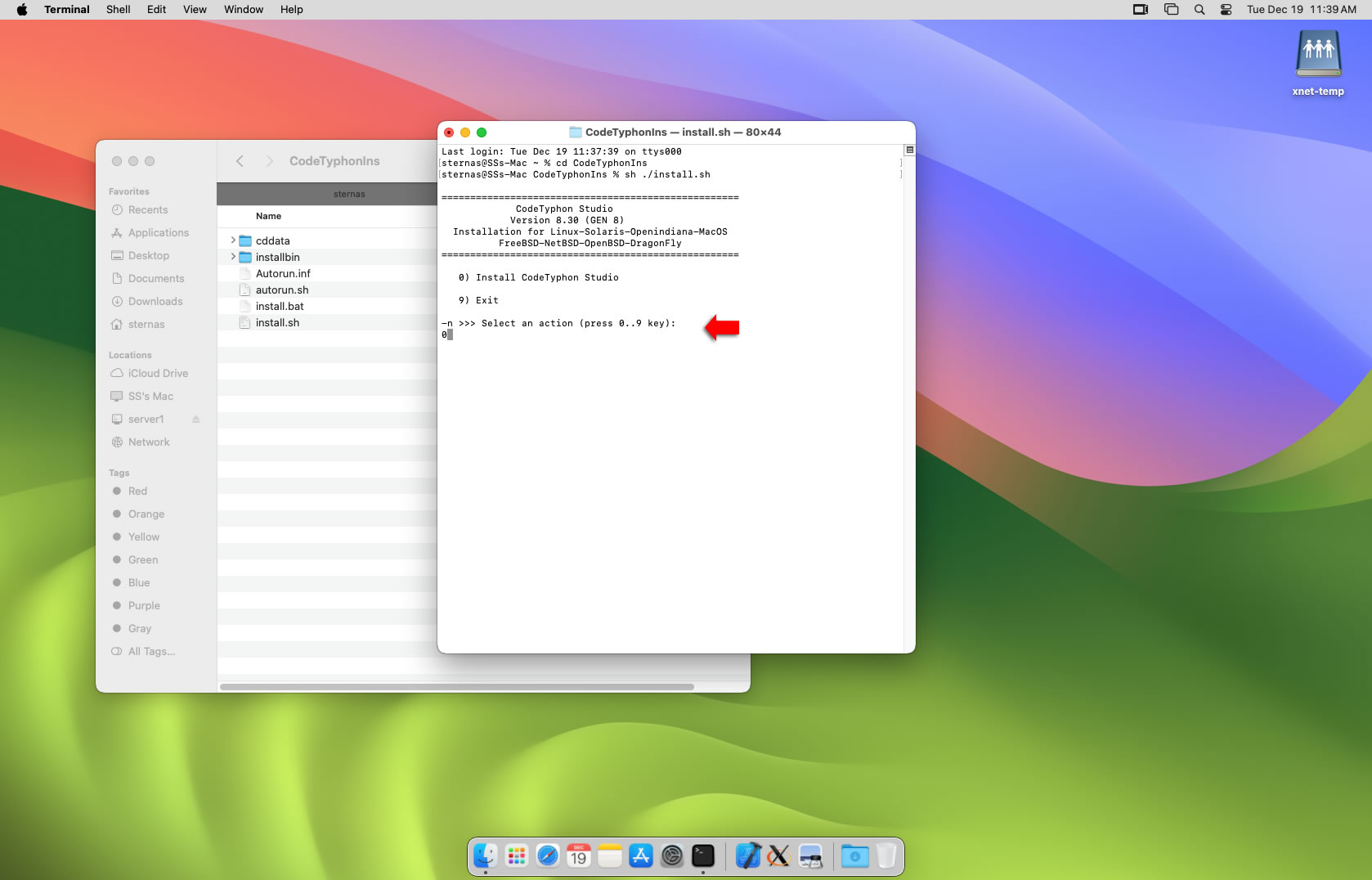
4. Setup and Build for Cocoa
After CT install you can start CTCenter or to continue with the open terminal.
It's the first installation of CodeTyphon on this PC,
so we give "0" to install "system libraries".
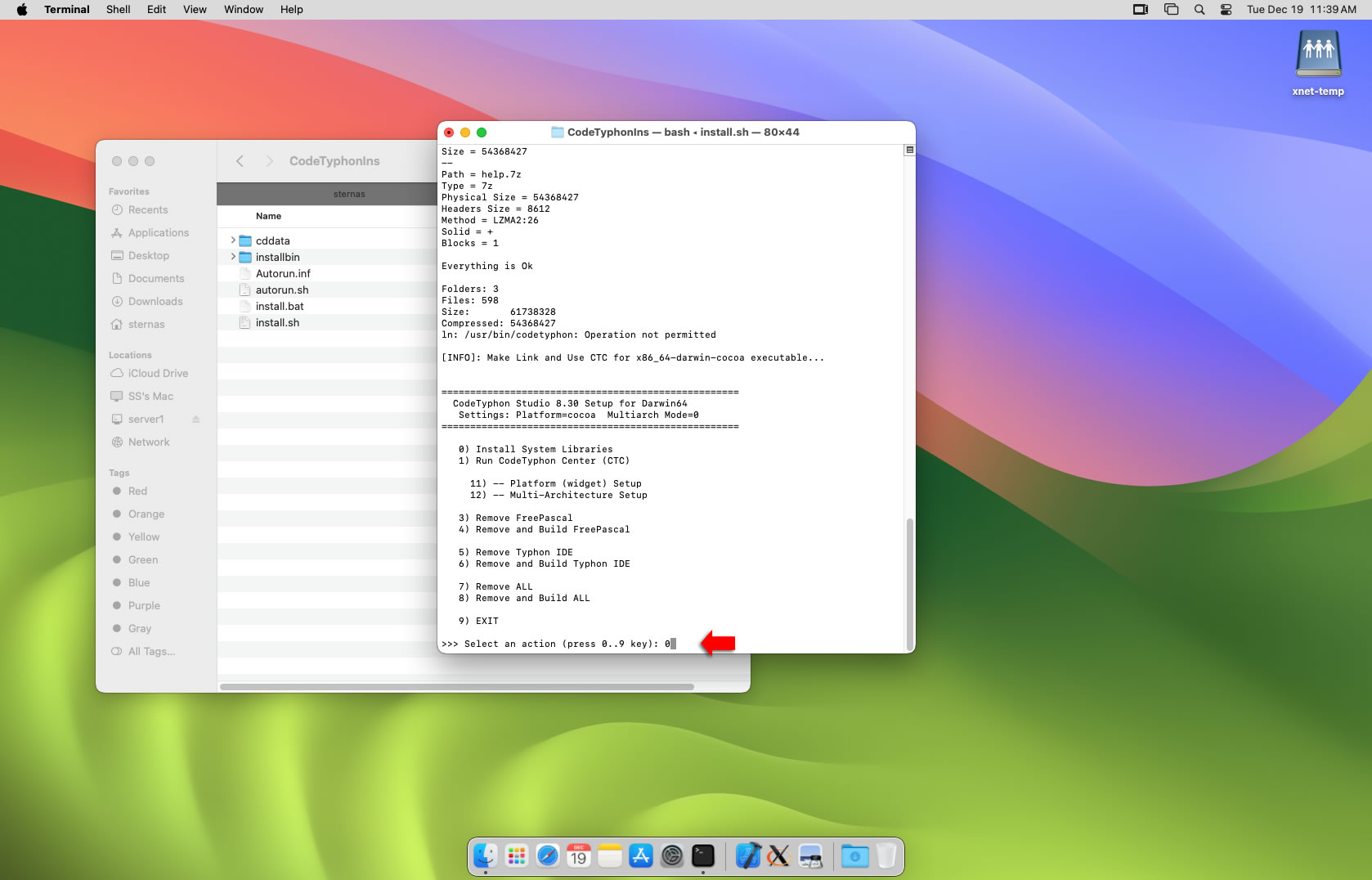
Select "8" to build anything (ALL)...
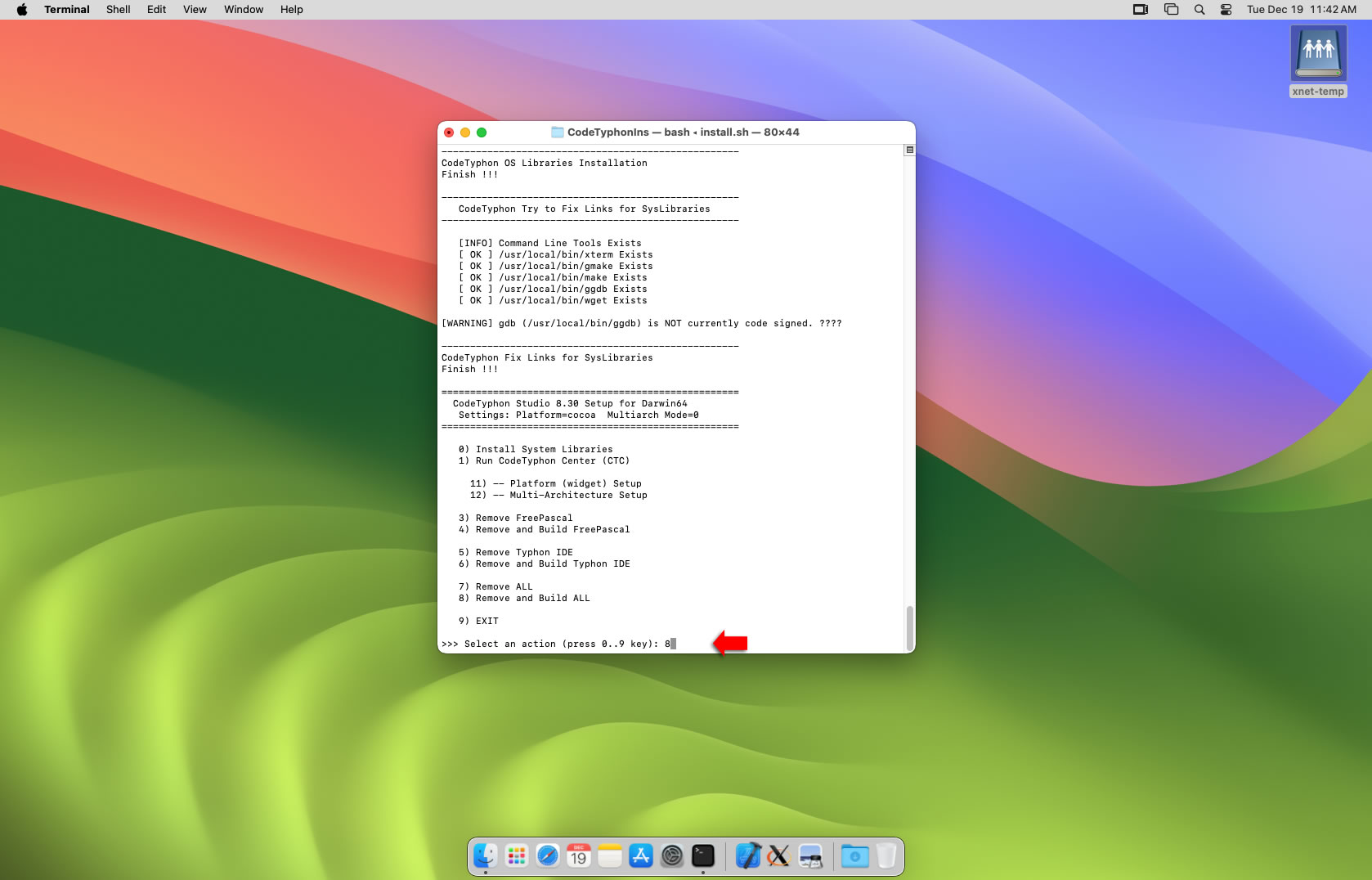
Finally
CTCenter and Typhon64 for "Cocoa" desktop, with Single Windows Mode.
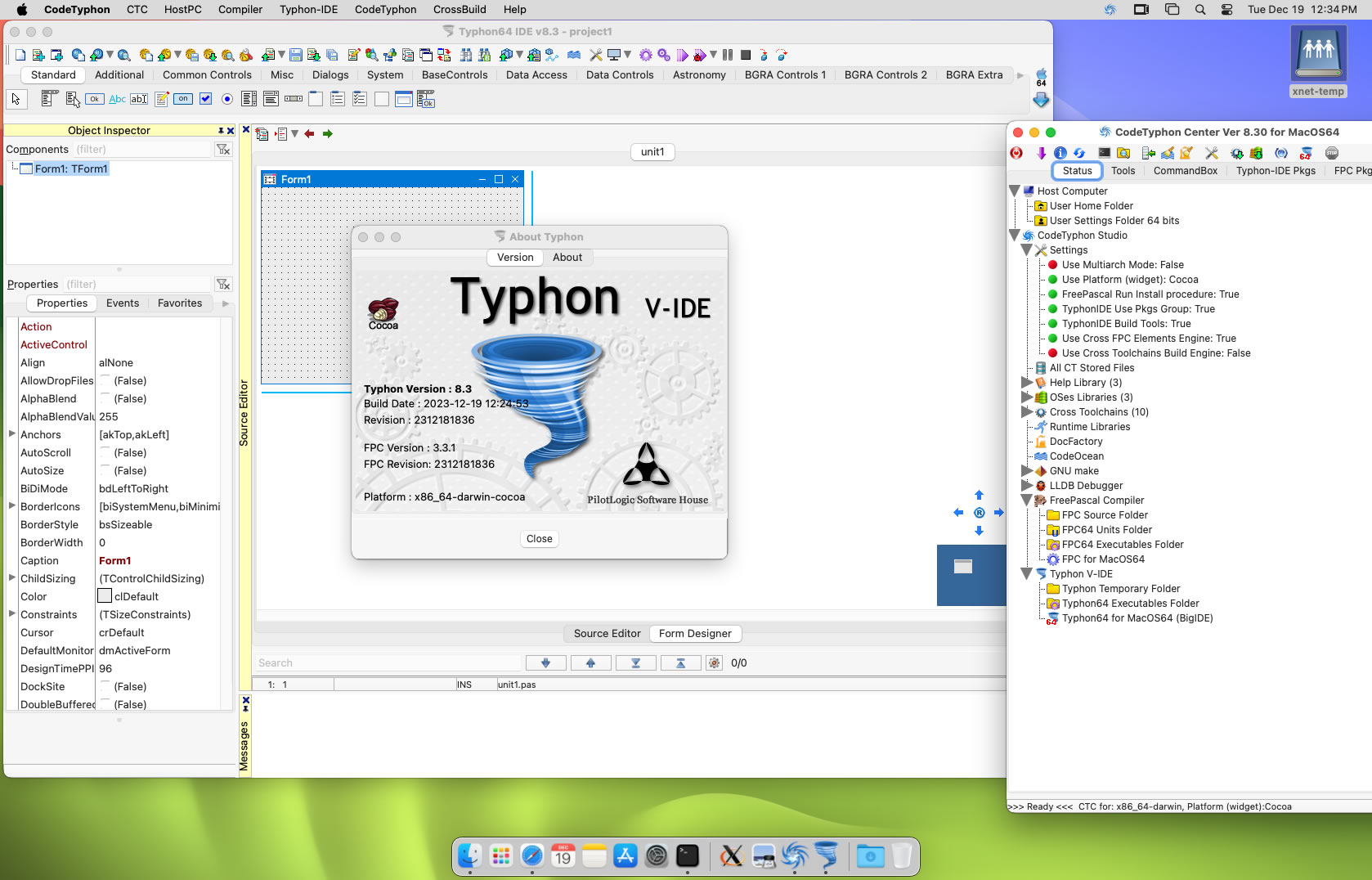
5. Build Typhon IDE for GTK2
 In this case only Typhon64 will build.
In this case only Typhon64 will build.
a) Switch Typhon IDE Host Platform to GTK2
CodeTyphon Center => Setup Dialog
and select GTK2 Platform
b) Only for the first time, install OS System Libraries
CodeTyphon Center =>HostPC=>"Install System Libraries"
c) Remove and Build Typhon IDE for new Platform (GTK2)
CodeTyphon Center =>Typhon IDE=>"Remove and Build"