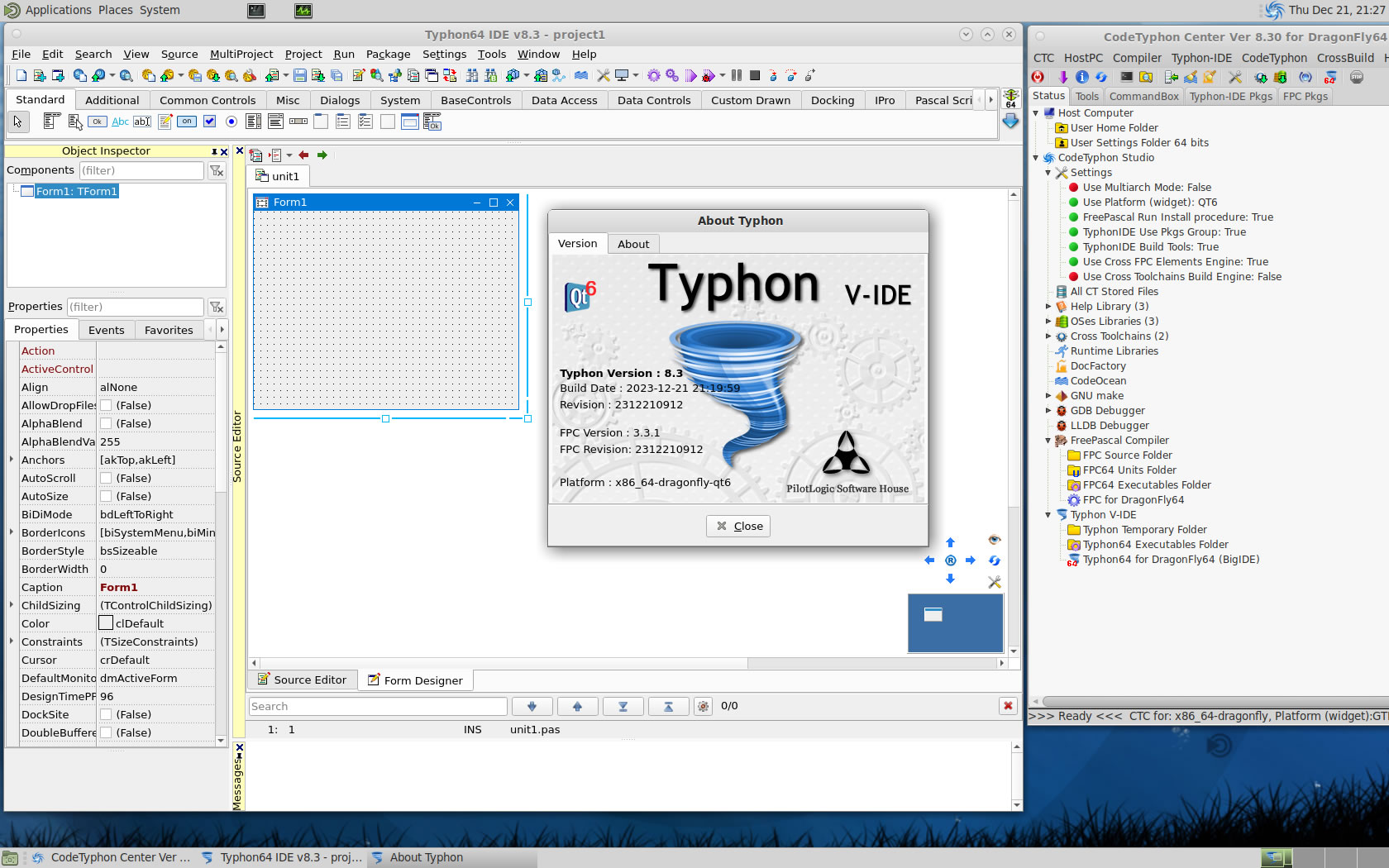CT on DragonFly 6.4.0
- Details
- Category: CodeTyphon Host OSes
- Published: Thursday, 21 December 2023 16:43
- Written by Administrator
- Hits: 5373
We test Lab CodeTyphon 8.30 on DragonFly 6.4.0

DragonFly belongs to the same class of operating systems as other BSD-derived systems and Linux.
It is based on the same UNIX ideals and APIs and shares ancestor code with other BSD operating systems.
DragonFly provides an opportunity for the BSD base to grow in an entirely different direction from the one taken in the FreeBSD, NetBSD, and OpenBSD series.
DragonFly includes many useful features that differentiate it from other operating systems in the same class.
The most prominent one is HAMMER, our modern high performance filesystem with built-in mirroring and historic access functionality.
Virtual kernels provide the ability to run a full-blown kernel as a user process for the purpose of managing resources or for accelerated kernel development and debugging.
DragonFly BSD is one of our LAB Reference OSes
More for DragonFly BSD here 
System: Entry level PC with 1 CPU (4-Cores) / 8 Gbyte RAM / 120 Gbytes Hard Disk / 1680x1050 pixels Monitor
OS : DragonFly version 6.4.0 64 bits (dfly-x86_64-6.4.0_REL.iso)
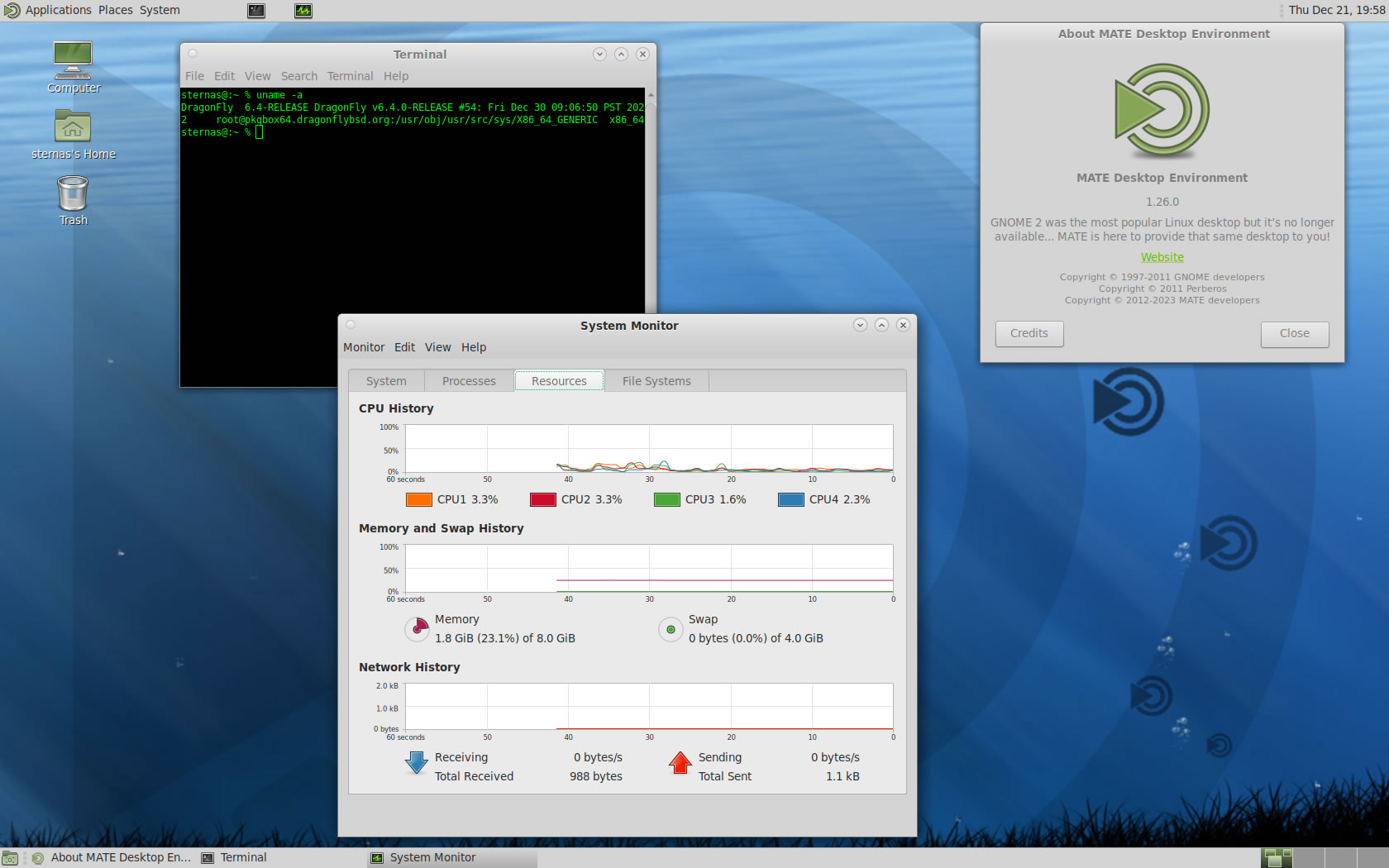
1. OS things and stuff..
DragonFly BSD installation give you only a minimum bootable OS.
First Install the OS to your PC.
Our minimum desktop setup procedure:
After OS installation, Logging as "root"
a) Install "bash", "zip", "unzip", "nano", "sudo" and "xorg"
pkg install -y bash zip unzip nano sudo xorg
b) At this test we install "MATE" and "Xfce4" Desktops
pkg install -y mate mate-desktop mate-commonpkg install -y xfce xfce4-desktop thunar-archive-pluginpkg install -y lightdm lightdm-gtk-greeter lightdm-gtk-greeter-settings
c) Setup /etc/rc.conf
nano /etc/rc.conf
and add:
moused_enable="YES"
hald_enable="YES"
dbus_enable="YES
lightdm_enable="YES"
d) Add installation user to group "wheel"
pw groupmod wheel -m username
Reboot and logging as installation user...
2. Preparation-Give "sudo" root privileges
Open a terminal and exec
sunano /usr/local/etc/sudoers
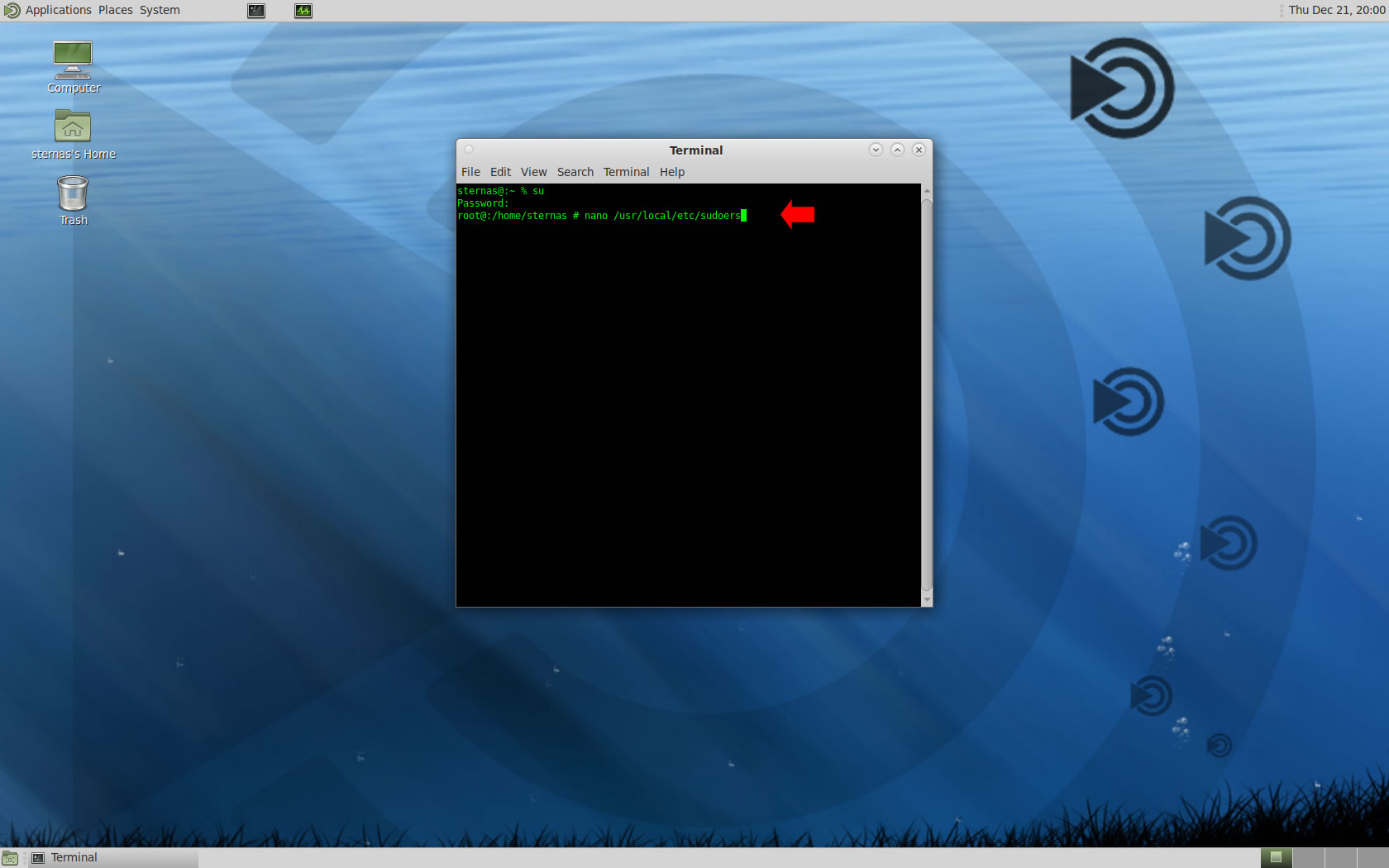
add at the end of /usr/local/etc/sudoers 1 line
username ALL=(ALL:ALL) NOPASSWD: ALL

Ctl-X to exit and Y to save
3. Download-Unzip-Install
Download CodeTyphonIns.zip and unzip to your home directory
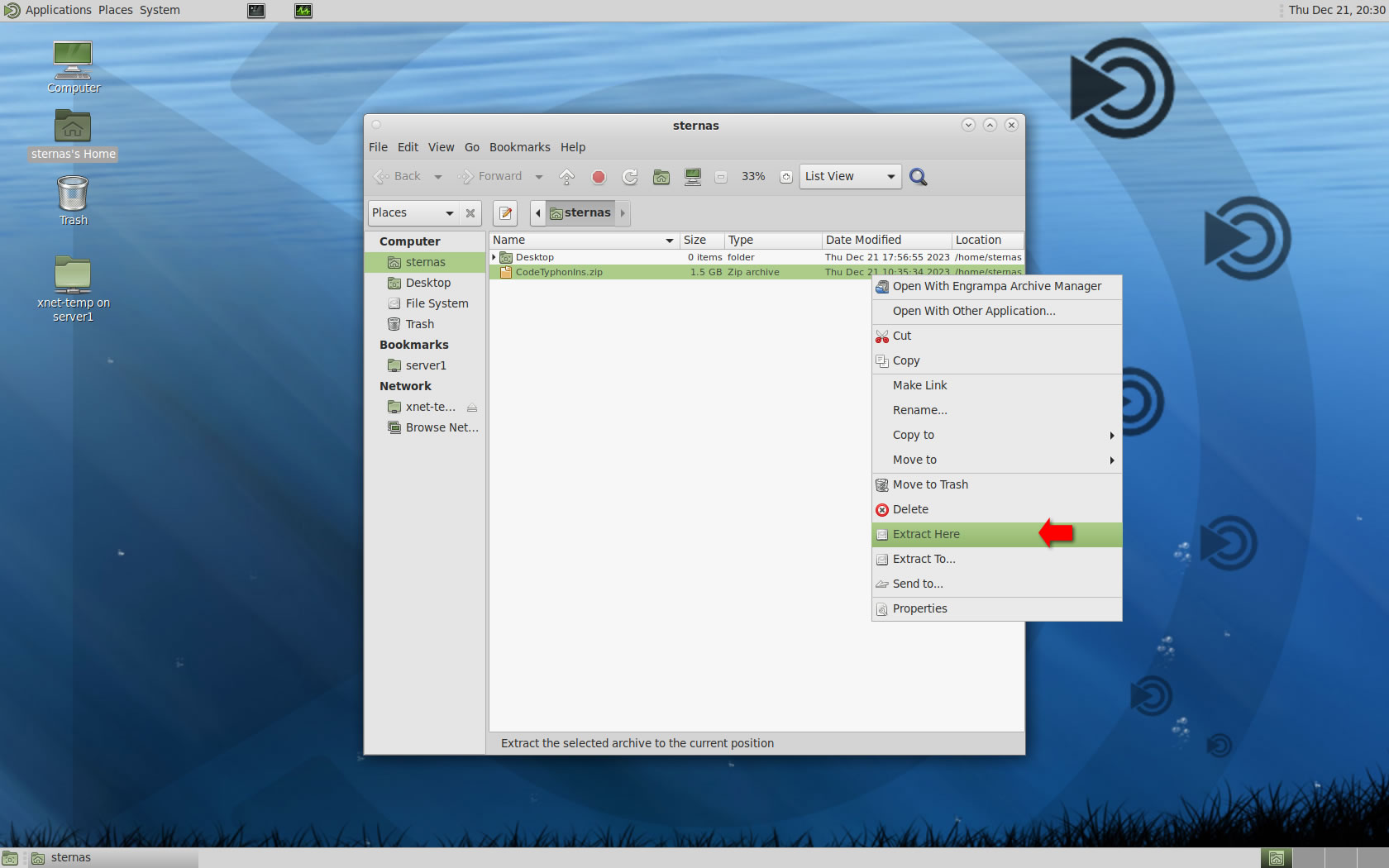
Open a terminal, and go to new CodeTyphonIns directory
cd CodeTyphonIns
Start CodeTyphon Installation with command
sh ./install.sh
Give zero "0" to Install CodeTyphon
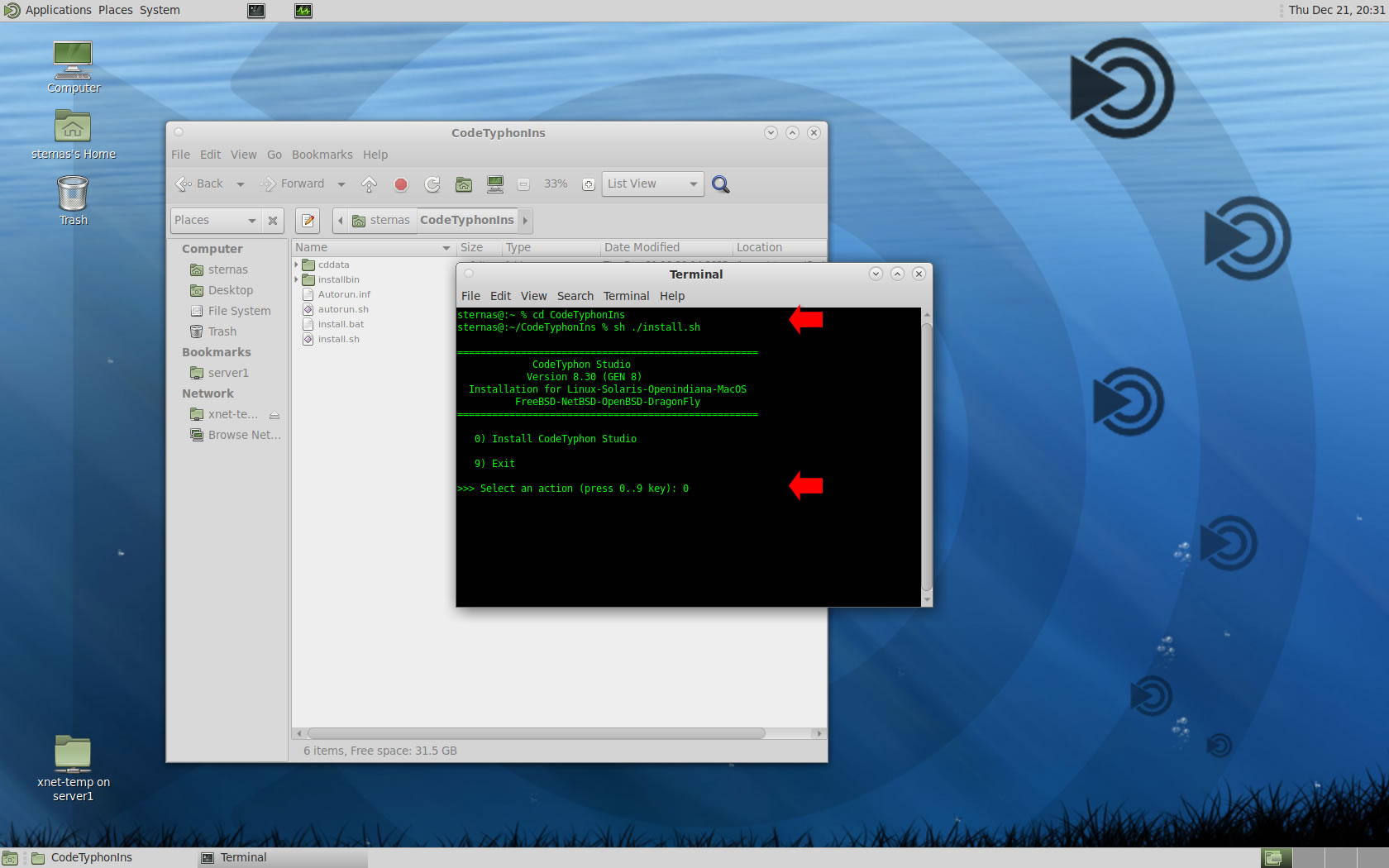
4. Setup and Build (GTK2)
After CT install you can start CTCenter or to continue with the open terminal.
It's the first installation of CodeTyphon on this PC, so we install "system libraries" select "0".
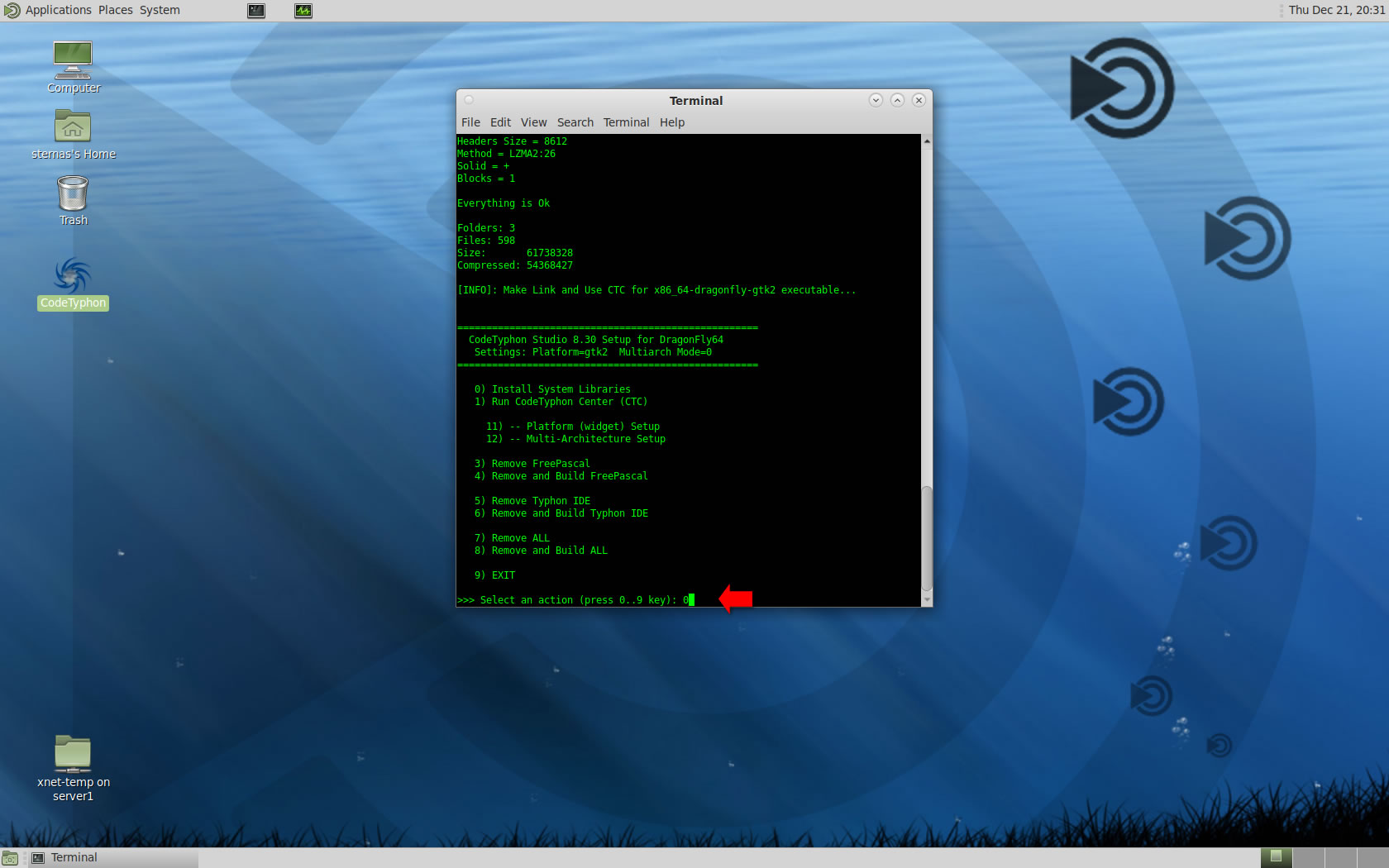
Select "8" to build all...
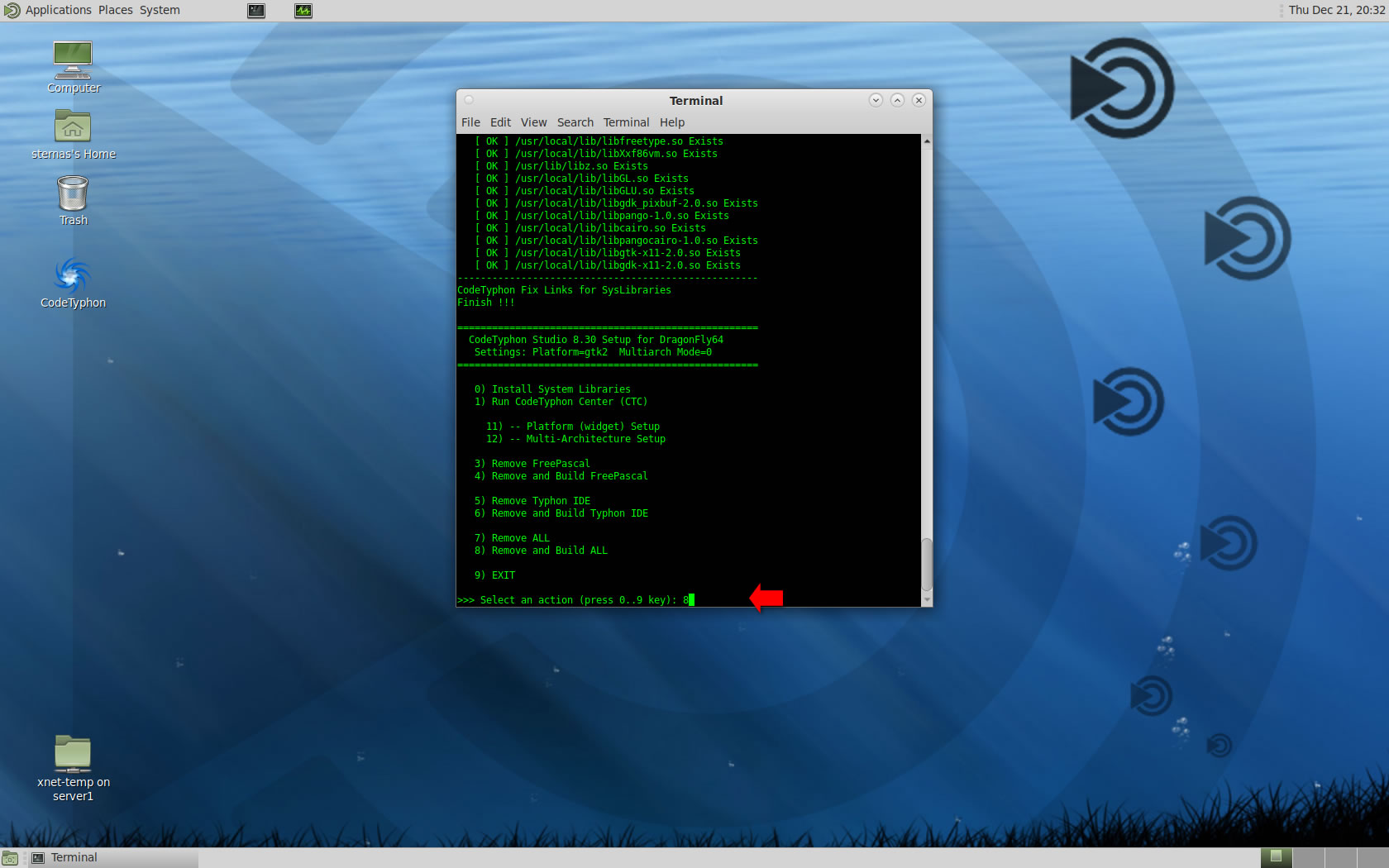
Finally
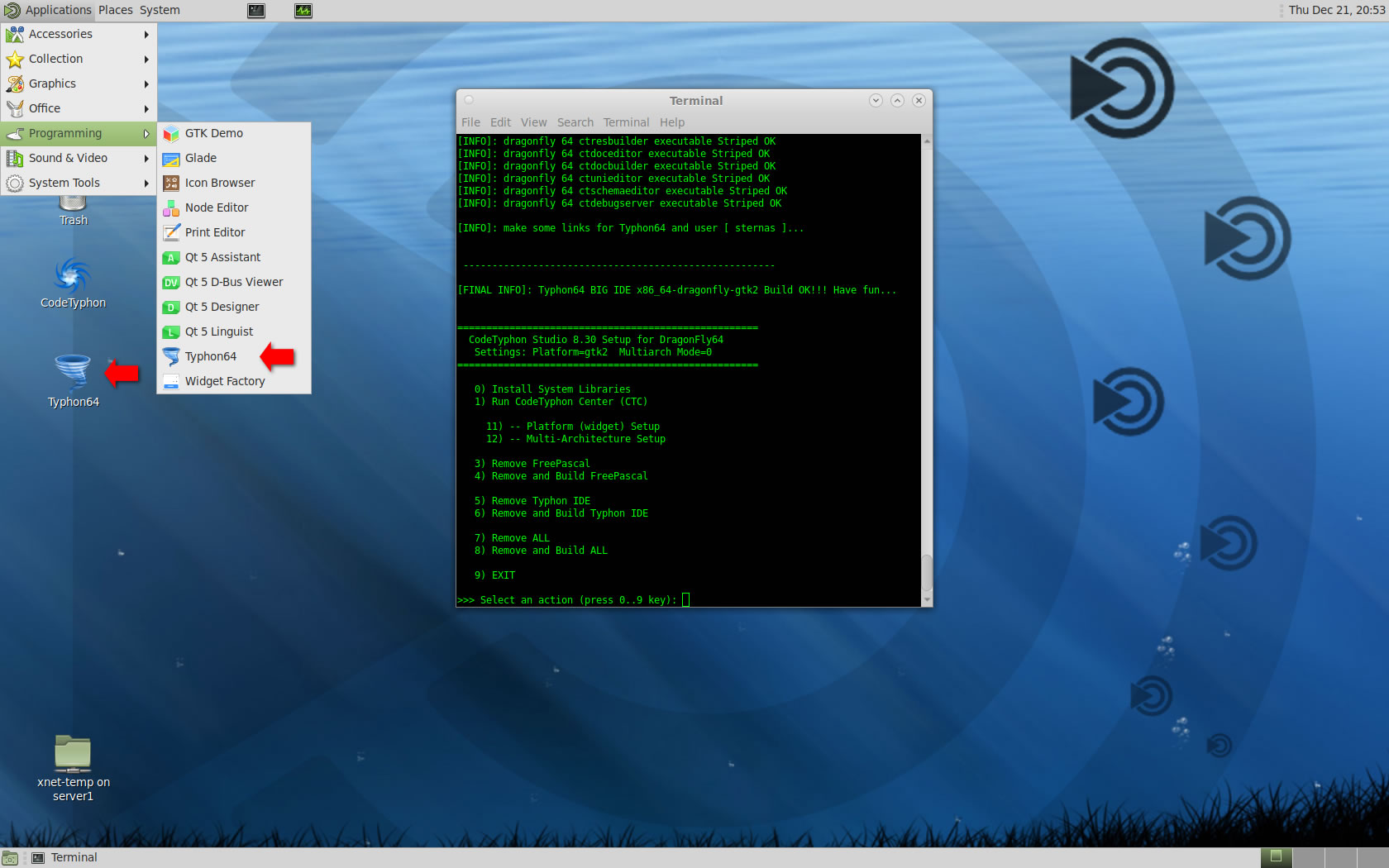
CTCenter and Typhon64 for GTK2
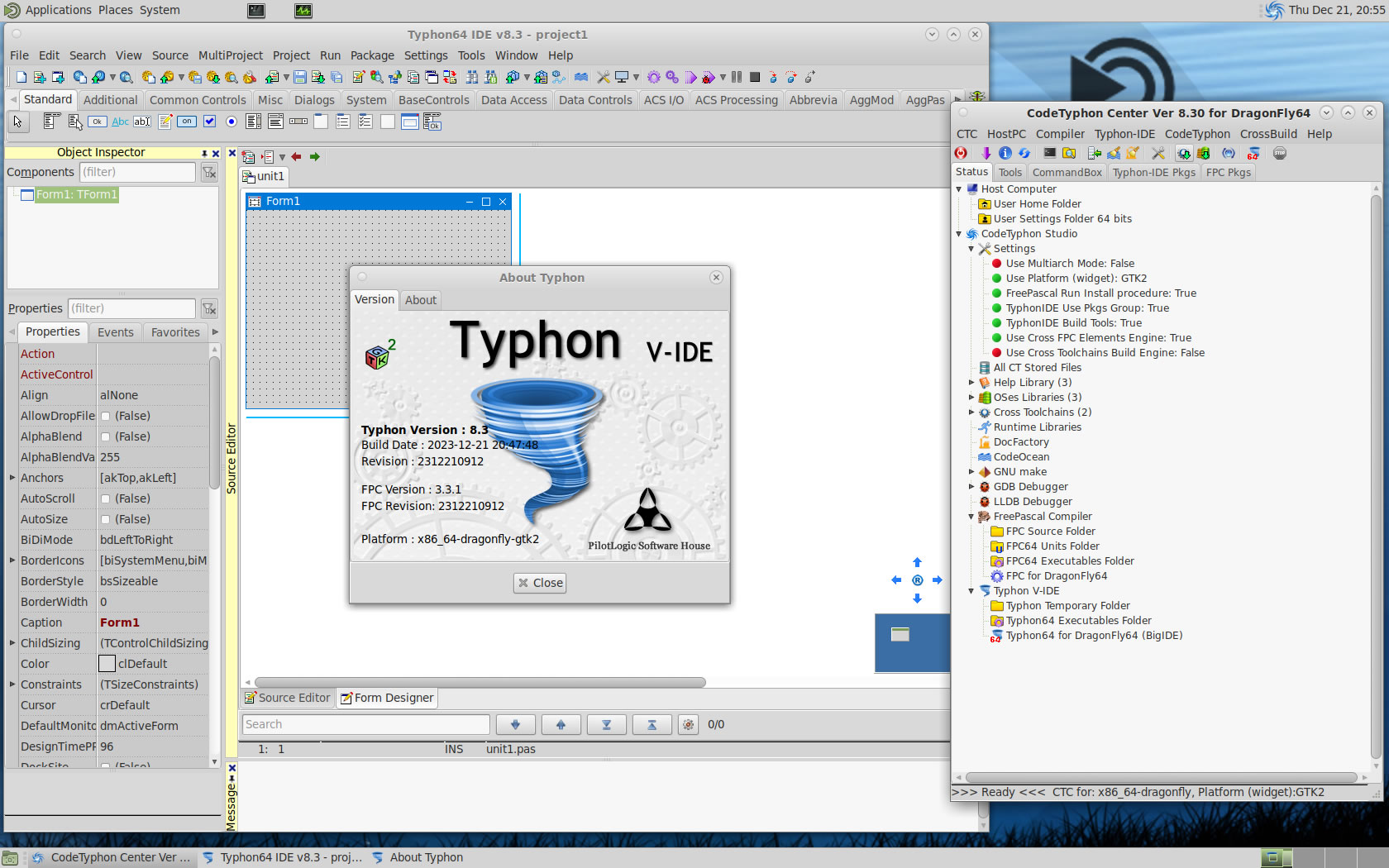
5. Build Typhon IDE for QT5 (KDE5)
You can Logging to Plasma Desktop for this...
but, it's NOT necessary,
you can build Typhon IDE for QT6 or QT5 or GTk2 from ANY Unix desktop...
a) Switch Typhon IDE Host Platform to QT5
CodeTyphon Center => Setup Dialog
and select QT5 Platform
b) Only for the first time, install OS System Libraries:
CodeTyphon Center =>HostPC=>"Install System Libraries"
CodeTyphon Center =>CodeTyphon=>QT Platform=>"QT5Pas Install Prebuild Libraries"
c) Remove and Build Typhon IDE for new Platform (QT5)
CodeTyphon Center =>Typhon IDE=>"Remove and Build"
Finally...
Typhon64 for QT5 (KDE 5) with ALL Docked Option (single Window)
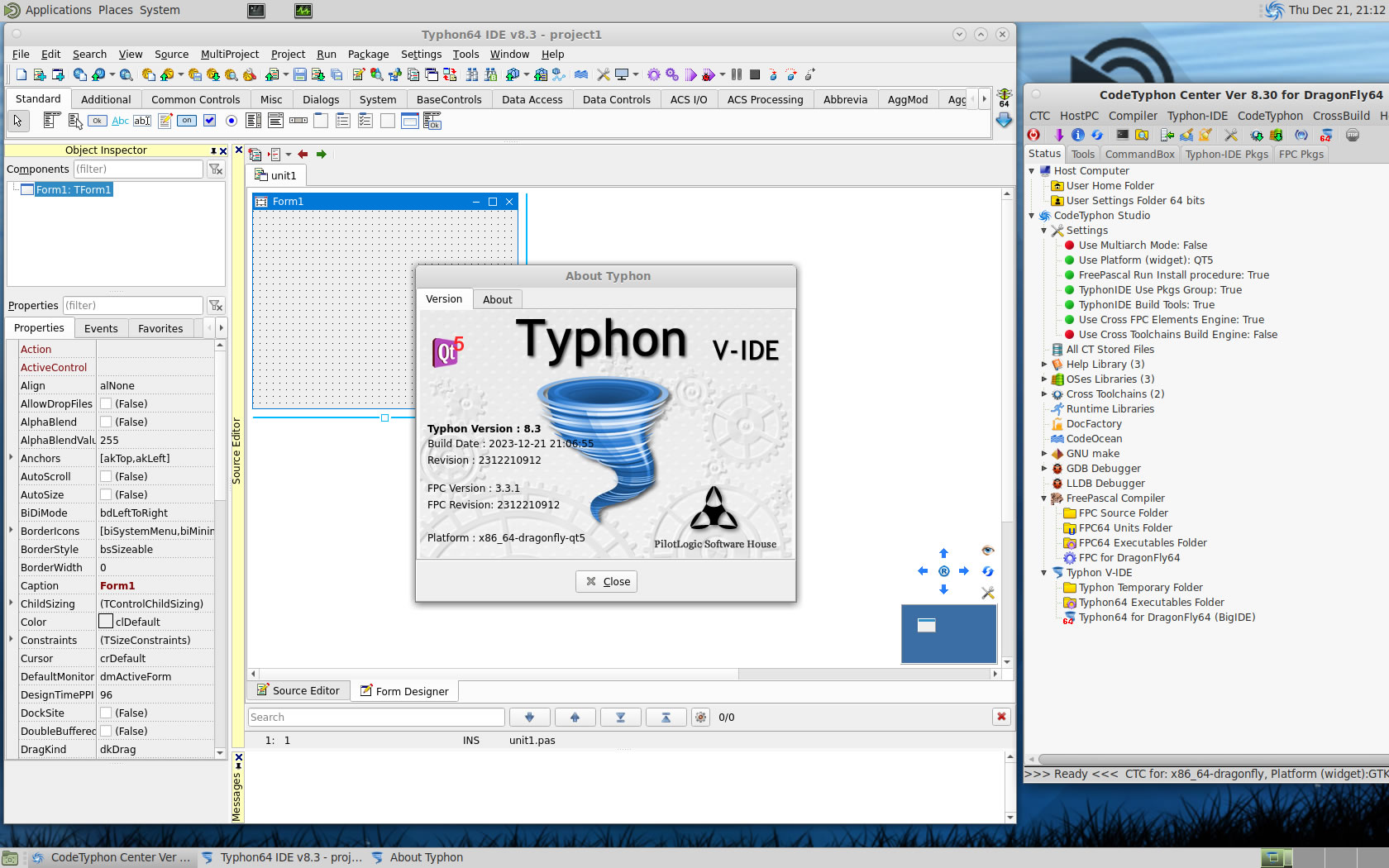
6. Build Typhon IDE for QT6
You can Logging to Plasma Desktop for this...
but, it's NOT necessary,
you can build Typhon IDE for QT6 or QT5 or GTk2 from ANY Unix desktop...
a) Switch Typhon IDE Host Platform to QT6
CodeTyphon Center => Setup Dialog
and select QT6 Platform
b) Only for the first time, install OS System Libraries:
CodeTyphon Center =>HostPC=>"Install System Libraries"
CodeTyphon Center =>CodeTyphon=>QT Platform=>"QT6Pas Install Prebuild Libraries"
c) Remove and Build Typhon IDE for new Platform (QT6)
CodeTyphon Center =>Typhon IDE=>"Remove and Build"
Finally...
Typhon64 for QT6 with ALL Docked Option (single Window)