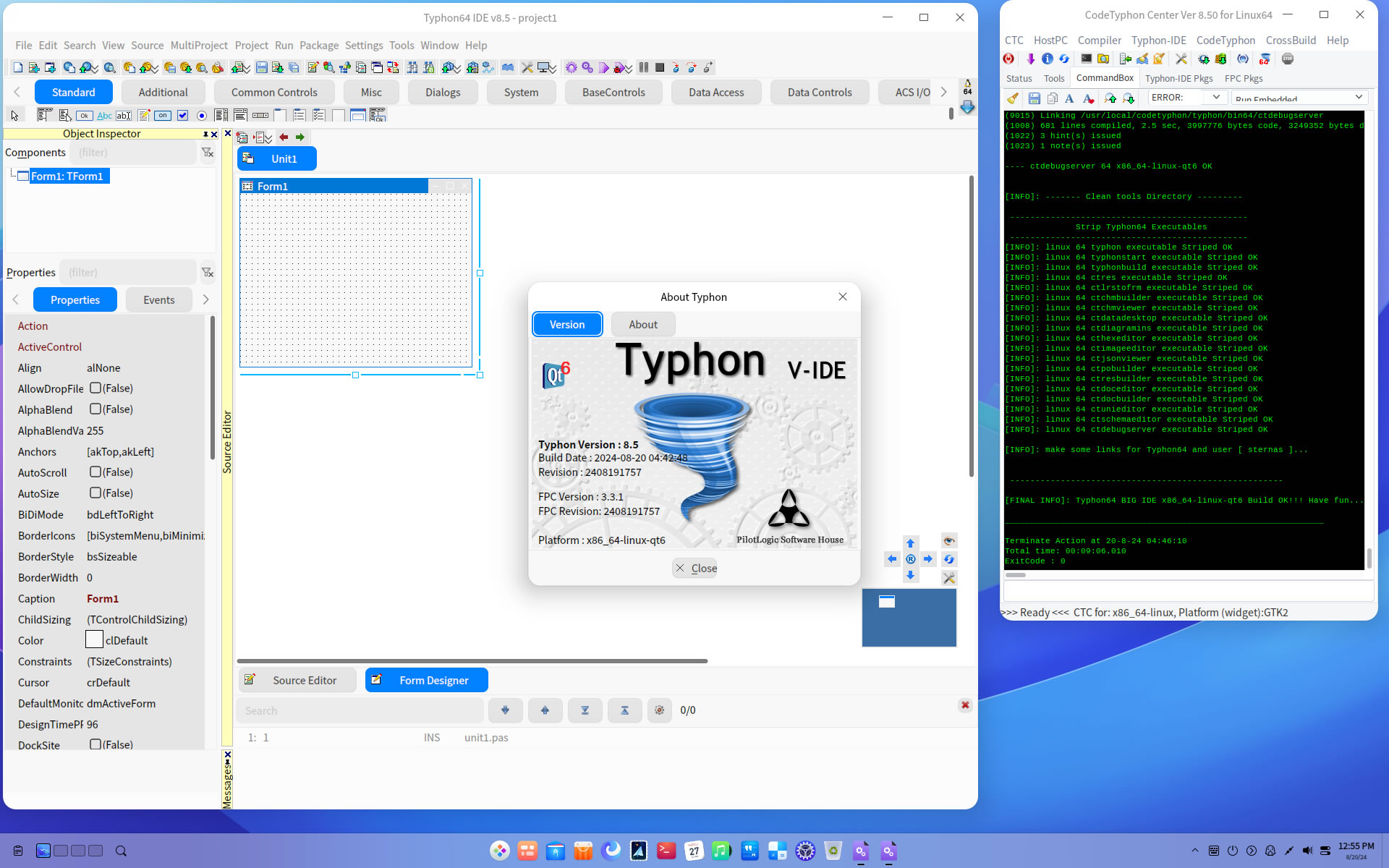CT on Deepin 23
- Details
- Category: CodeTyphon Host OSes
- Published: Sunday, 25 August 2024 09:02
- Written by Administrator
- Hits: 3816
We test LAB CodeTyphon 8.50 on Deepin 23

Deepin Linux (formerly, Deepin, Linux Deepin, Hiweed GNU/Linux)
is a Debian-based distribution that aims to provide an elegant, user-friendly and reliable operating system.
It does not only include the best the open source world has to offer, but it has also created its own desktop environment called DDE or Deepin Desktop Environment which is based on the Qt 5 toolkit.
Deepin focuses much of its attention on intuitive design. Its home-grown applications, like Deepin Software Centre, DMusic and DPlayer are tailored to the average user. Being easy to install and use, deepin can be a good Windows alternative for office and home use.
More for Deepin here 
System: Middle level PC with 1 CPU (8-Cores) / 16 Gbyte RAM / 120 Gbytes Hard Disk / 1920x1200 pixels Monitor
OS : Deepin Desktop version 23 64 bits (deepin-desktop-community-23-amd64.iso)
1. OS things and stuff..
Deepin Linux on installation procedure, will make 2 partitions in your Hard Disk:
- System with 30 Gb and
- Data with 85 Gbytes
CodeTyphon needs about 10 GBytes FREE space in System partition
so
Click on Edit icon
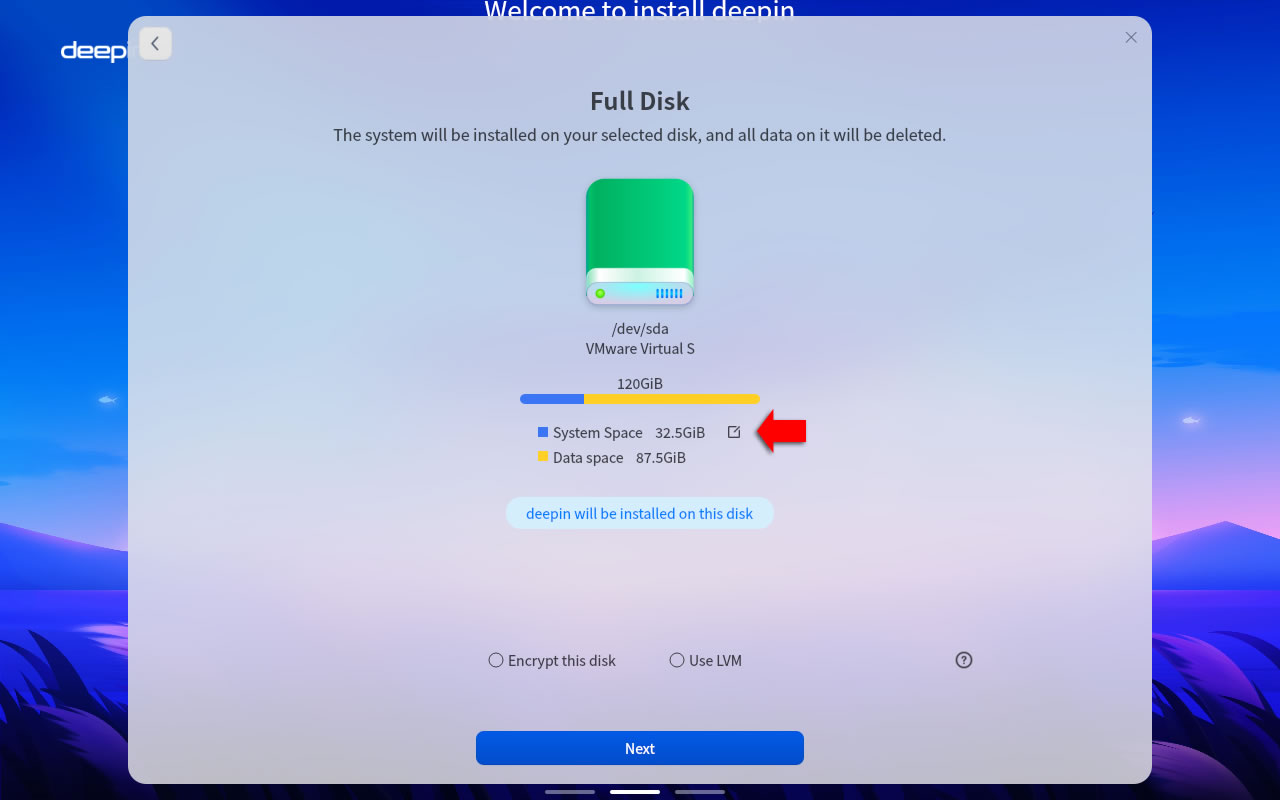
Set new System partition size,
for this test on 120 GBytes HardDisk we set 75 GBytes.
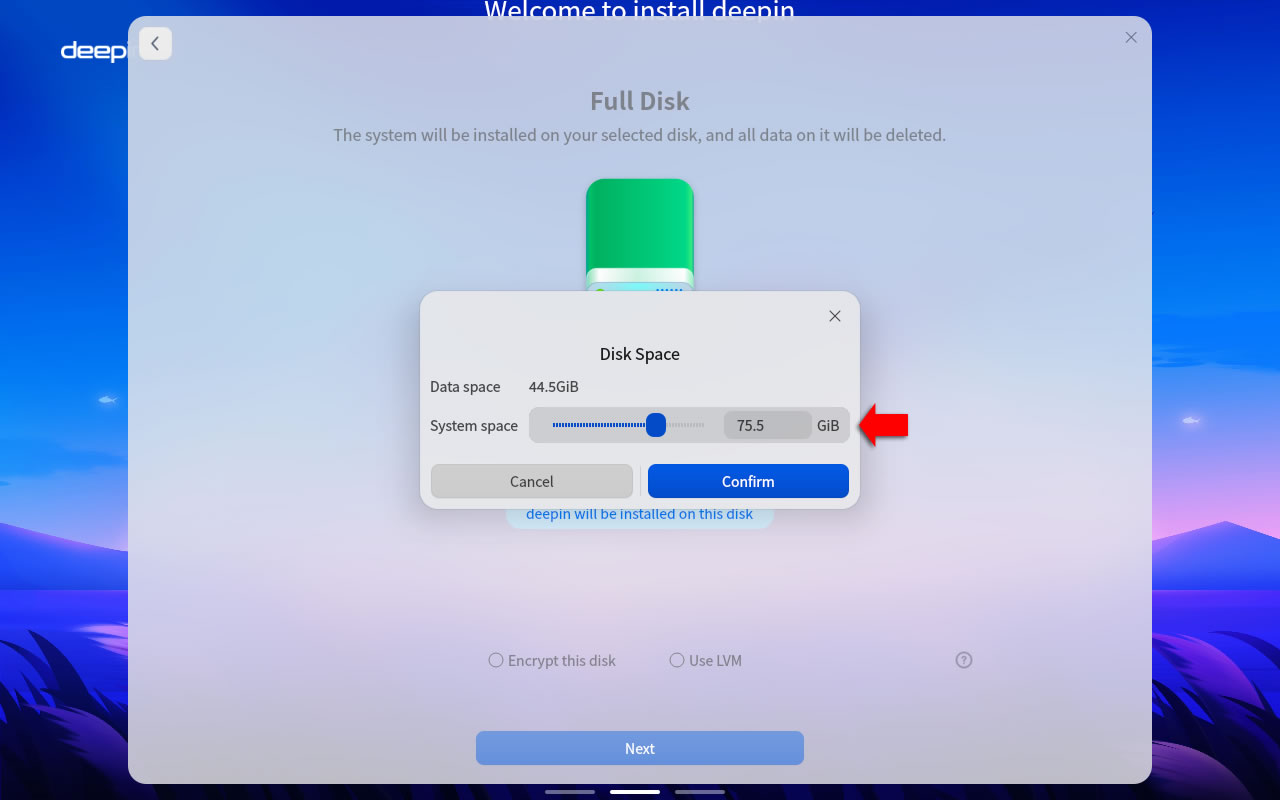
2. Preparation-Give "sudo" root privileges
Open a terminal and exec
sudo nano /etc/sudoers
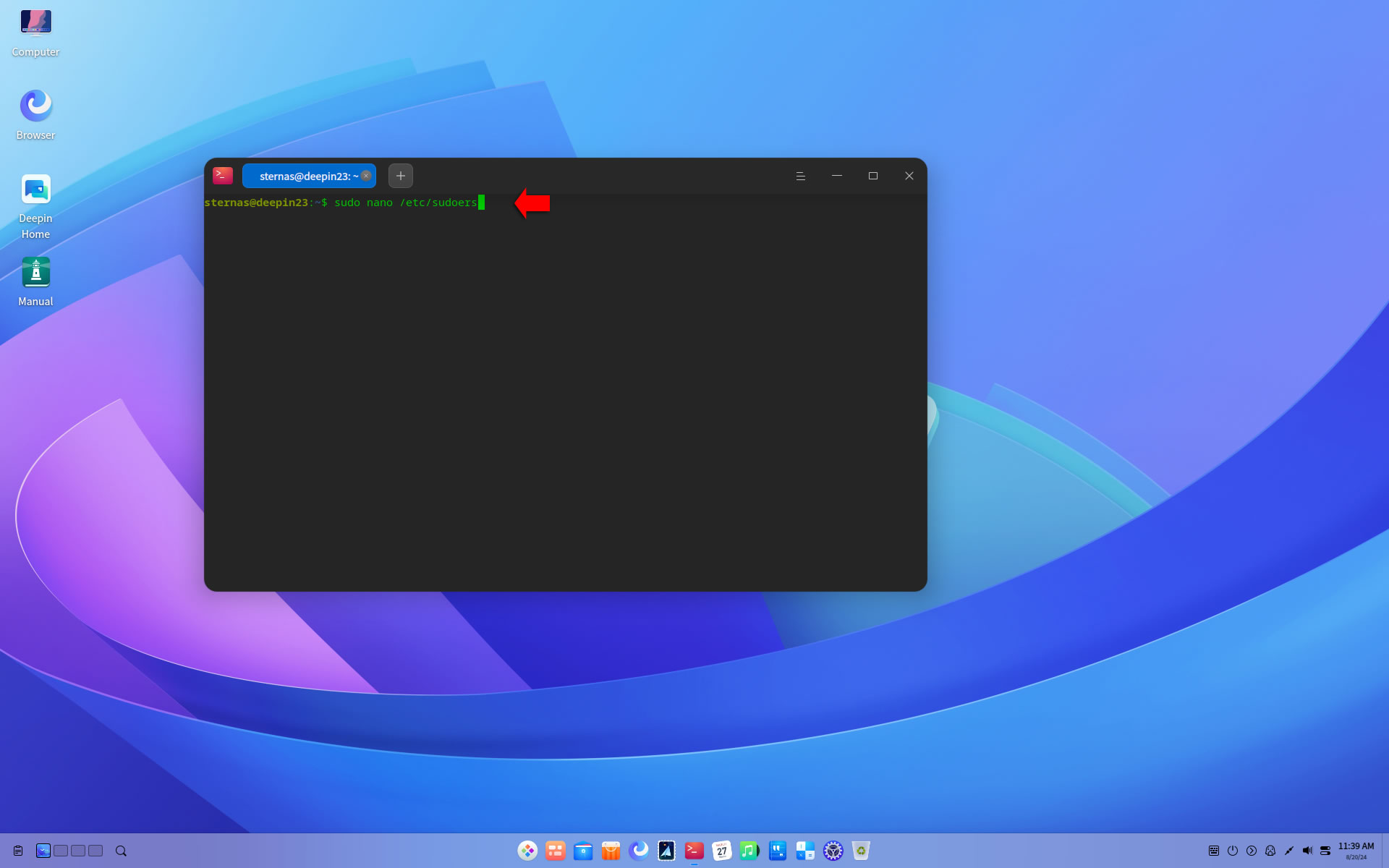
add at the end of /etc/sudoers the line
username ALL=(ALL:ALL) NOPASSWD: ALL
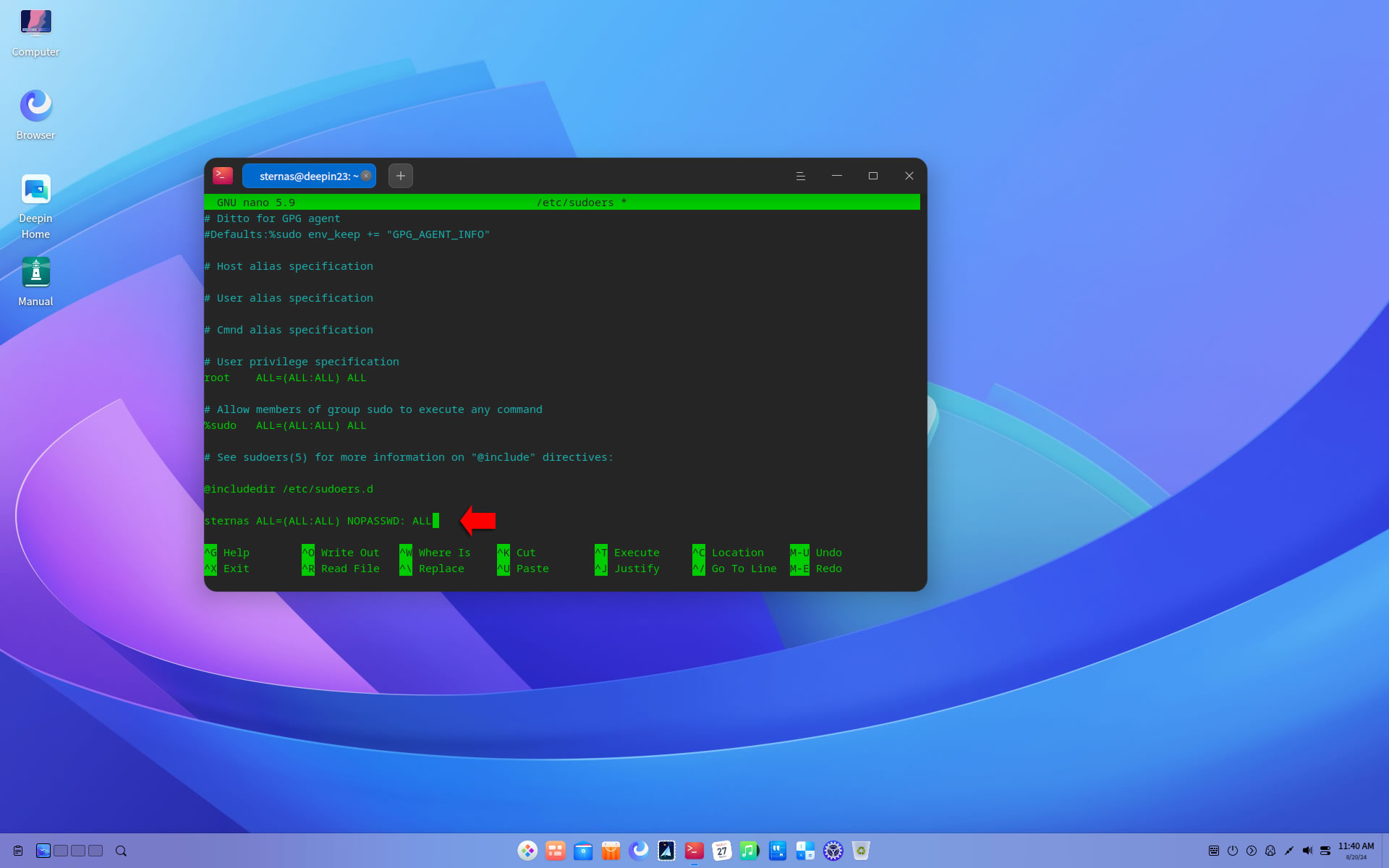
Ctl-X to exit and Y to save
3. Download-Unzip-Install
Download CodeTyphonIns.zip and unzip to your home directory
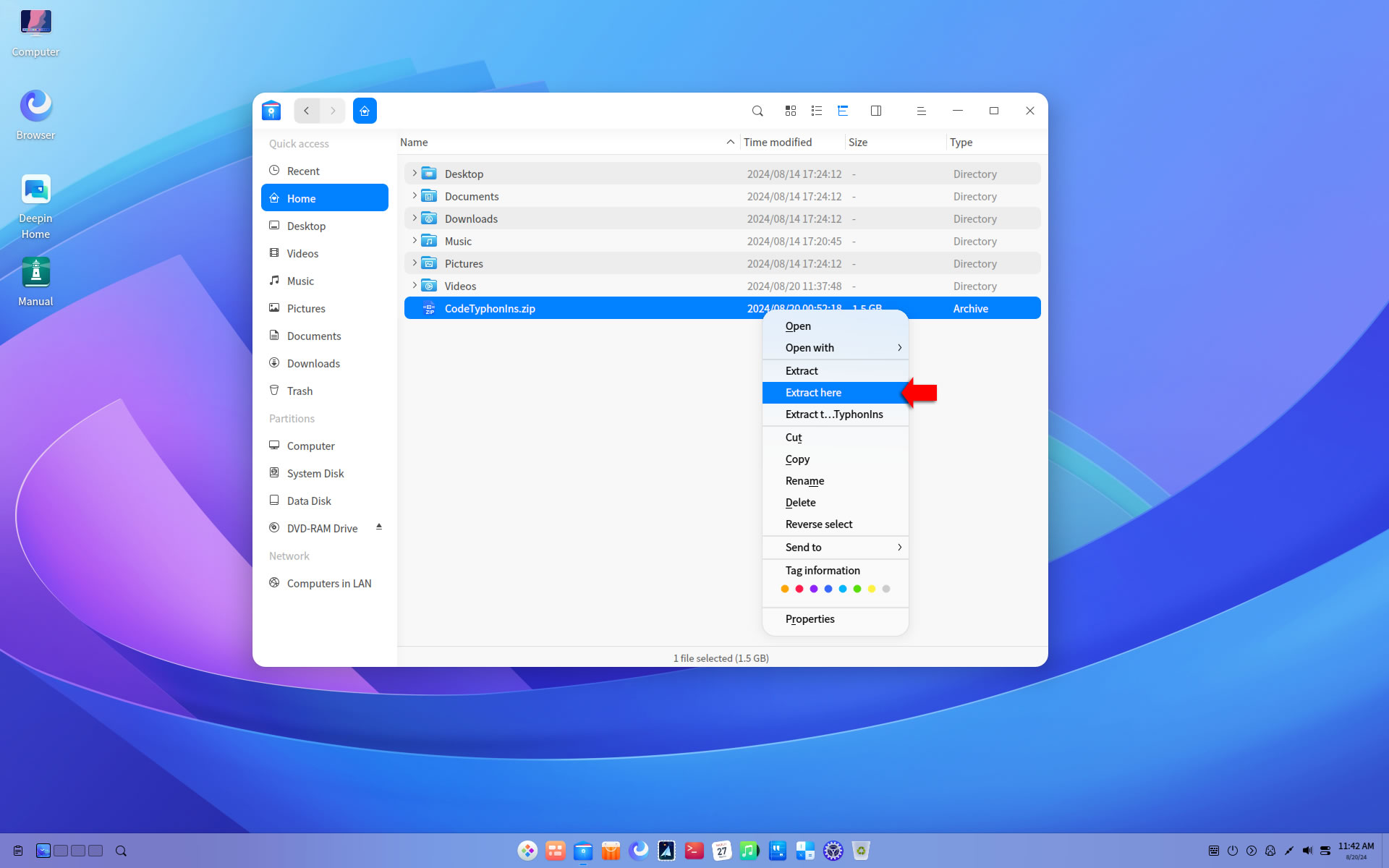
Open a terminal, and go to new CodeTyphonIns directory
cd CodeTyphonIns
Start CodeTyphon Installation with command
sh ./install.sh
Give zero "0" to Install CodeTyphon
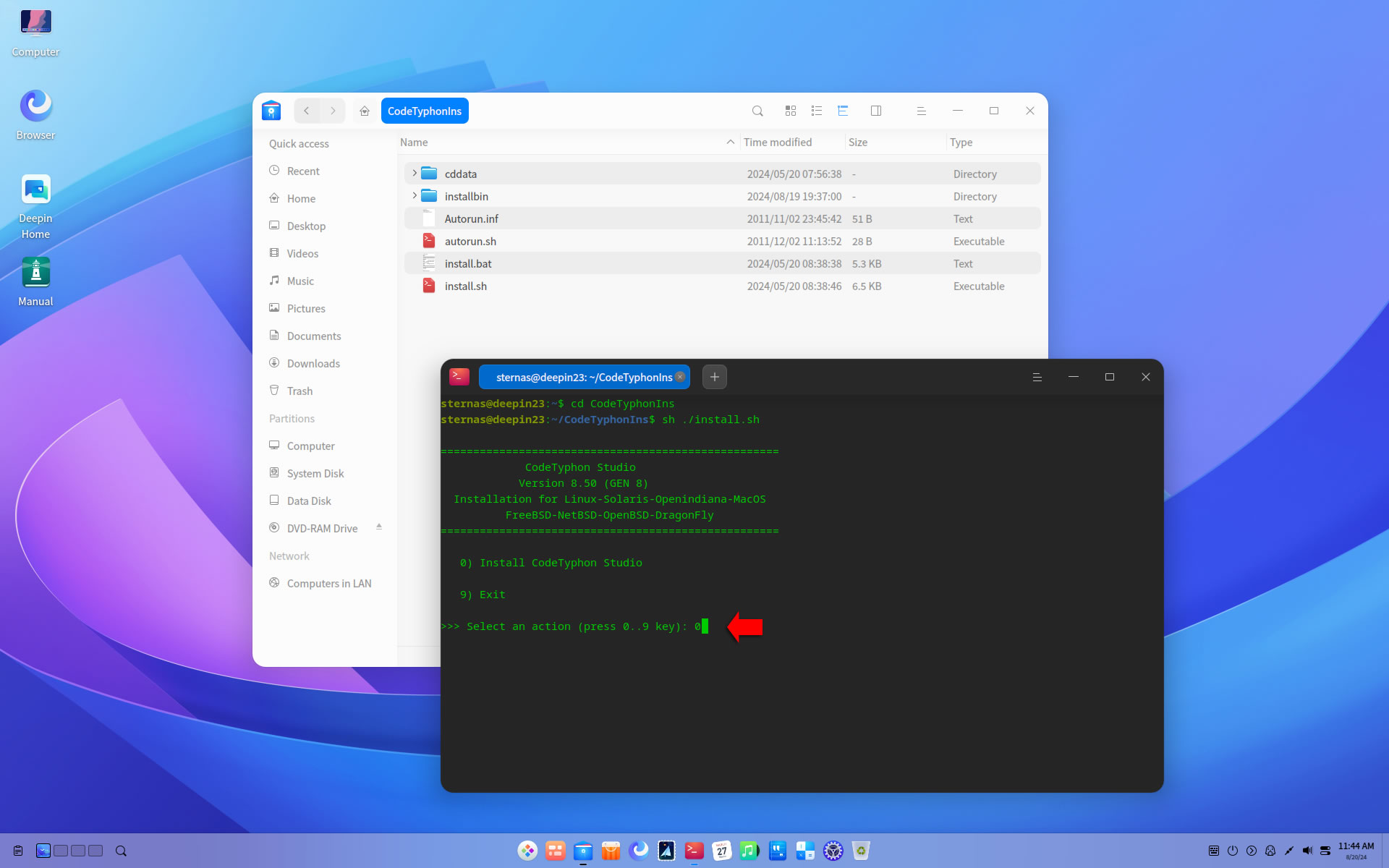
4. Setup and Build for GTK2
After CT install you can start CTCenter or to continue with the open terminal
We don't change GTK2 Platform.
It's the first installation of CodeTyphon on this PC, so we install "system libraries" select "0".
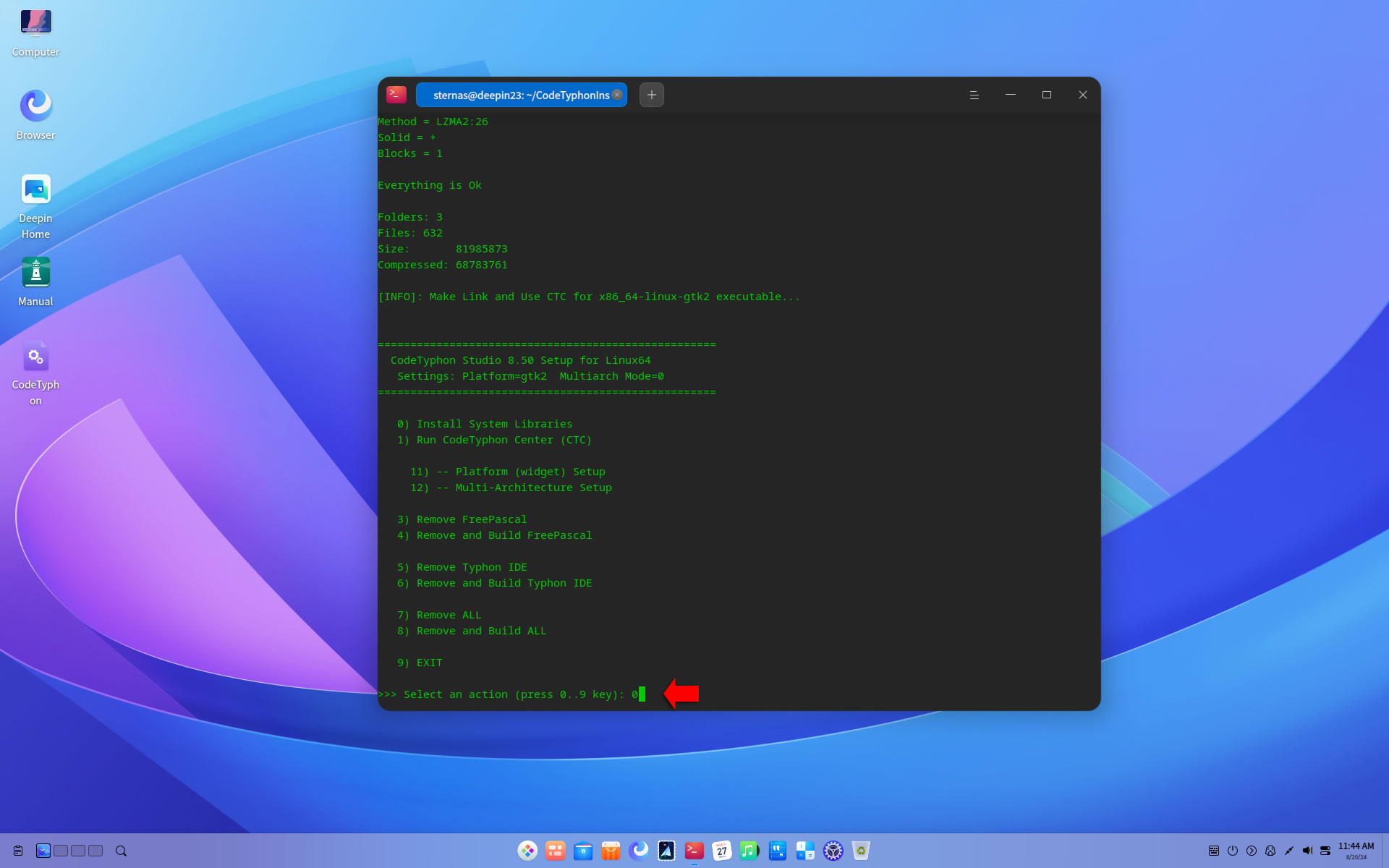
Select "8" to build all...
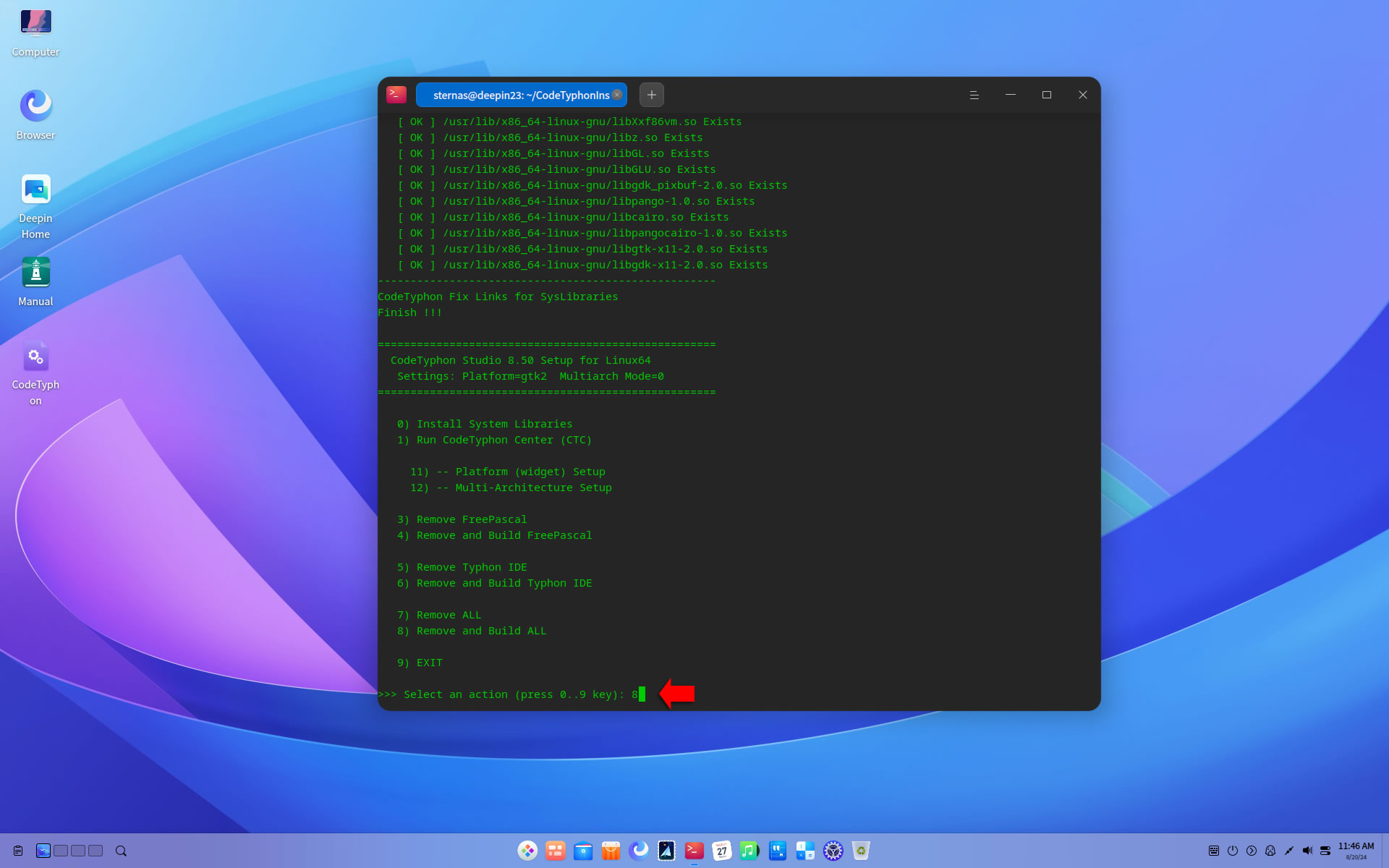
Finally
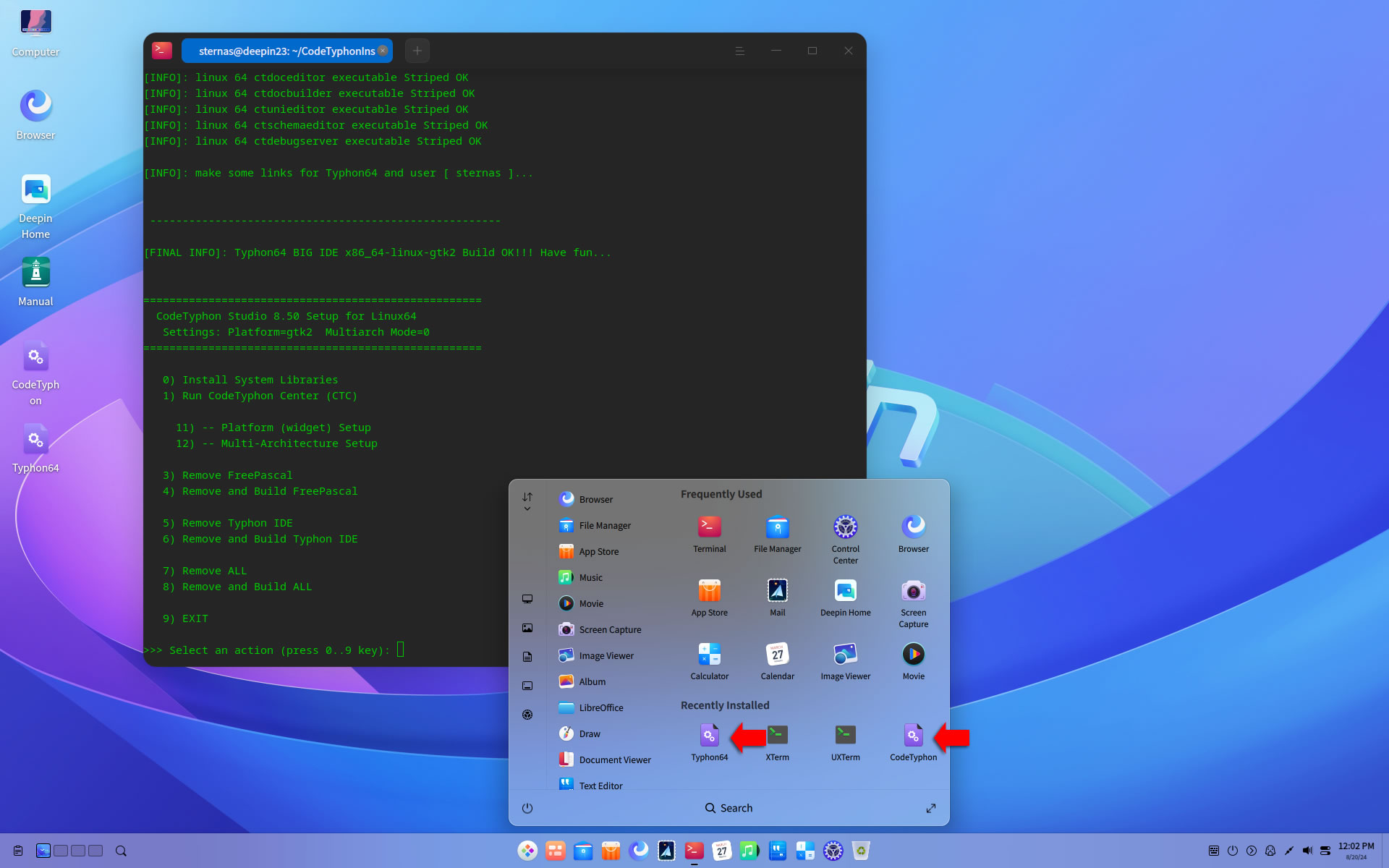
CTCenter and Typhon64 for GTK2
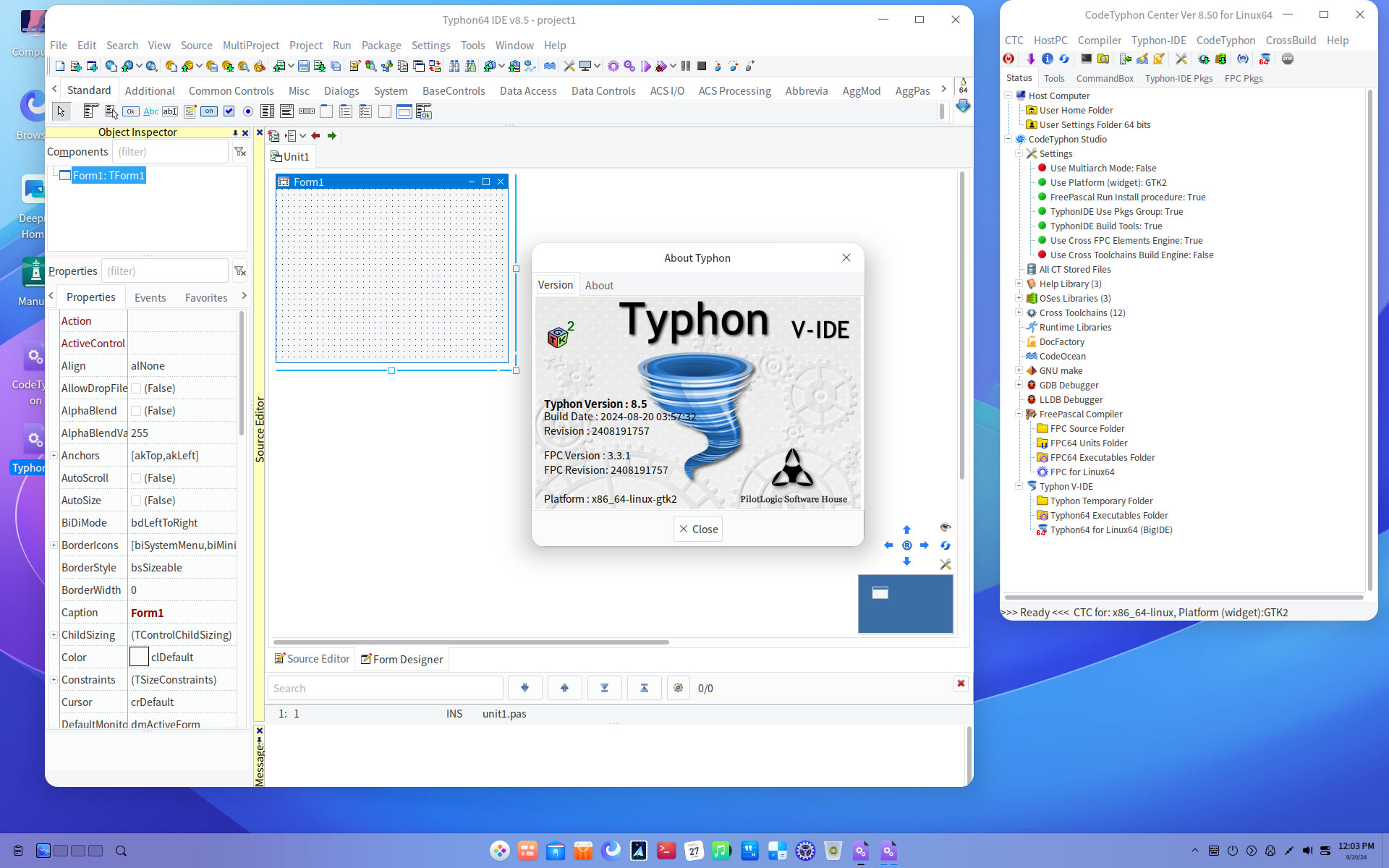
5. Build Typhon IDE for QT5 (KDE5)
You can Logging to Plasma Desktop for this...
but, it's NOT necessary,
you can build Typhon IDE for QT6 or QT5 or GTk2 from ANY Unix desktop...
a) Switch Typhon IDE Host Platform to QT5
CodeTyphon Center => Setup Dialog
and select QT5 Platform
b) Only for the first time, install OS System Libraries:
CodeTyphon Center =>HostPC=>"Install System Libraries"
CodeTyphon Center =>CodeTyphon=>QT Platform=>"QT5Pas Install Prebuild Libraries"
c) Remove and Build Typhon IDE for new Platform (QT5)
CodeTyphon Center =>Typhon IDE=>"Remove and Build"
Finally...
Typhon64 for QT5 (KDE 5) with ALL Docked Option (single Window)
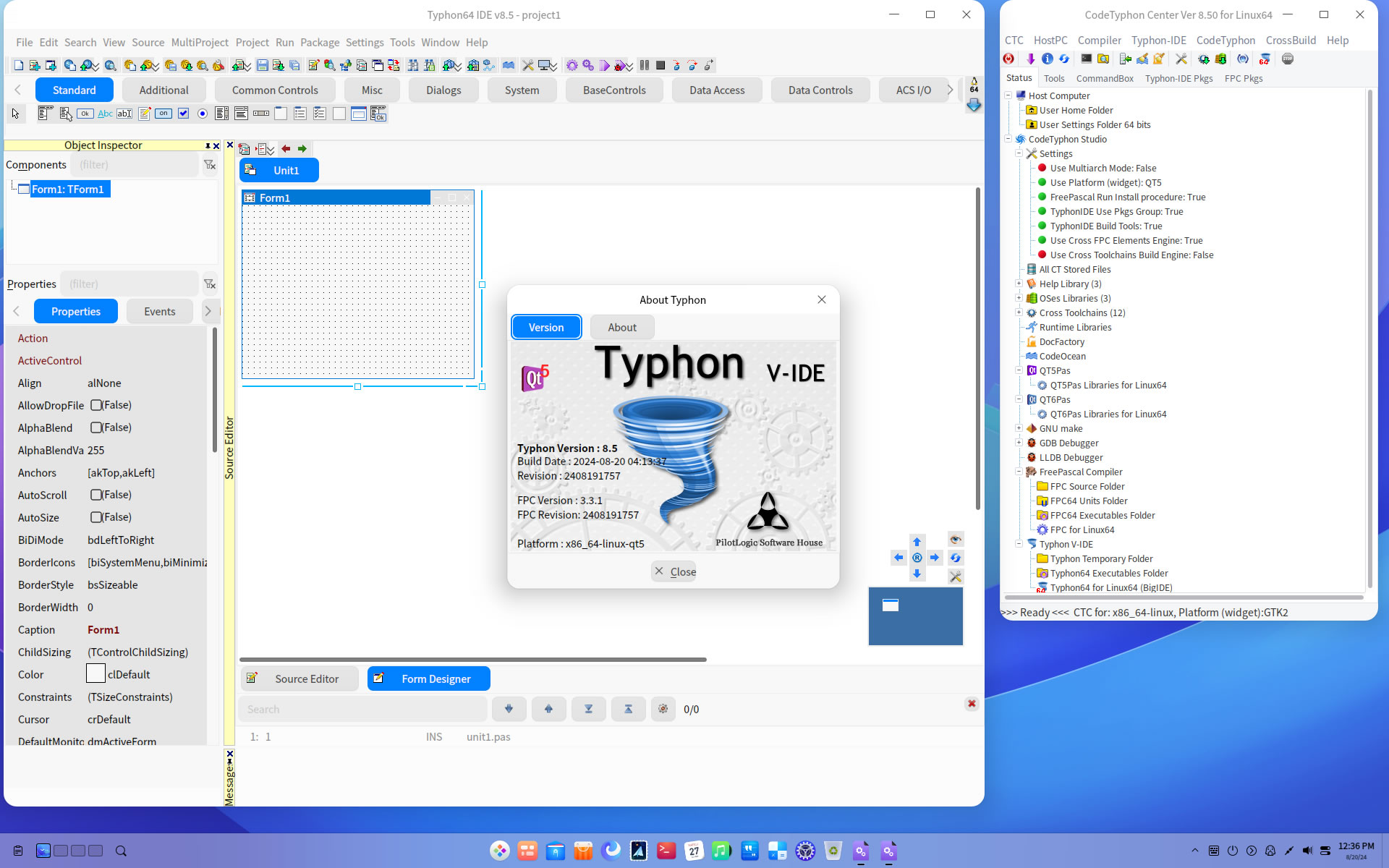
6. Build Typhon IDE for QT6 (KDE6)
You can Logging to Plasma Desktop for this...
but, it's NOT necessary,
you can build Typhon IDE for QT6 or QT5 or GTk2 from ANY Unix desktop...
a) Switch Typhon IDE Host Platform to QT6
CodeTyphon Center => Setup Dialog
and select QT6 Platform
b) Only for the first time, install OS System Libraries:
CodeTyphon Center =>HostPC=>"Install System Libraries"
CodeTyphon Center =>CodeTyphon=>QT Platform=>"QT6Pas Install Prebuild Libraries"
c) Remove and Build Typhon IDE for new Platform (QT6)
CodeTyphon Center =>Typhon IDE=>"Remove and Build"
Finally...
Typhon64 for QT6 with ALL Docked Option (single Window)