Desktops Backup/Restore
- Details
- Category: CodeTyphon TyphonIDE
- Published: Tuesday, 22 May 2018 16:26
- Written by Administrator
- Hits: 11739
Typhon IDE has the ability to export and restore working Desktops
1. Desktop(s) Backup
Open Desktop Manager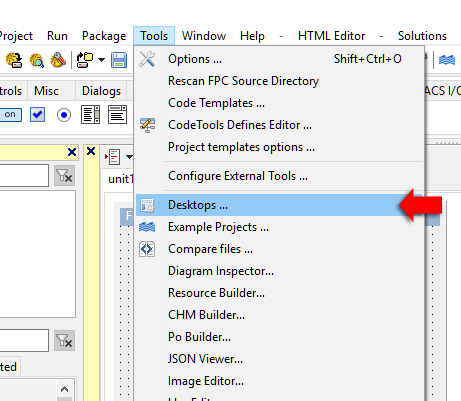
Or if you use default Typhon IDE icons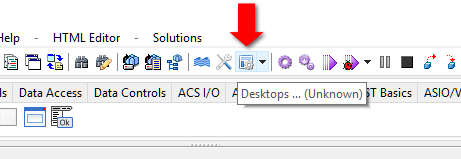
Select "Export all" or "Export selected"
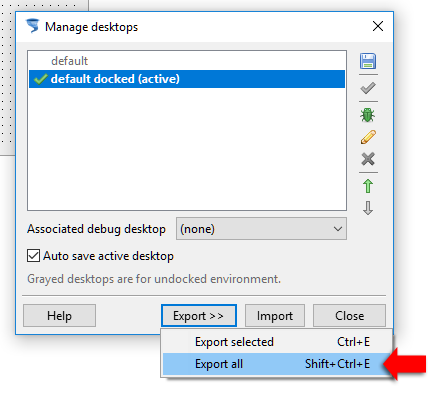
Give a name to the xml file and save.
Saved xml files has "All" or "selected" desktop(s) now.
2. Desktop(s) Restore
You can restore Desktop(s) from a valid desktop xml file to any
Typhon IDE host CPU-OS-Platform configuration.
For sample
from Windows 64 to Linux 32 QT5,
from Solaris 64 GTK2 to FreeBSD 64 QT4
etc
Open Desktop Manager, hit "Import" button and give a valid desktop xml file
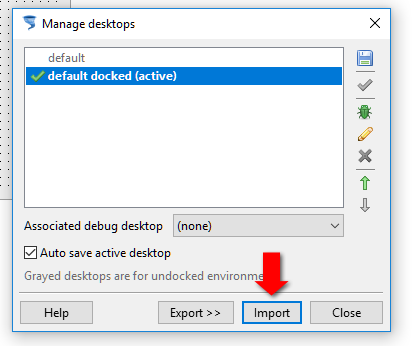
Desktop Manager will ask you to import or not
for every desktop exists in desktop xml back file.
Hit "Close" to start using the new default loaded desktop(s)

