UWS IPv4 over IPv6
- Details
- Category: Ultra Web Server
- Published: Sunday, 10 April 2022 08:28
- Written by Administrator
- Hits: 5112

Make UWS Blazing Fast...
1. General
Using IPv4 over IPv6 will make UWS Blazing Fast...
Prioritising (Prefer) IPv4 over IPv6 on Windows 10 and 11.
Windows will normally prefer to use IPv6 instead of IPv4,
if the local system has been configured with IPv6 enabled and the system you want to connect with has an IPv6 address assigned in its DNS record.
This will slowdown Ultra Web Server (UWS) hosting ability when working with IPv4.
To correct this situation we want the system to prioritize IPv4 instead of IPv6.
IPv6 is an integral part of Windows.
It's tempting to disable IPv6 on Windows especially on home networks.
This can have a variety of side effects that might cause applications and processes to misbehave.
Microsoft explicitly does not recommend you disable IPv6.
The best way to ensure your Windows computer uses IPv4 is to simply change the IPv6 prefix policy precedence.
So, instead of disabling IPv6, you can tell Windows you prefer to use IPv4 and
to only use IPv6 if there is no IPv4 address available for the server you want to connect with.
2. With UWS
You can set IPv4 over IPv6 with UWS tool
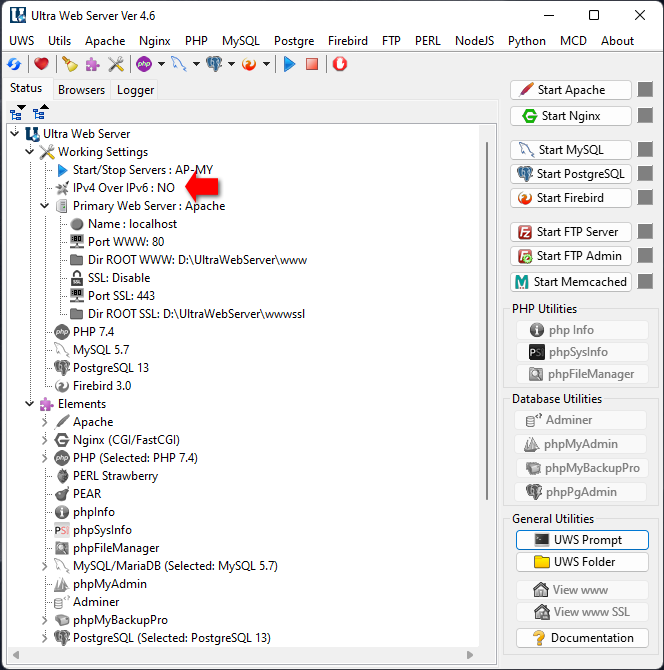
This PC do NOT have IPv4 over IPv6.
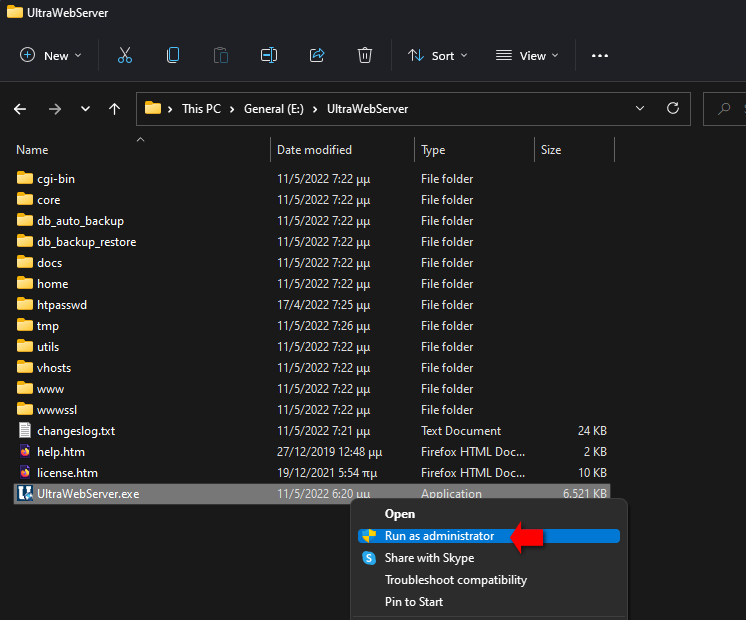
Start UWS as Administrator.
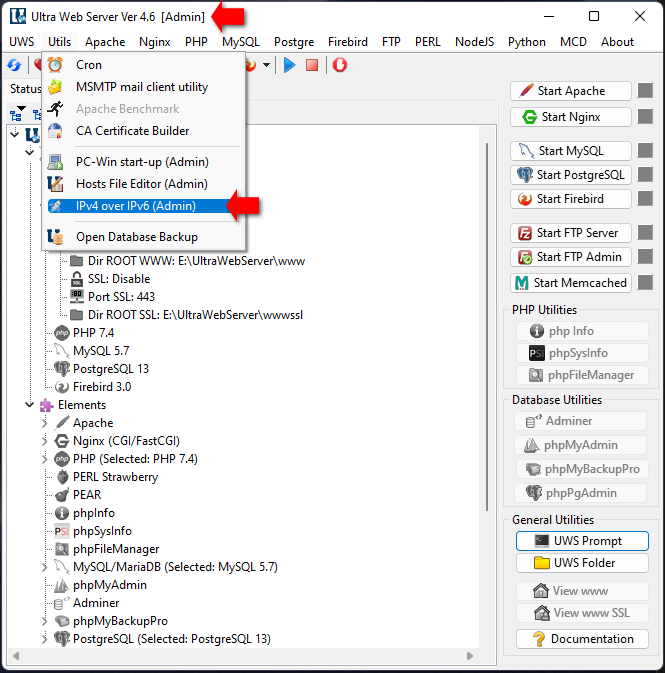
Go to UWS => Utils => "Ipv4 over Ipv6"
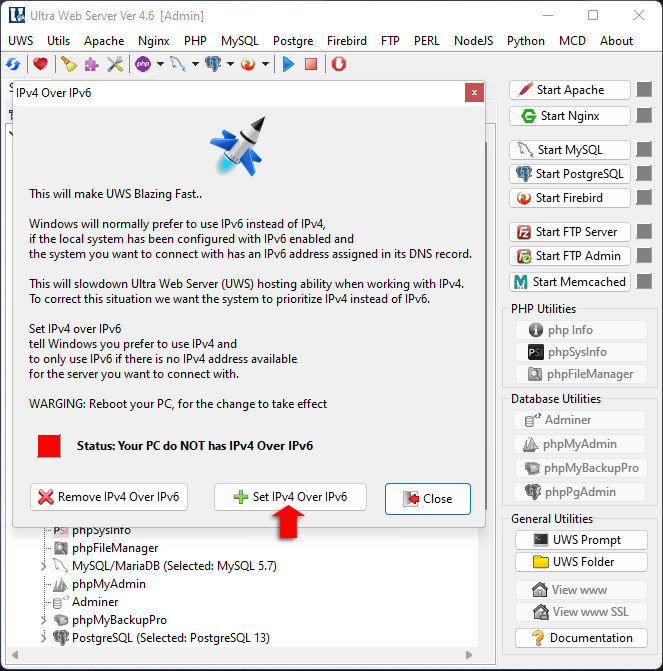
Click to "Set IPv4 over IPv6" button.
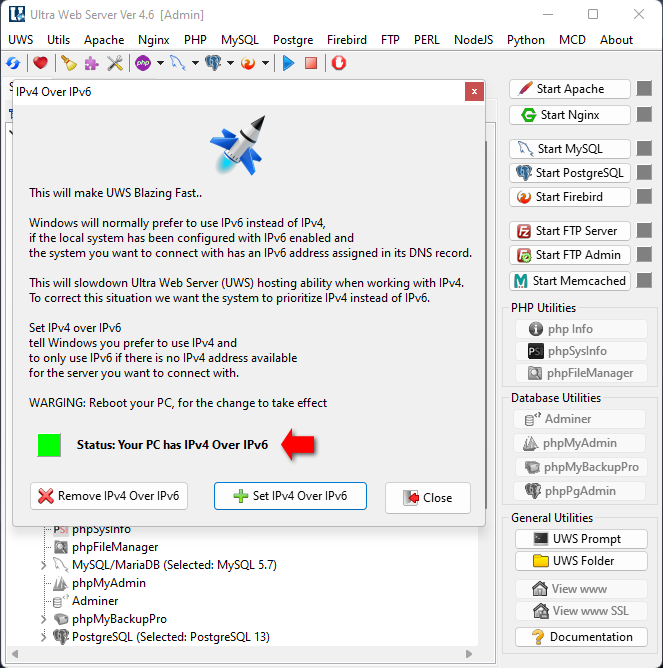
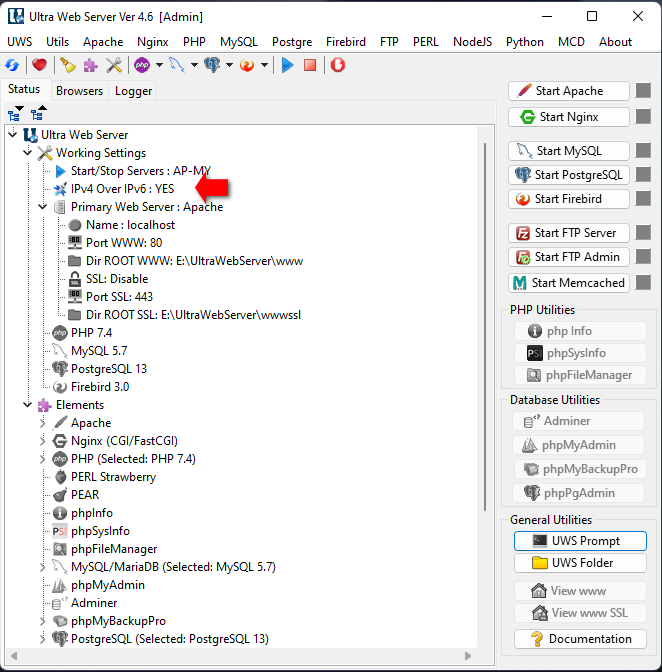
Reboot your computer.
3. Manual
You can change or create a registry setting which will tell Windows to always prefer IPv4.
Open the registry editor (RegEdit) and navigate to the key:
HKEY_LOCAL_MACHINE\SYSTEM\CurrentControlSet\Services\Tcpip6\Parameters
Look for a value named DisabledComponents and create it if it does not already exist.
It should be a DWORD value type with the value 20 (hexadecimal).
You could save the following to a registry (.reg) file and import it:
Windows Registry Editor Version 5.00 [HKEY_LOCAL_MACHINE\SYSTEM\CurrentControlSet\Services\Tcpip6\Parameters]"DisabledComponents"=dword:0x00000020
Reboot your computer.
Despite the implications of the key value, this does not actually disable IPv6, it simply causes Windows to prioritize IPv4 over IPv6.
You can revert this change by either setting the DisabledComponents value to 0x00000000 or simply deleting the value.
Step-By-Step
1) Press the Windows+R keys.
2) Enter REGEDIT, and then click OK.
3) Right-click Computer, Export, and save backup of Registry to the Desktop of the computer
4) Browse to HKEY_LOCAL_MACHINE\SYSTEM\CurrentControlSet\services\TCPIP6\Parameters.
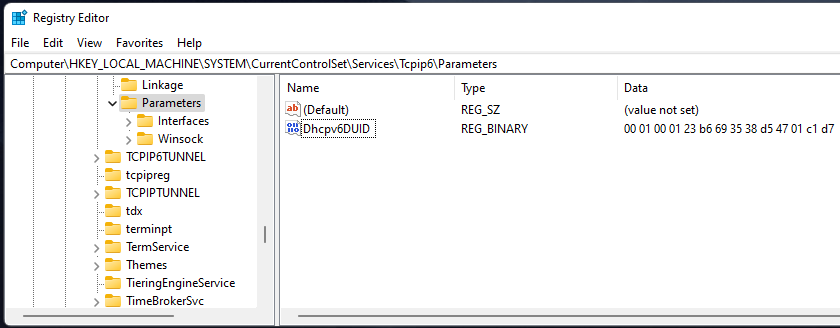
5) If DisabledComponents is unavailable, you must create it.
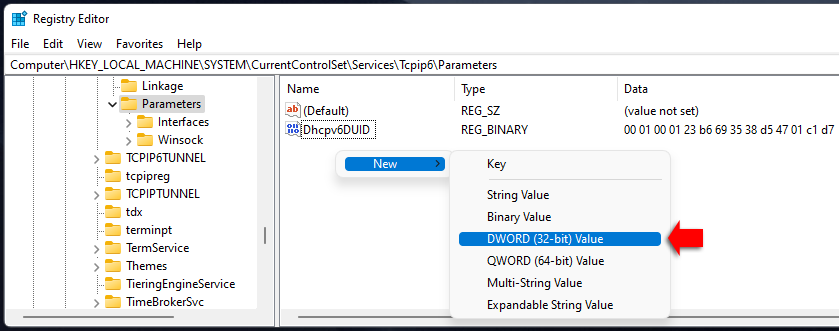
6) Select Edit, New, and then click DWORD (32-bit) Value.
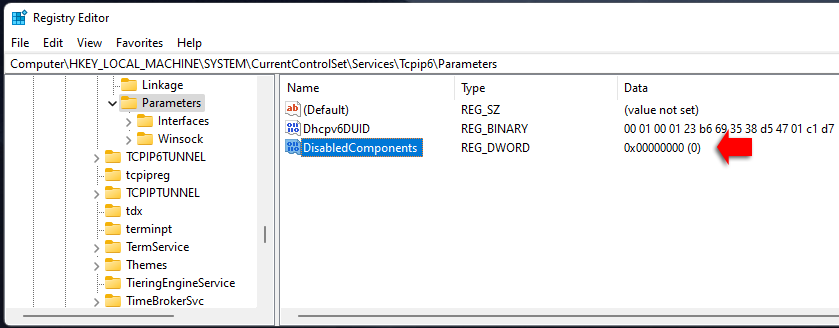
7) Enter DisabledComponents, and then press Enter.
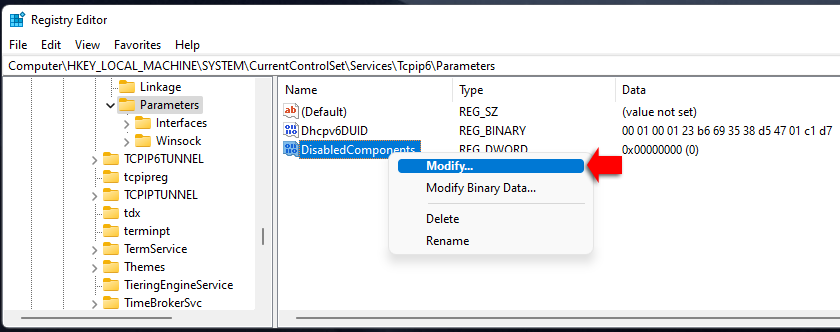
8) Double-click or Right mouse click on DisabledComponents to Modify.
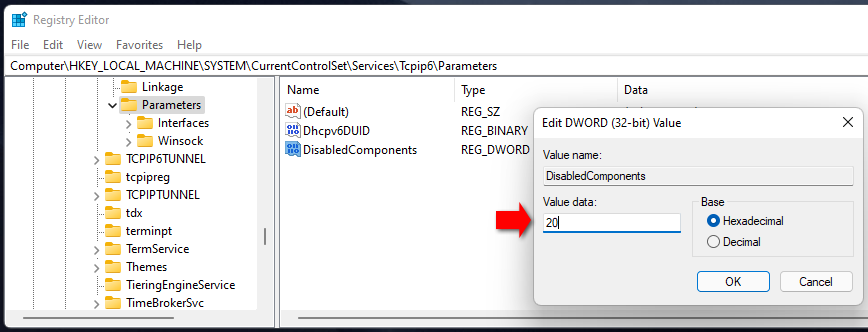
9) Set value data : 20
and Click OK
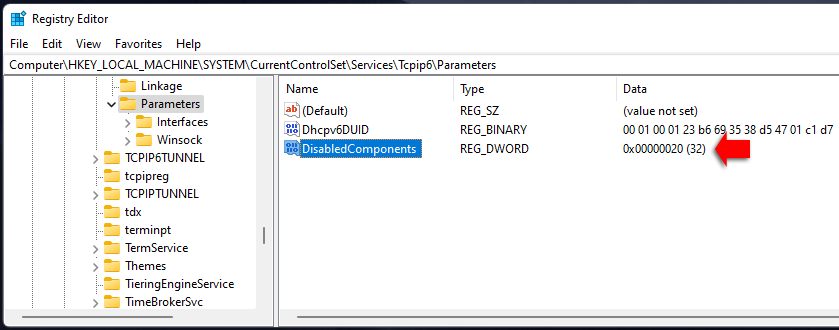
10) Close REGEDIT
11) Finally, Reboot your computer.

