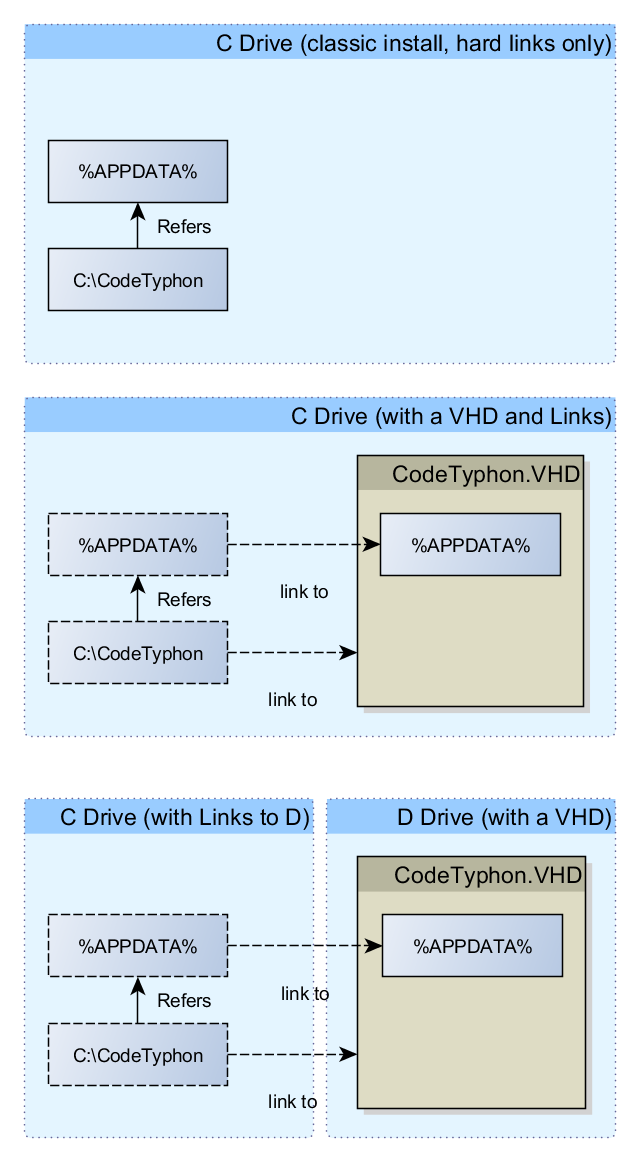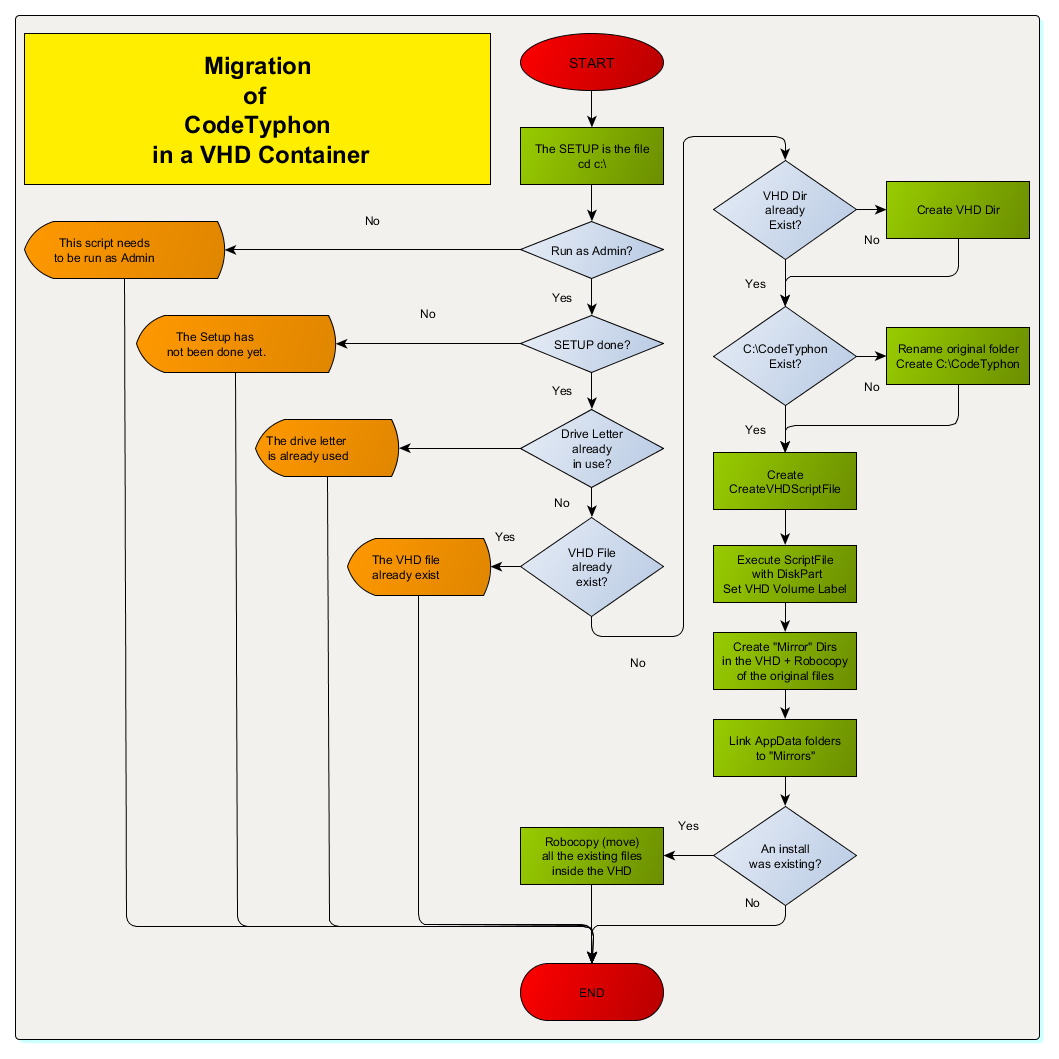|
Welcome,
Guest
|
CodeTyphon MS Windows (Win7, Win8.x, Win10 and Win11) OS Development, discussions and problems
TOPIC:
Tutorial: Install Several Versions of CT 10 years 7 months ago #7203
|
Hi everyone,
I would like to share with you my technique to have several working versions of CodeTyphon on the same machine ]Install Several Versions of CodeTyphon under Windows (manual or by script) This tutorial aims to permit you to install several versions of CodeTyphon on the same computer. CodeTyphon uses hard-coded installation and settings folders. It is hard to use two or more versions (a stable one + a dev one for example) for this reason. The solution I use is a VHD container with the content of C:\CodeTyphon and the AppData folders. The VHD is dynamically mounted, and CodeTyphon is used transparently. Among the advantages of this approach:
If it doesn't exist yet, create the C:\CodeTyphon directory (it will be empty and used as mounting point for the VHD). If you already installed CodeTyphon, rename the existing directory as (CodeTyphon.bak) and create a new one, you will move its content later in the VHD. If you don't know how to create a VHD, follow the tutorial www.howtogeek.com/howto/5291/how-to-crea...-drive-in-windows-7/ Create you VHD file with a relevant name, such as CodeTyphon-530.vhd 5GB should be ok. You can make it dynamically expanding, but it is more slow. Don't forget to select it, initialize it (MBR), create a volume on it, and use the maximum of space. Mount it as T:\ (or any other letter) then format it as NTFS. As an additionnal mountpoint set it to C:\CodeTyphon. In VHD Attach, select your VHD file and set it as automount to have it mounted at every boot up. Go under C:\CodeTyphon (or T:\) and create the following directories: "c:\CodeTyphon\AppData\Roaming\typhon32\"
"c:\CodeTyphon\AppData\Roaming\typhon64\"
"c:\CodeTyphon\AppData\Local\Typhon Data Desktop\"Under Windows 7 and 8, your CodeTyphon configuration can be found (or will be created) in: "c:\Users\[yourUserName]\AppData\Roaming\typhon32\"
"c:\Users\[yourUserName]\AppData\Roaming\typhon64\"
"c:\Users\[yourUserName]\AppData\Local\Typhon Data Desktop\"If they do, we will have to copy their contents in their «mirrors» in the VHD container, and then delete them (otherwise mklink will not work). Open a Dos Command Prompt (run, cmd) as Administrator or privileged used (try Win+X under Windows 8) and let's do symbolic links from your AppData to the VHD. See ss64.com/nt/mklink.html for more details, if it doesn't work, check your rights By default, only Administrators can create symbolic links.
The security setting 'Create symbolic links' can be granted at:
Configuration\Windows Settings\Security Settings\Local Policies\User Rights Assignment\Replace yourUserName of course : mklink /D "c:\Users\yourUserName\AppData\Roaming\typhon32\" "c:\CodeTyphon\AppData\Roaming\typhon32"
mklink /D "c:\Users\yourUserName\AppData\Roaming\typhon64\" "c:\CodeTyphon\AppData\Roaming\typhon64"
mklink /D "c:\Users\yourUserName\AppData\Local\Typhon Data Desktop\" "c:\CodeTyphon\AppData\Local\Typhon Data Desktop\"Once everything has been done, you can install CodeTyphon as usual or move the content of c:\CodeTyphon.bak to C:\CodeTyphon. You existing links and installations will still be valid. You have the possibility to use the batch script below. There are a few settings you can change inside, and you will have to start it as Administrator. You can use it to prepare your disk to do a regular install after. Or, if there is already a valid installed CodeTyphon, be patient, it will take about 15-20 minutes to migrate it transparently and you will not have to reconfigure it after
Warning: Spoiler!
@echo off
rem THIS SCRIPT MUST BE RUNNING AS ADMINISTRATOR !!!
rem Takes about 15-20 minutes on an already installed CodeTyphon
rem Brought to you by Tony_O_Gallos with love :)
rem -= HERE IS YOUR CONFIG - DO NOT PUT DOUBLE QUOTES AROUND NAMES =-
rem -- Where you will place your VHDs, will be created if needed
set VHDDir=C:\VHD
rem -- Name of the VHD you will create
set VHDName=CodeTyphon-530.vhd
rem -- VHDSize in MB, about 5000-6000 are needed (5-6GB)
set VHDSize=6000
rem -- Letter of your VHD Drive, needed during creation, not needed later
set VHDDriveLetter=T
rem -- Label of the volume (max 11 characters!!!)
set VHDVolumeLabel=CodeTyphon
rem -- Path and name of the VHD Creation Script (without double quotes)
set CreateVHDScriptFile=c:\VHDCreationScript.txt
set SetupDone=NO
rem -= END OF CONFIG =-
echo === Install CodeTyphon in VHD ===
c:
cd c:\
rem -- Check for user with Administrator privileges
NET SESSION >nul 2>&1
IF %ERRORLEVEL% EQU 0 (
Set _ADMIN=YES
) ELSE (
Set _ADMIN=NO
)
if %_ADMIN%==YES goto CheckSetup
echo !!! This script needs to be running as Administrator. !!!
goto End
rem --Check if the Setup has been validated
:CheckSetup
IF %SetupDone%==NO goto SetupNotDone
goto CheckLetter
:SetupNotDone
echo !!! The Setup has not been done yet. !!!
echo !!! Please Edit this file, modify the setup and set SetupDone as YES !!!
goto End
:CheckLetter
rem -- Check if the drive letter is already in use (don't put double quotes !)
IF NOT EXIST %VHDDriveLetter%:\NUL goto FreeLetter
echo !!! This Drive letter is already in use !!!
echo !!! Unmount it or change the letter in the Setup !!!
goto End
:FreeLetter
rem -= Check if a VHD file with the same name already exist =-
IF NOT EXIST "%VHDDir%\%VHDName%" goto VHDCheckOk
echo !!! The VHD file "%VHDDir%\%VHDName%" already exist - Change the Setup - EXITING !!!
:VHDCheckOk
echo - VHD file "%VHDDir%\%VHDName%" not present, all ok
rem -= Create the VHD Dir if needed =-
IF EXIST "%VHDDir%" goto VHDDirOk
echo - Create %VHDDir%
mkdir "%VHDDir%"
:VHDDirOk
rem -= Rename existing CodeTyphon Dir if needed =-
IF EXIST "C:\CodeTyphon\binBase" goto CTInstalled
goto CreateCTDir
:CTInstalled
echo - Existing install of CodeTyphon Found - Saving it
c:
cd c:\
rename C:\CodeTyphon CodeTyphon.TOG
:CreateCTDir
IF EXIST "C:\CodeTyphon" goto CTDirOk
echo - Create C:\CodeTyphon
mkdir "C:\CodeTyphon"
:CTDirOk
rem -- https://technet.microsoft.com/en-us/magazine/ee872416.aspx
rem -- Create CreateVHDScriptFile
echo create vdisk file="%VHDDir%\%VHDName%" maximum=%VHDSize% > %CreateVHDScriptFile%
echo attach vdisk >> %CreateVHDScriptFile%
echo create partition primary >> %CreateVHDScriptFile%
echo format >> %CreateVHDScriptFile%
echo assign letter=%VHDDriveLetter% >> %CreateVHDScriptFile%
echo assign mount=c:\CodeTyphon >> %CreateVHDScriptFile%
echo - Please wait during the creation of the VHD container.
echo It takes a bit of time to create it and format it.
diskpart /s %CreateVHDScriptFile%
label %VHDDriveLetter%: %VHDVolumeLabel%
IF EXIST "%CreateVHDScriptFile%" del %CreateVHDScriptFile%
IF EXIST "%VHDDir%\%VHDName%" goto VHDCreatedOK
echo !!! VHD creation failed. Aborting... !!!
goto End
:VHDCreatedOK
echo - VHD created Ok
echo - Create "Mirror" directories
mkdir "C:\CodeTyphon\AppData\Roaming\typhon32\"
mkdir "C:\CodeTyphon\AppData\Roaming\typhon64\"
mkdir "C:\CodeTyphon\AppData\Local\Typhon Data Desktop\"
echo - Move existing config files
cd %APPDATA%
robocopy ".\typhon32" "C:\CodeTyphon\AppData\Roaming\typhon32" *.* /MOVE /E >NUL
robocopy ".\typhon64" "C:\CodeTyphon\AppData\Roaming\typhon64" *.* /MOVE /E >NUL
robocopy ".\..\Local\Typhon Data Desktop" "C:\CodeTyphon\AppData\Local\Typhon Data Desktop" *.* /MOVE /E >NUL
echo - Linking AppData folders to "Mirrors"
rem -- %APPDATA% means c:\Users\yourUserName\AppData\Roaming
cd %APPDATA%
mklink /D ".\typhon32\" "c:\CodeTyphon\AppData\Roaming\typhon32\"
mklink /D ".\typhon64\" "c:\CodeTyphon\AppData\Roaming\typhon64\"
cd ..
cd Local
mklink /D ".\Typhon Data Desktop\" "c:\CodeTyphon\AppData\Local\Typhon Data Desktop\"
rem -- Reinject the saved Installed version, if exists
IF NOT EXIST "C:\CodeTyphon.TOG" goto End
echo - Copying existing installed CodeTyphon in the VHD
echo It takes A LOT OF TIME, DON'T ABORT !!!
echo (about 15 minutes, there are more than 60,000 files to copy !)
c:
cd c:\
rem -- Magic command :P
robocopy c:\CodeTyphon.TOG C:\CodeTyphon *.* /MOVE /E >NUL
echo - ALL DONE ! Think about to make it automount at startup with VHD Attach ;)
:EndBefore to do any manipulation on the VHD, ensure you have closed CodeTyphon and Typhon IDE. From VHD Attach, unmount the VHD file. You want to install a new or Lab Version, but avoid to lose a working version? You should be able to keep the same links without to affect the rest.
You can copy an unmounted VHD to a USB key or another computer, another drive. Bring your CodeTyphon to a friend… Compile it on you fastest computer, the copy it back on the slowest… Hoping this will help you You can apply such system to other applications which contain a lot of files. Use it the way you want, no licence/copyright on it Tony_O_Gallos Check
Wiki
and Forum first! -
Can't install CT? Check your Path!
-
Several Versions of CT in Windows (VHD)
Attachments:
The following user(s) said Thank You: Ahmad, AlainF
|
|
Please Log in or Create an account to join the conversation.
Last edit: by Tony_O_Gallos.
|
Tutorial: Install Several Versions of CT 10 years 7 months ago #7204
|
only a simple Thanks Sir PilotLogic Architect and Core Programmer
|
|
Please Log in or Create an account to join the conversation. |