Installation on DragonFly
- Details
- Category: CodeTyphon Installation
- Published: Tuesday, 18 December 2018 05:18
- Written by Administrator
- Hits: 10573
WARNING: On DragonFly OS, this installation request a user with sudo root privileges.
User name must have only English letters and without spaces.
1. Step : Preparation
Give to installation user sudo root privileges.
Users in the sudoers list are allowed the privileges to run commands and open files as the root user.
Open the file “sudoers” located at /usr/local/etc/sudoers using your favorite text editor.
You must have root permissions to be able to edit this file so you will want to open your editor from the command line.
If you use nano editor you can simply enter the following into the Terminal:
su
nano /usr/local/etc/sudoers
Once you have the sudoers file open, add as last line:
user ALL=(ALL:ALL) NOPASSWD: ALL
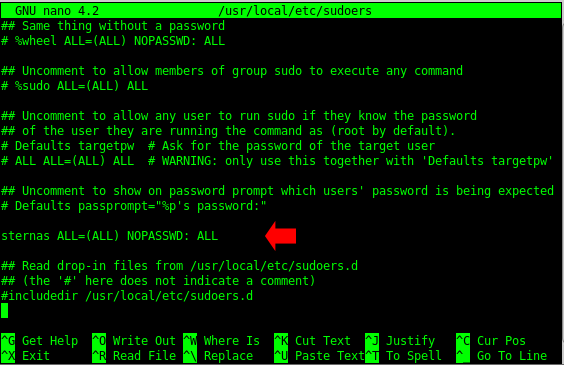
Ctrl+x to exit from nano and choose save (y/Y).
The new user has now been added to the “sudoers” file and can use the “sudo” command passwordless.
2. Step : Download
Download CodeTyphonIns.zip  to your /home directory
to your /home directory
Extract CodeTyphonIns.zip contents
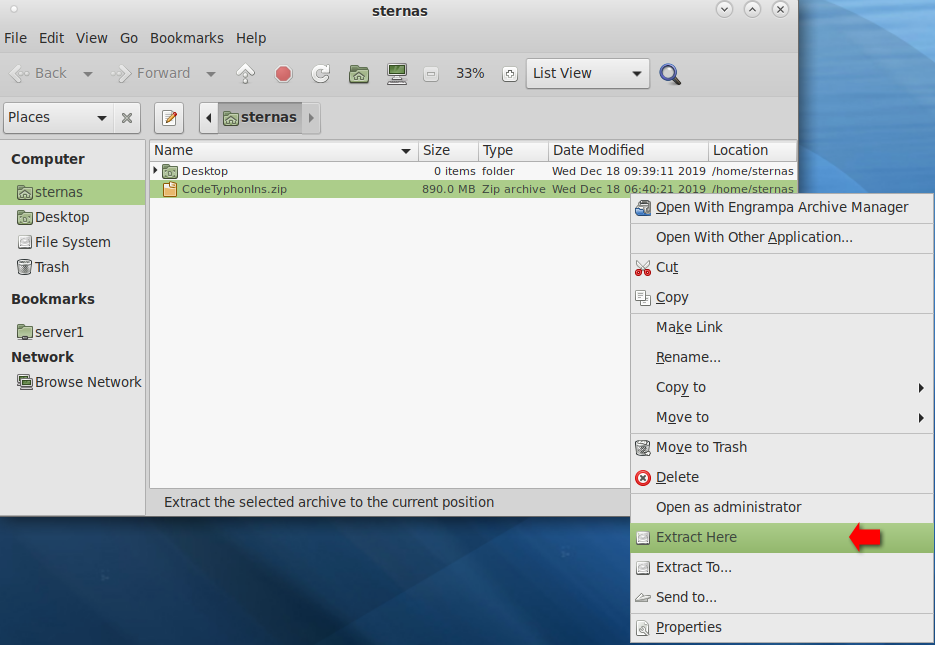
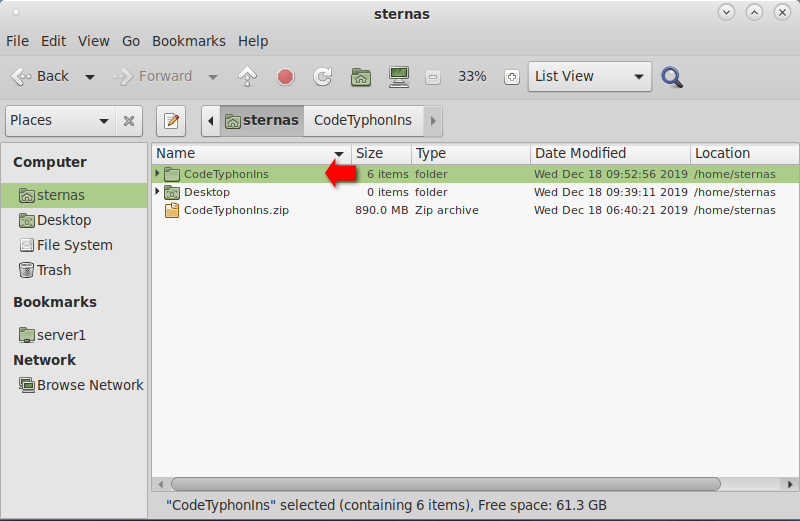
3. Step : Install
Go to CodeTyphonIns directory and execute the "install.sh" (as "normal" user with "sudo" root privileges)
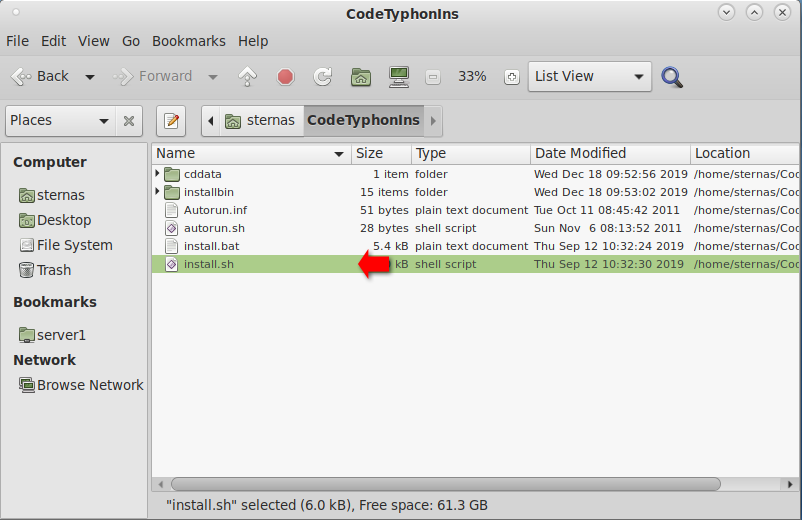
To execute from terminal install.sh script
cd CodeTyphonIns (go to CodeTyphonIns folder)
sh ./install.sh (execute install.sh)
Give zero "0" to Install CodeTyphon
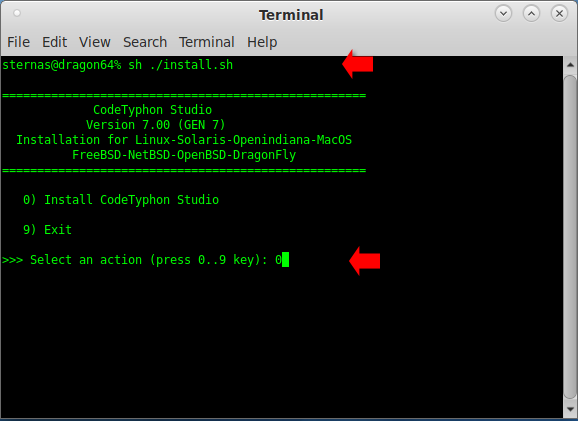
4. Step : Setup and Build
After install script CT automatic will start Setup script  .
.
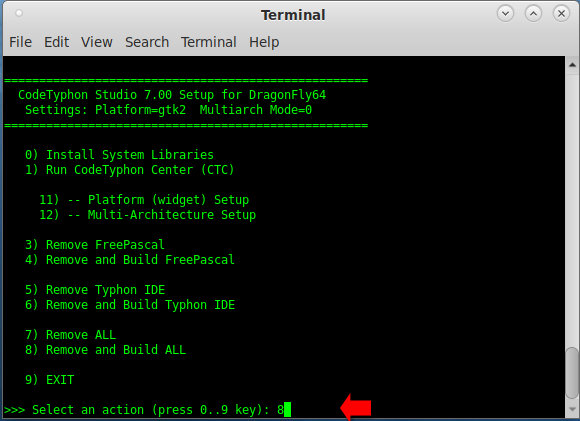

NOTE:
Only for the first time of CodeTyphon installation in your Computer,
From "Setup Script" Select option (0) "Install System Libraries", to install some System Libraries
(2-5 minutes procedure)
From "Setup Script"  select option (8) "Remove and Build ALL" to Build Freepascal and Typhon IDE from source.
select option (8) "Remove and Build ALL" to Build Freepascal and Typhon IDE from source.
(10-45 minutes procedure)
5. Step : Use CT
Run Typhon IDE or CodeTyphon Center
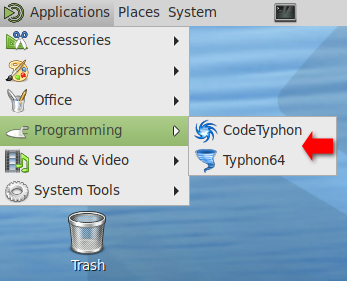
Note: After installation you can remove "CodeTyphonIns” folder



