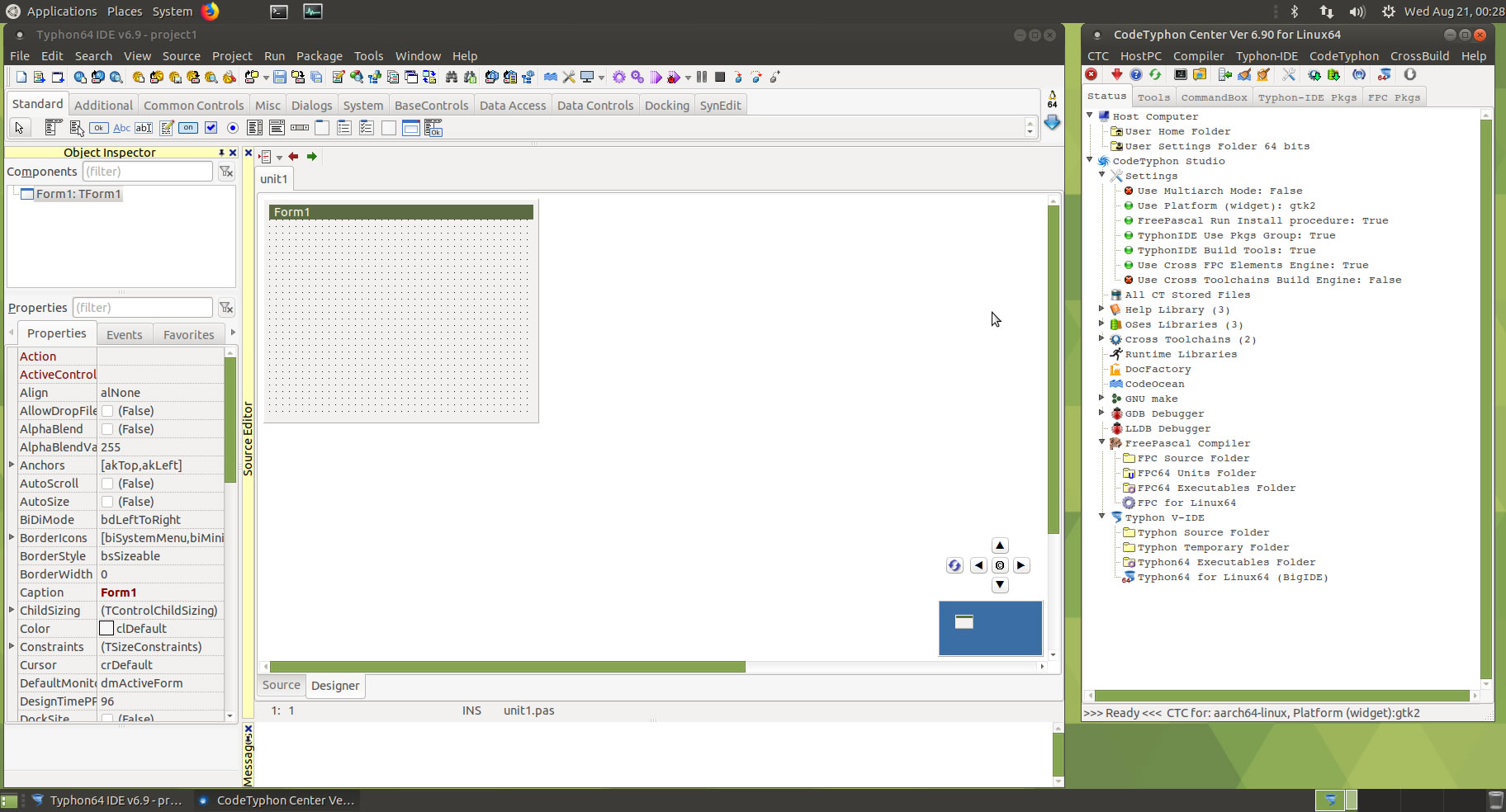CT on Ubuntu 18.02 AArch64
- Details
- Category: CodeTyphon Host OSes
- Published: Wednesday, 21 August 2019 10:05
- Written by Administrator
- Hits: 12073
We test LAB CodeTyphon 6.90 on Ubuntu 18.02 AArch64
Ubuntu MATE AArch64 is a community developed distribution, integrating the MATE Desktop Environment with Ubuntu at its core.
Whether you are using it on an old computer, or a powerful workstation, Ubuntu MATE is adaptable to any device, keeping them fast and usable.
More for Ubuntu MATE OS here 
Raspberry Pi 3 Model B is circuit-board computer that caused such a fuss in 2012.
This is the most powerful version. To some this may seem the sort of annual refresh from your favourite phone makers.
However, in adding greater power and both Wi-Fi and Bluetooth to the Pi without increasing the price, it's now a more versatile "all-in-one" board.
More for Raspberry Pi 3 Model B board here 
System: Micro level PC (Raspberry Pi 3 Model B) with 1CPU (4 cores) / 1 Gbyte RAM / 64 Gbytes Micro-SD / 1920x1080 pixels Monitor
OS : Ubuntu 18.02 AArch64 64bits with MATE Desktop (ubuntu-mate-18.04.2-beta1-desktop-arm64+raspi3-ext4.img)
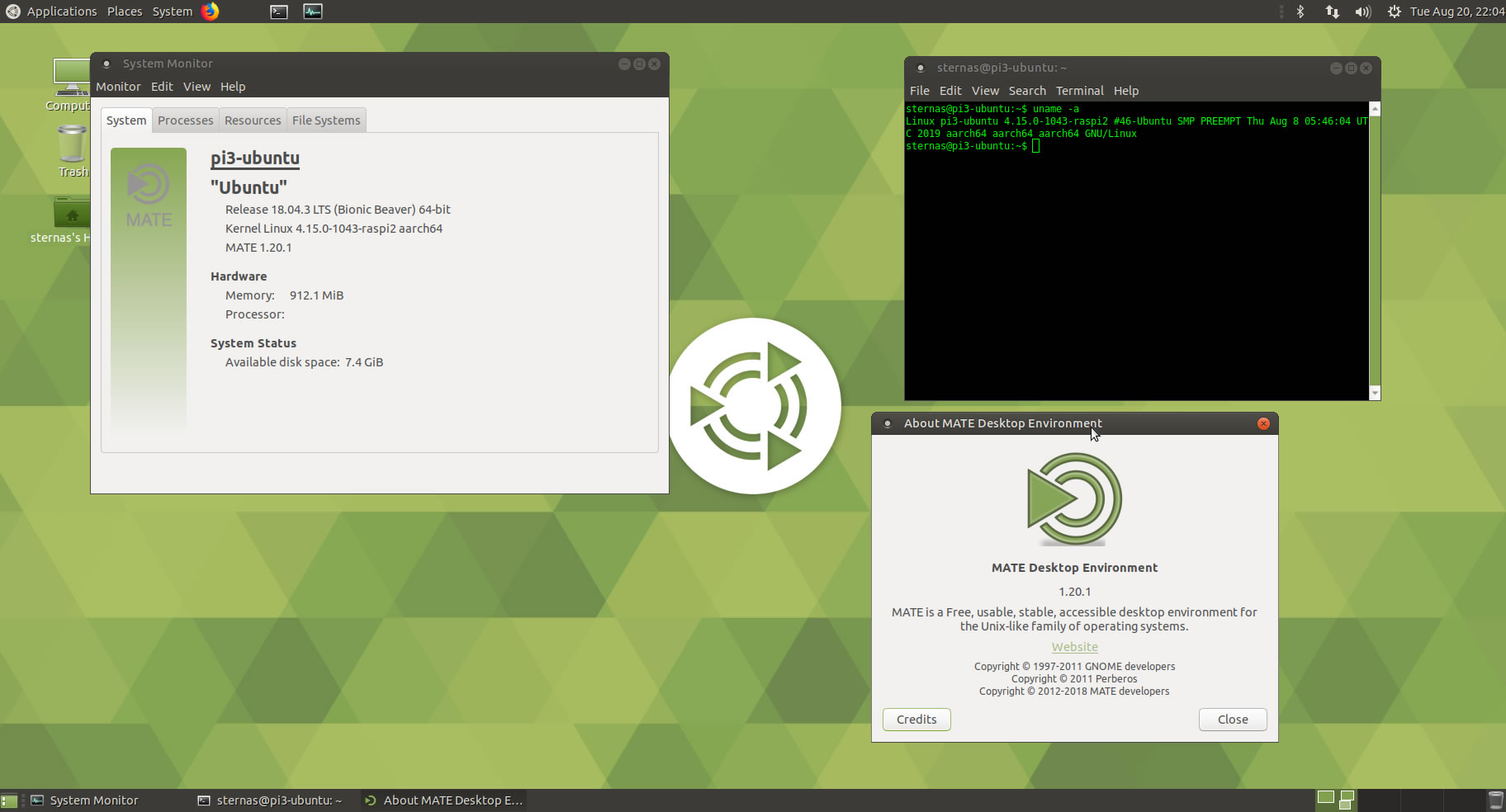
1. OS things and stuff..
We use 64 Gbytes microSD for this test (microSDXC UHS-I Class 10 U3, Read/Write 100/60 MB/s)
We must enable swapfile to prevent ‘out of memory’ during compilation.
Install dphys-swapfile (dynamic swap space).
in a terminal exec
sudo apt-get install -y dphys-swapfile
set to dphys-swapfile configuration file CONF_SWAPSIZE = 1800 MBytes
sudo nano /etc/dphys-swapfile
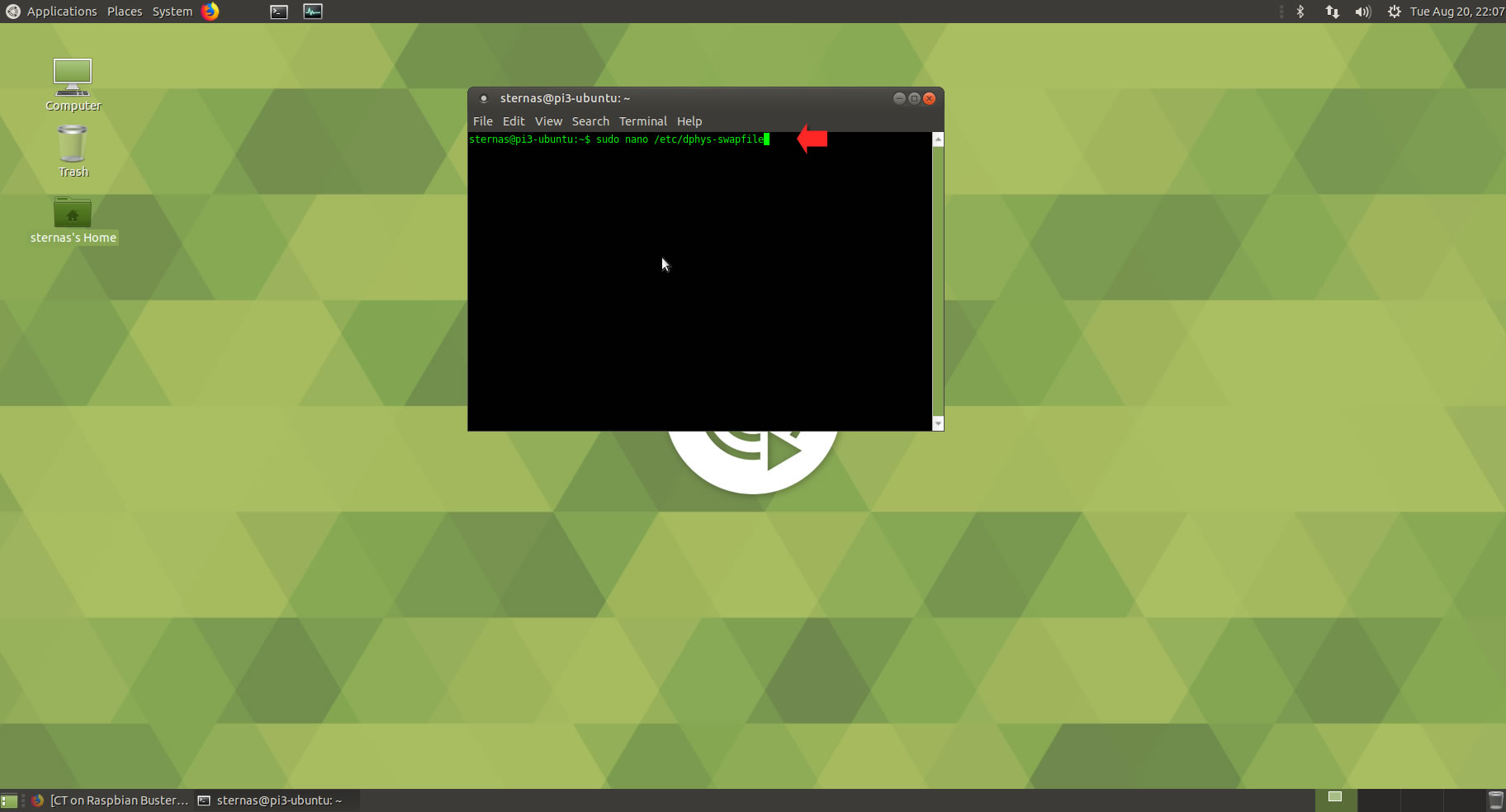
and set:
CONF_SWAPSIZE=1800
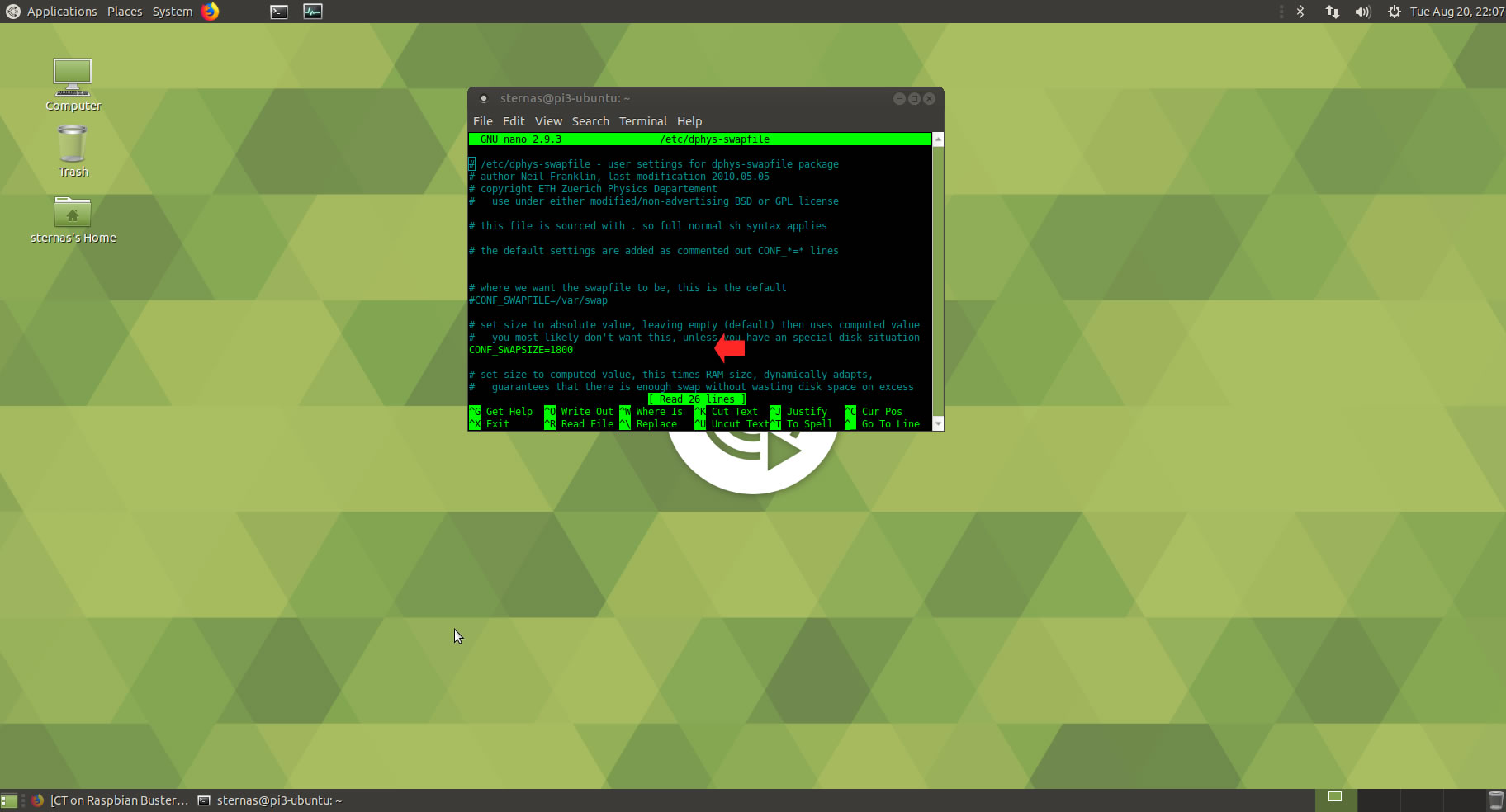
Restart dphys-swapfile
sudo /etc/init.d/dphys-swapfile restart
Or
sudo /etc/init.d/dphys-swapfile start
2. Preparation-Give "sudo" root privileges
Open a terminal and exec
sudo nano /etc/sudoers
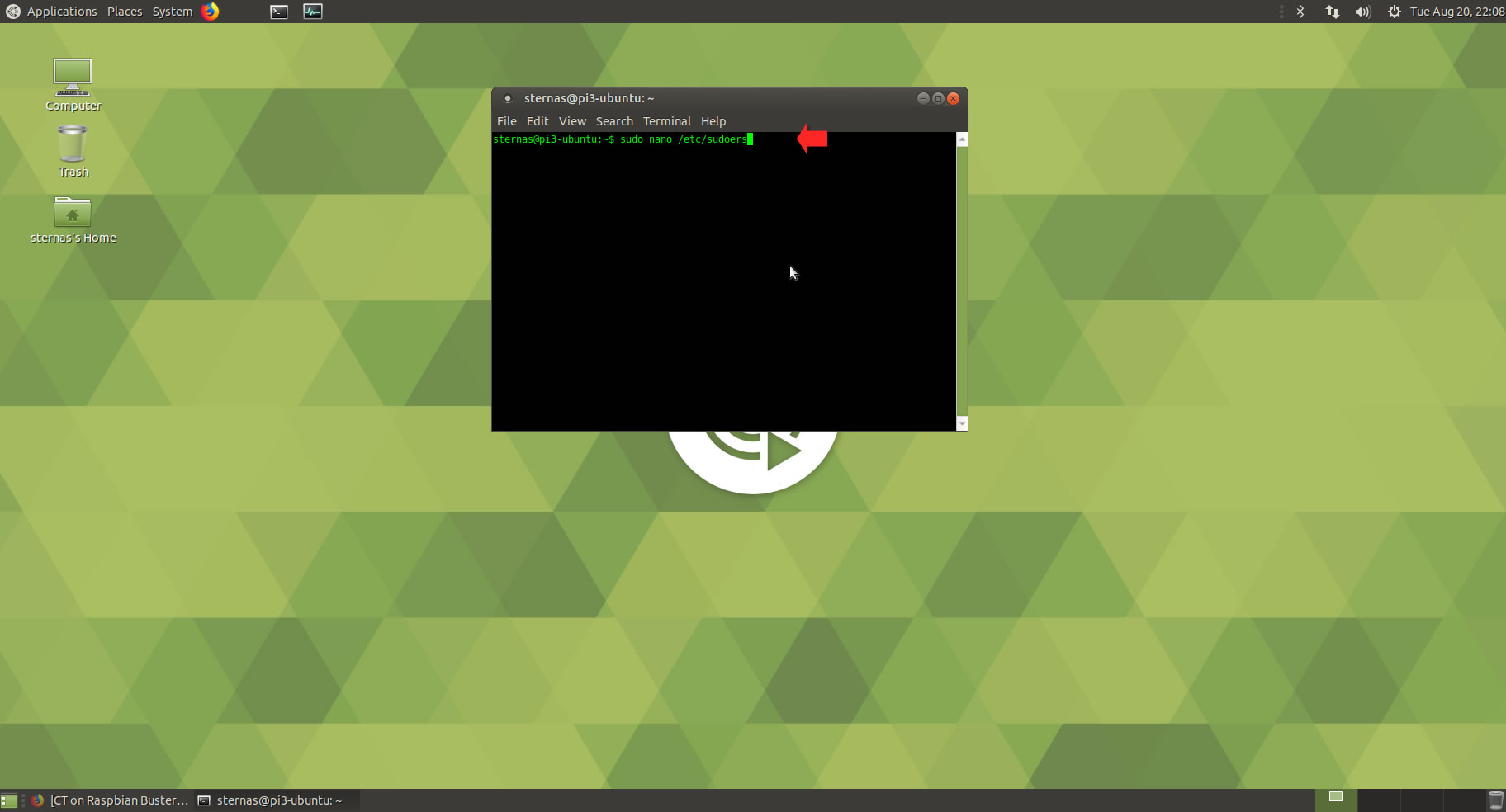
add at the end of /etc/sudoers the line
username ALL=(ALL:ALL) NOPASSWD: ALL
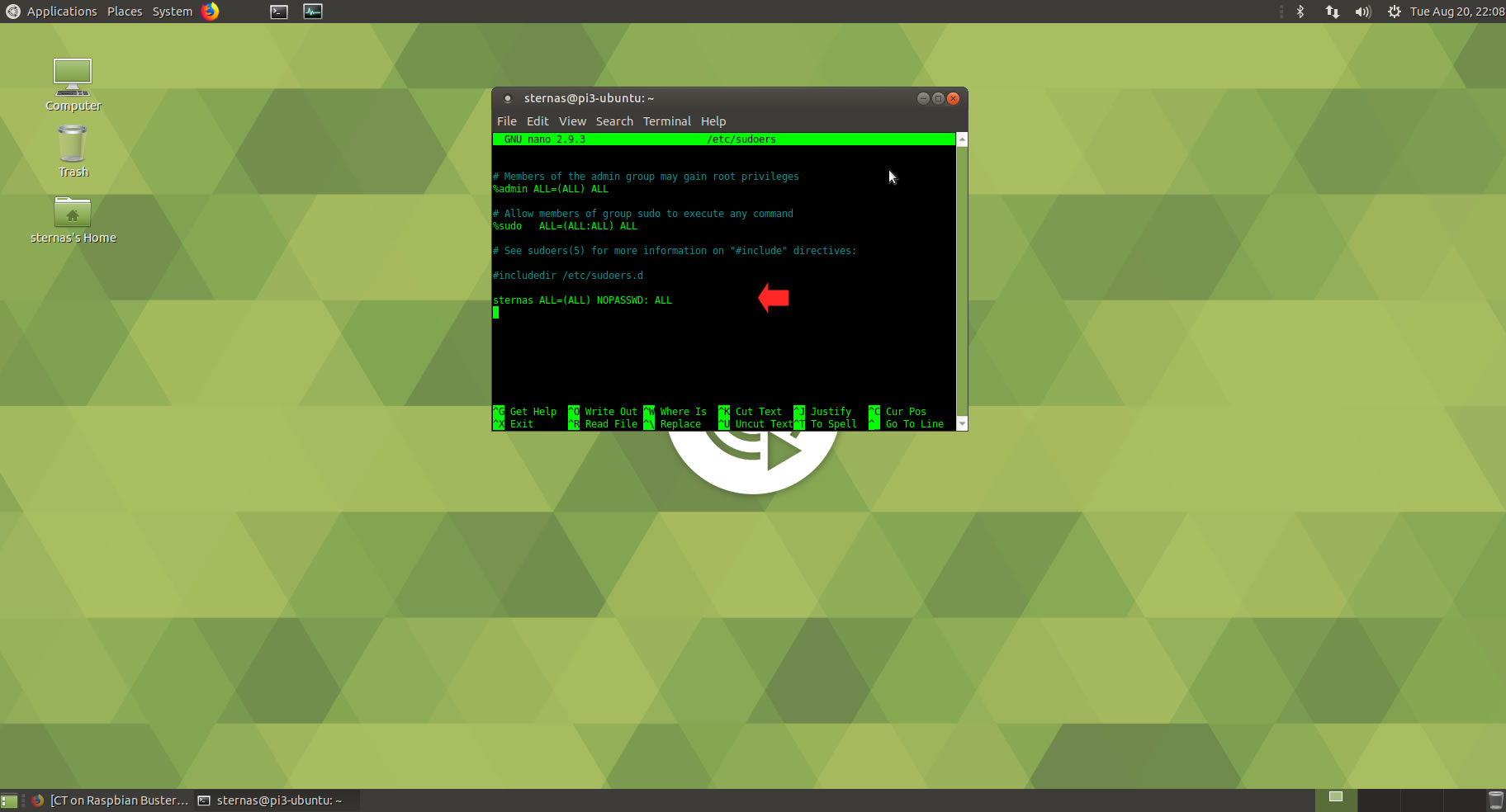
Ctl-X to exit and Y to save
3. Download-Unzip-Install
Download CodeTyphonIns.zip and unzip to your home directory
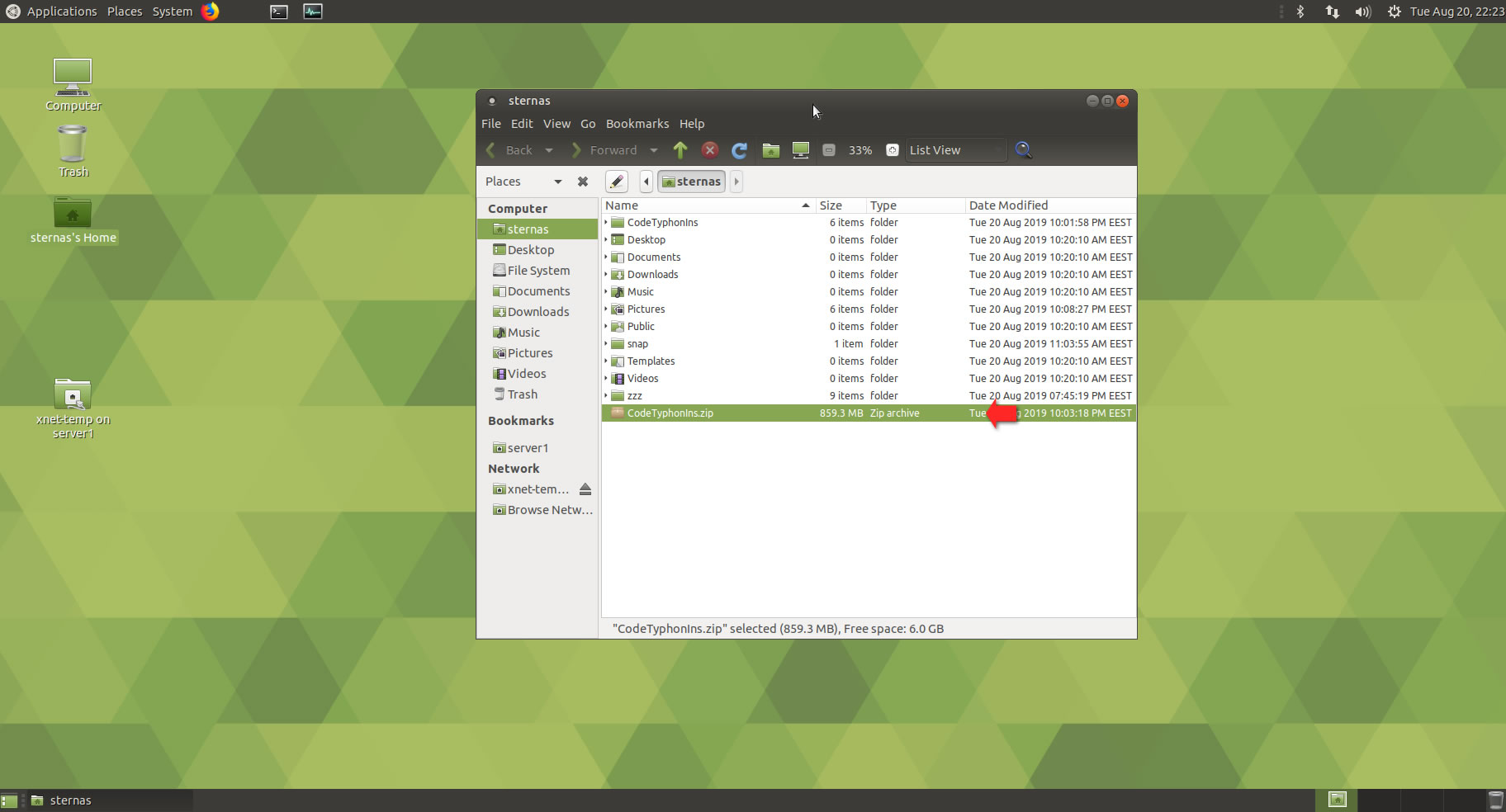
Open a terminal, and go to the new CodeTyphonIns directory
cd CodeTyphonIns
Start CodeTyphon Installation with command
sh ./install.sh
Give zero "0" to Install CodeTyphon
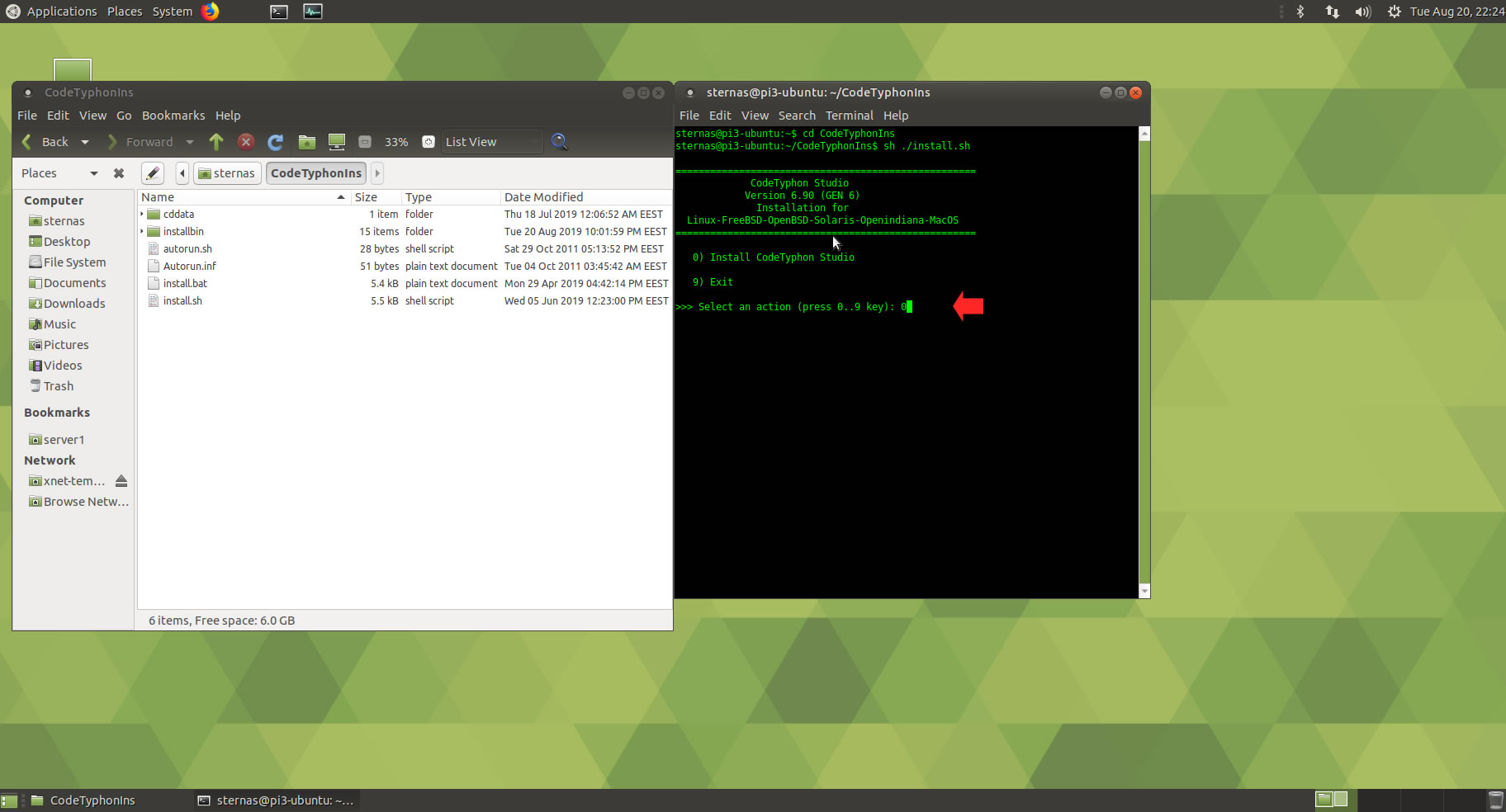
4. Setup and Build
After CT install you can start CTCenter or to continue with the open terminal.
It's the first installation of CodeTyphon on this Micro PC, so first we install "system libraries", select "0".
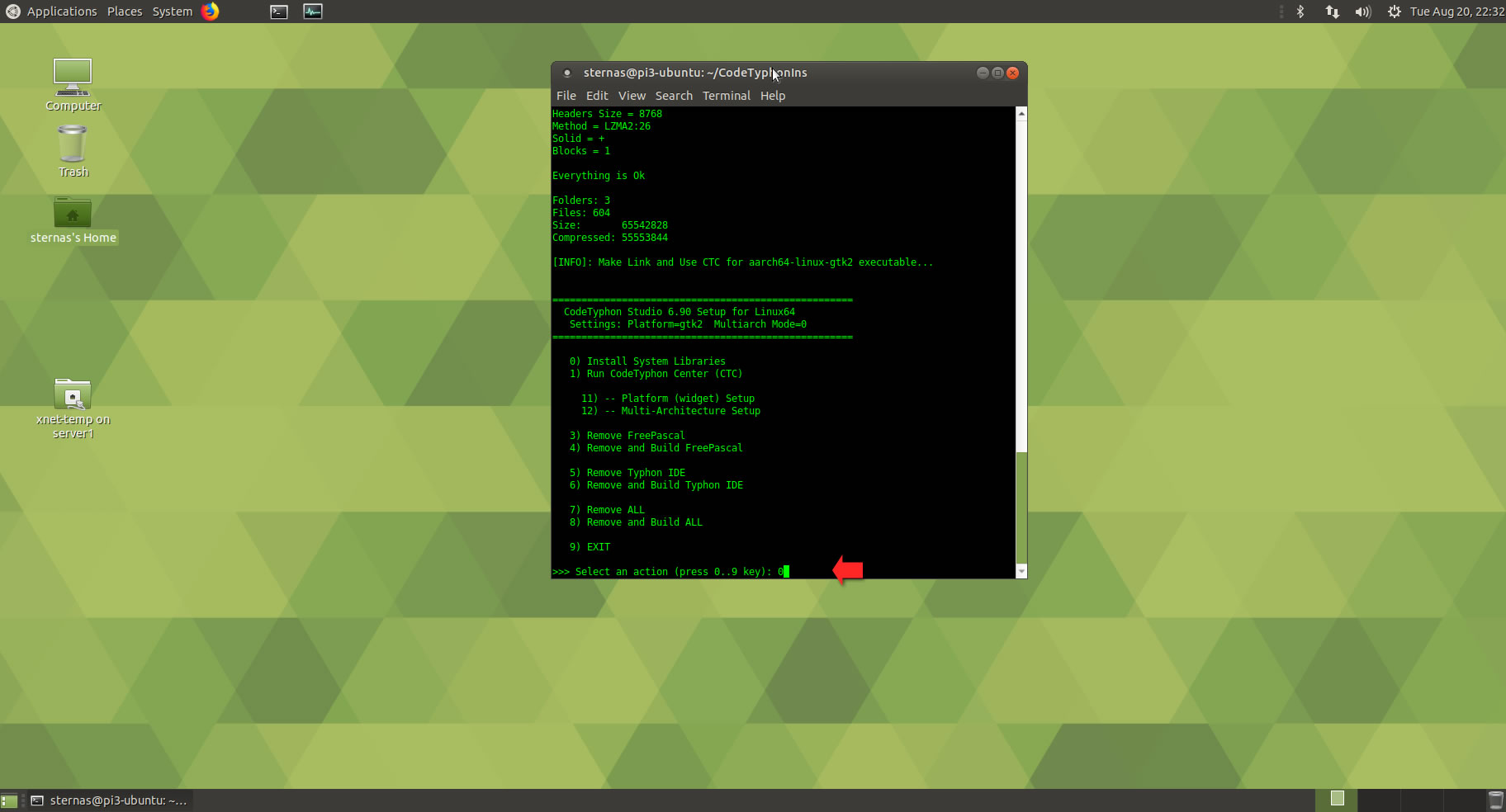
Select "8" to build all...
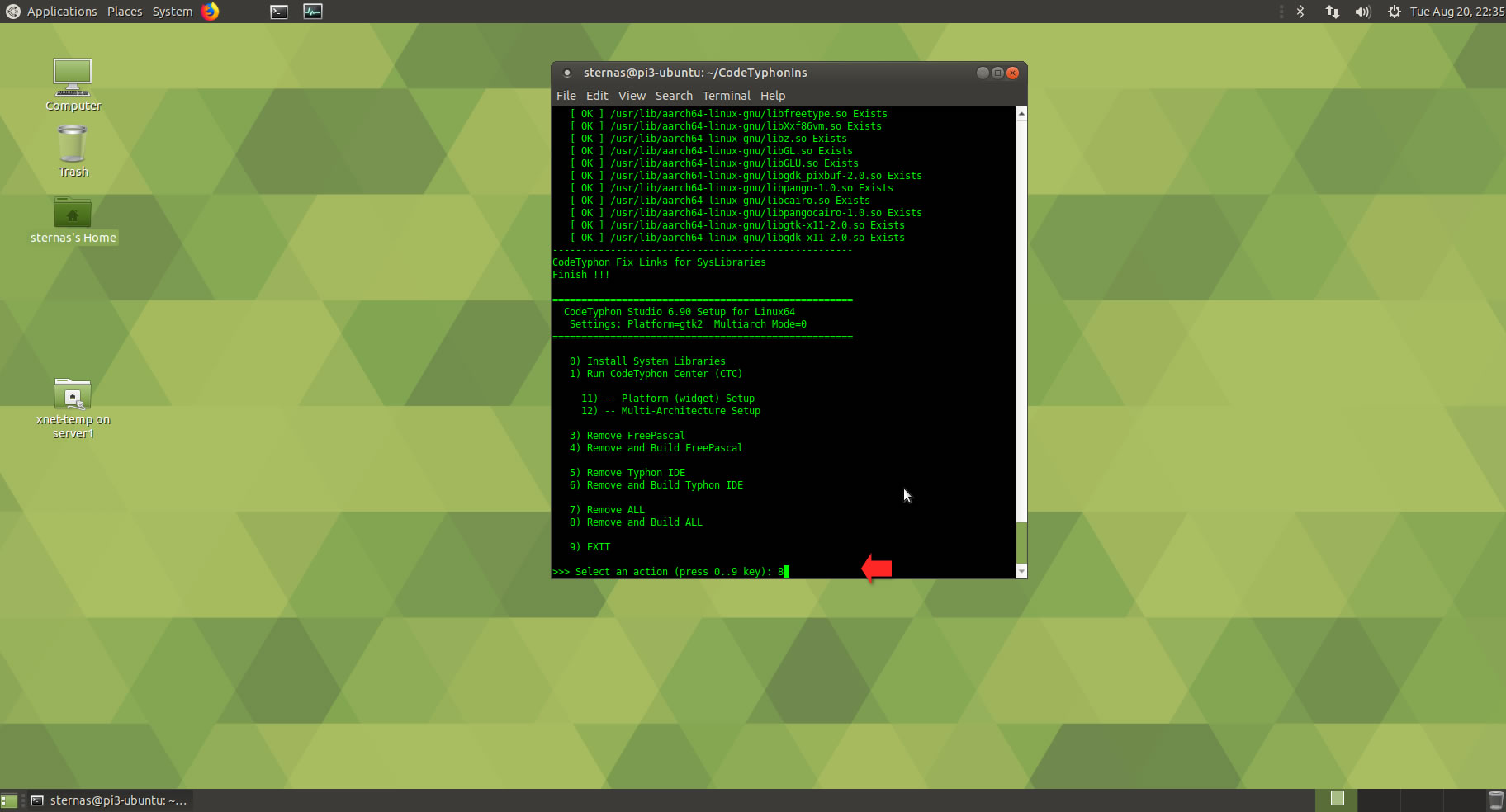
5. Finally
CTCenter and Typhon64 IDE with ALL Docked Option (single Window)