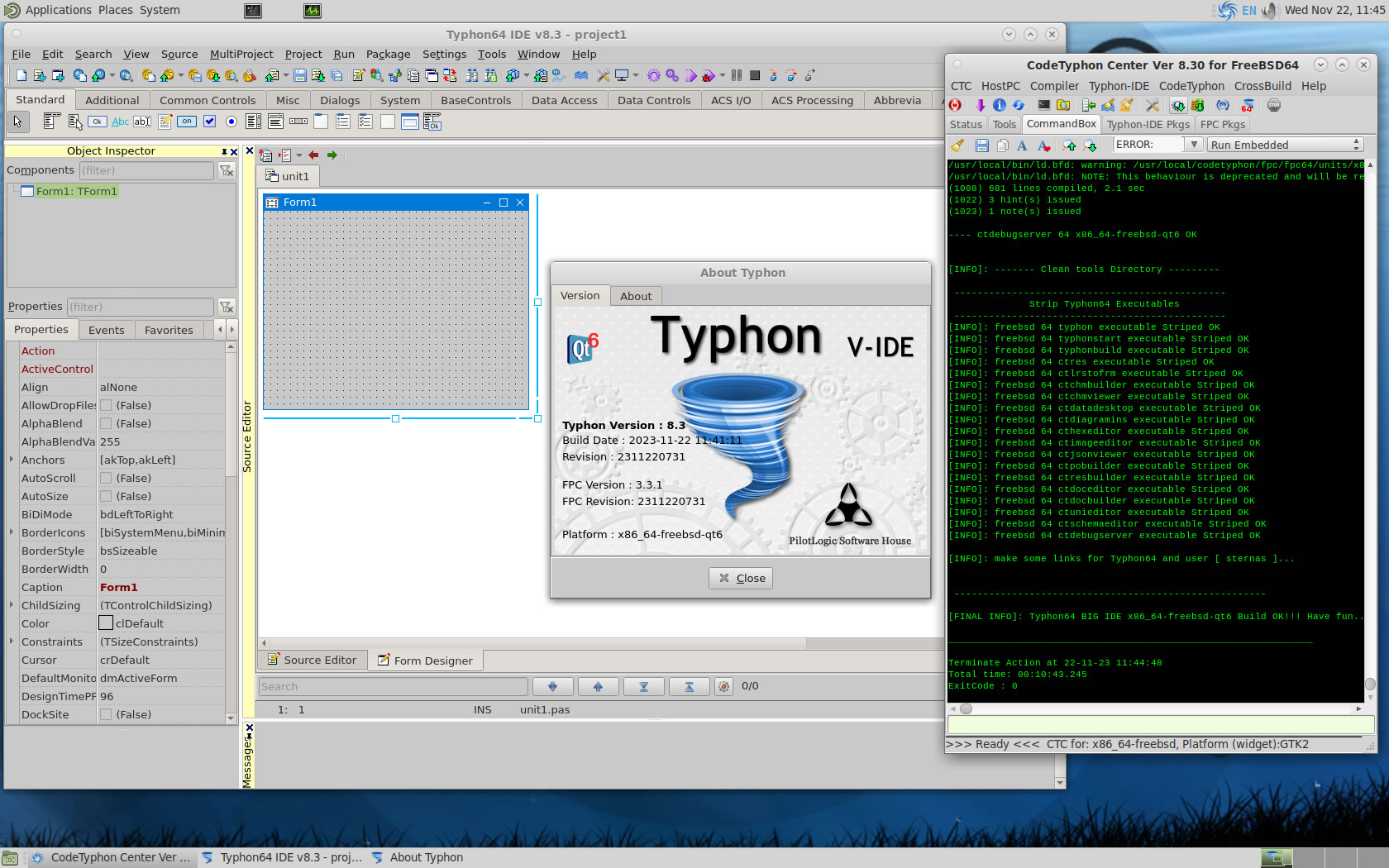CT on FreeBSD 14.0
- Details
- Category: CodeTyphon Host OSes
- Published: Wednesday, 22 November 2023 17:08
- Written by Administrator
- Hits: 5595
We test LAB CodeTyphon 8.30 on FreeBSD 14.0

FreeBSD is a complete free Unix-like operating system.
The powerful FreeBSD operating system is used by professionals in all different fields.
From scientists to programmers, government workers and hobbyists, FreeBSD is a great alternative to the traditional operating systems offered.
FreeBSD is one of our LAB Reference OSes
More for FreeBSD here 
System: Entry level PC with 1 CPU (4-Cores) / 8 Gbyte RAM / 120 Gbytes Hard Disk / 1680x1050 pixels Monitor
OS : FreeBSD version 14.0 64 bits
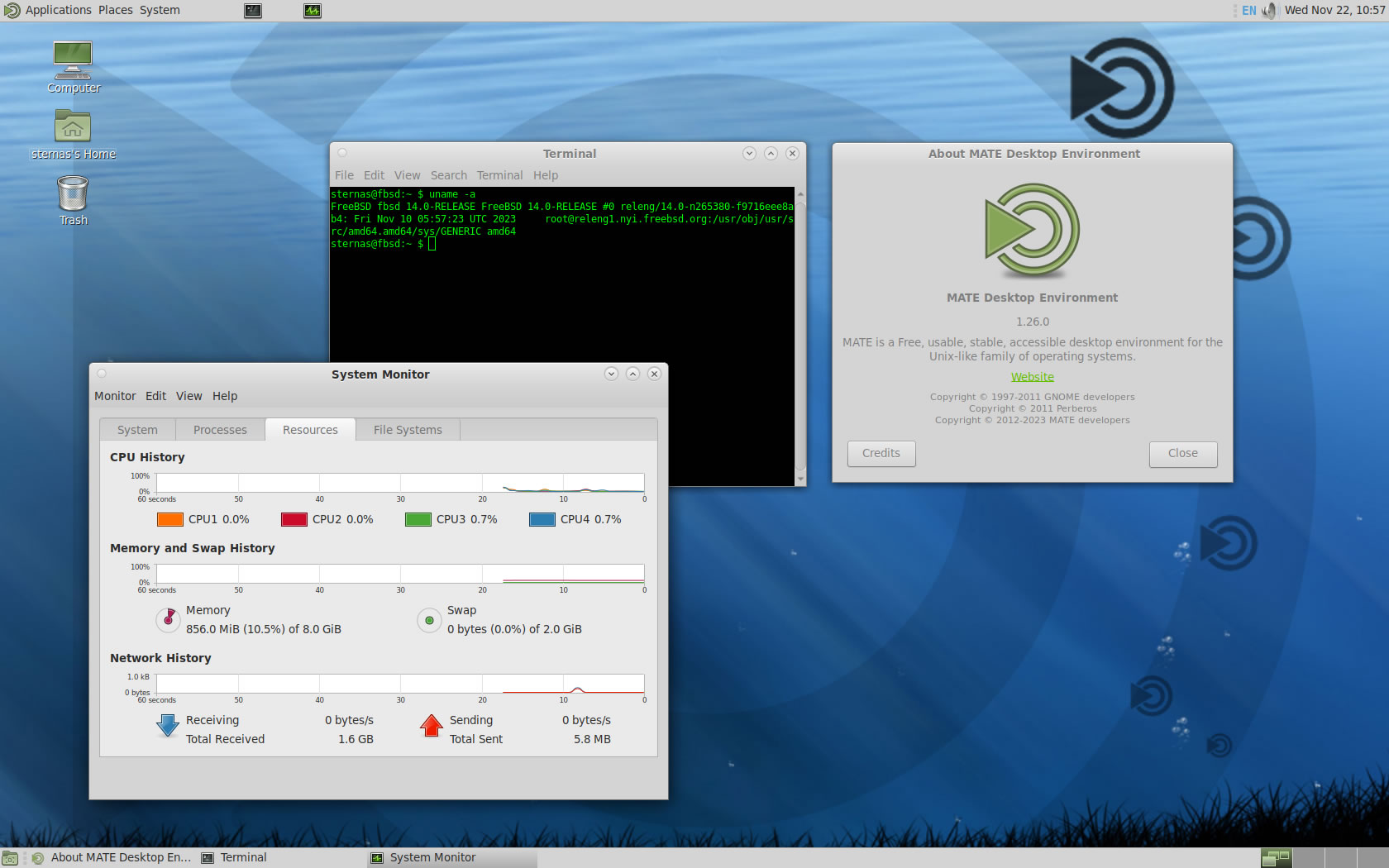
1. OS things and stuff..
FreeBSD installation give you only a minimum bootable OS
so, logging as "root":
a) Install "bash", "zip", "unzip", "nano" and "sudo"
pkg install -y bash zip unzip nano sudo xorg
b) Install one or more Desktops, at this test we install "gnome" and "MATE"
pkg install -y mate mate-desktoppkg install -y gnome gnome-desktoppkg install -y lightdm lightdm-gtk-greeter lightdm-gtk-greeter-settings
c) Setup /etc/rc.conf
nano /etc/rc.conf
and add:
moused_enable="YES" hald_enable="YES"dbus_enable="YESlightdm_enable="YES"
d) Add installation user to group "wheel"
pw groupmod wheel -m username
e) For GhostBSD install "development tools"
pkg install -g 'GhostBSD*-dev'
Reboot and logging as simple user...
2. Preparation-Give "sudo" root privileges
Open a terminal and exec
sunano /usr/local/etc/sudoers
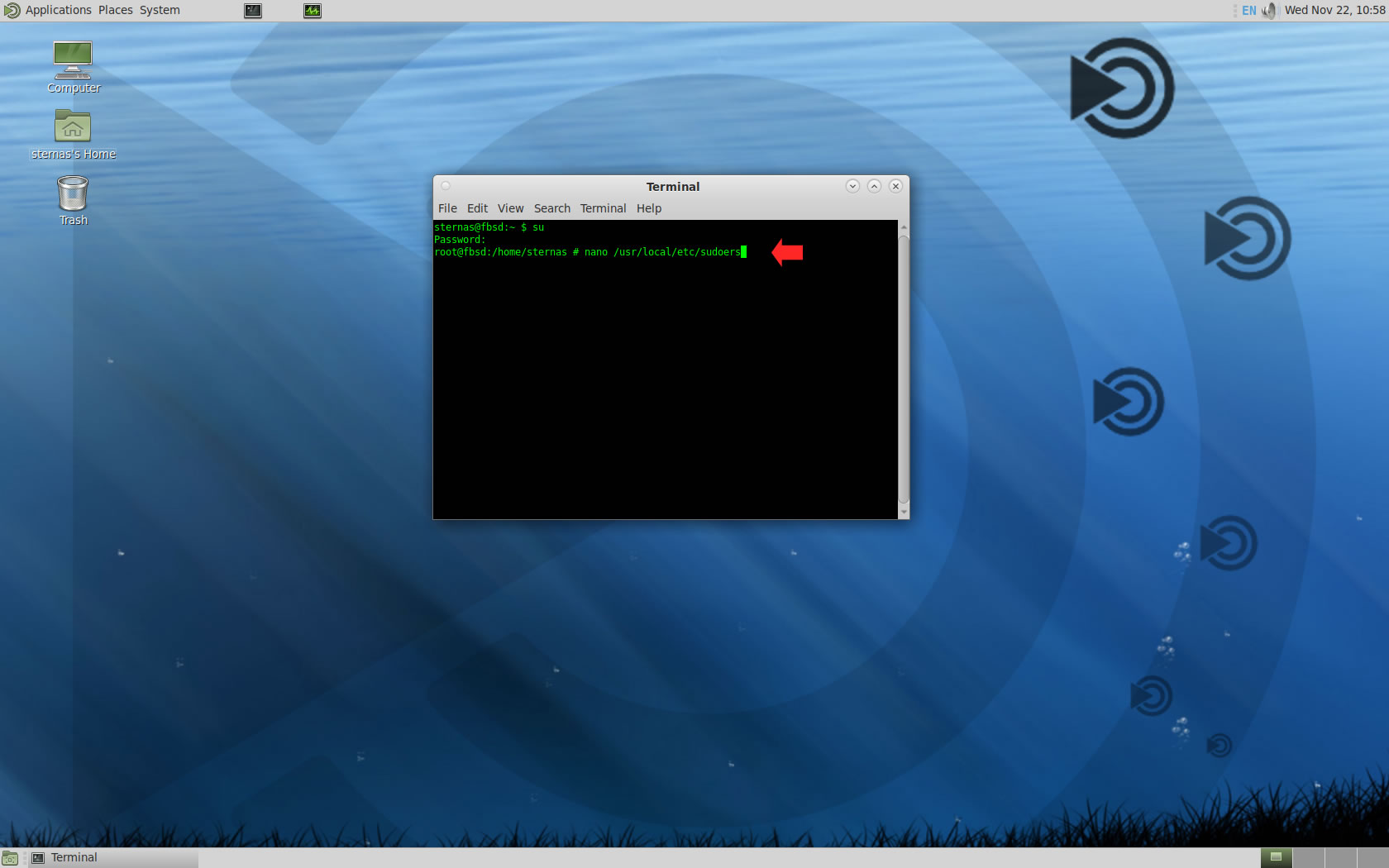
add at the end of /usr/local/etc/sudoers 1 line
username ALL=(ALL:ALL) NOPASSWD: ALL
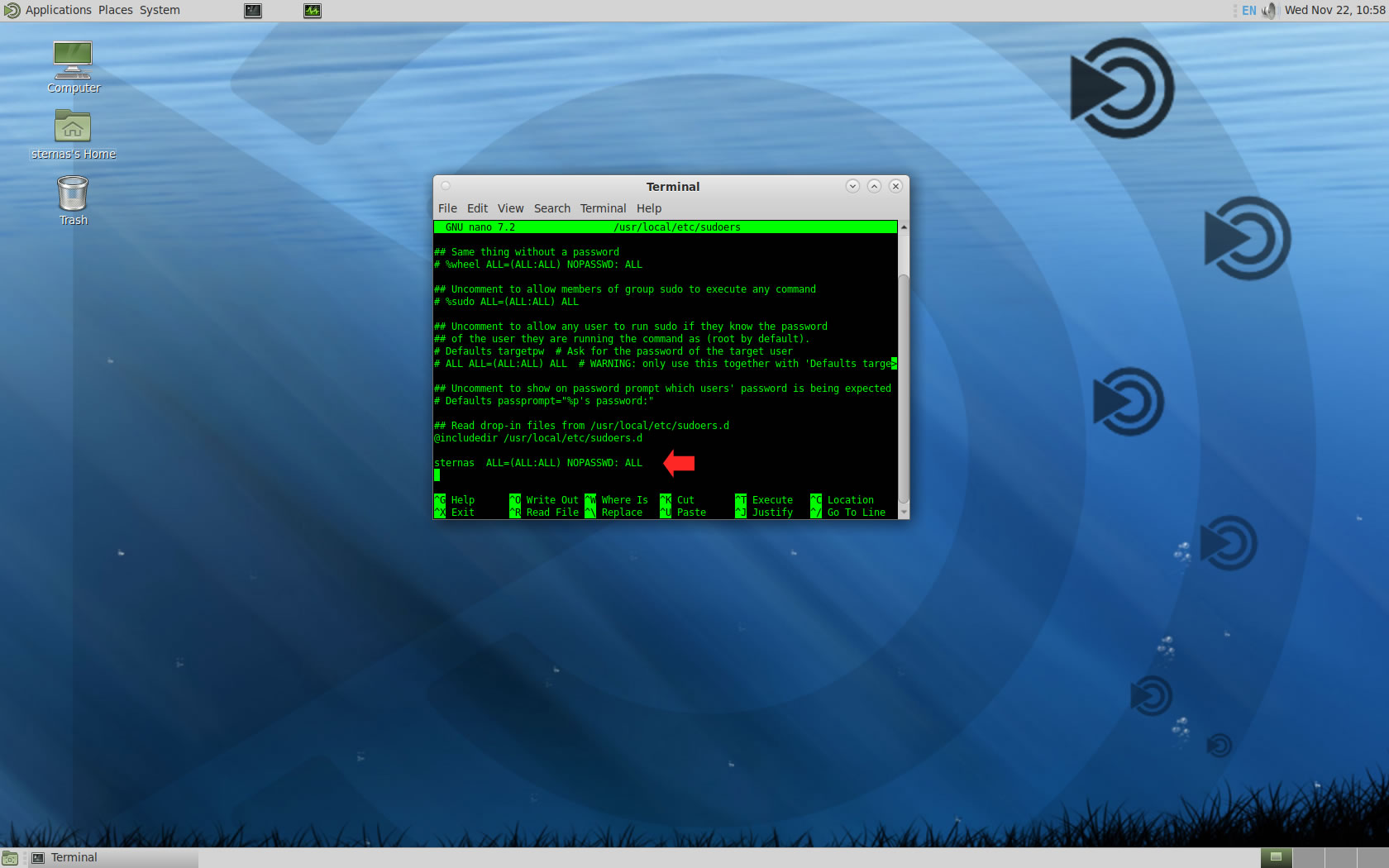
Ctl-X to exit and Y to save
3. Download-Unzip-Install
Download CodeTyphonIns.zip and unzip to your home directory
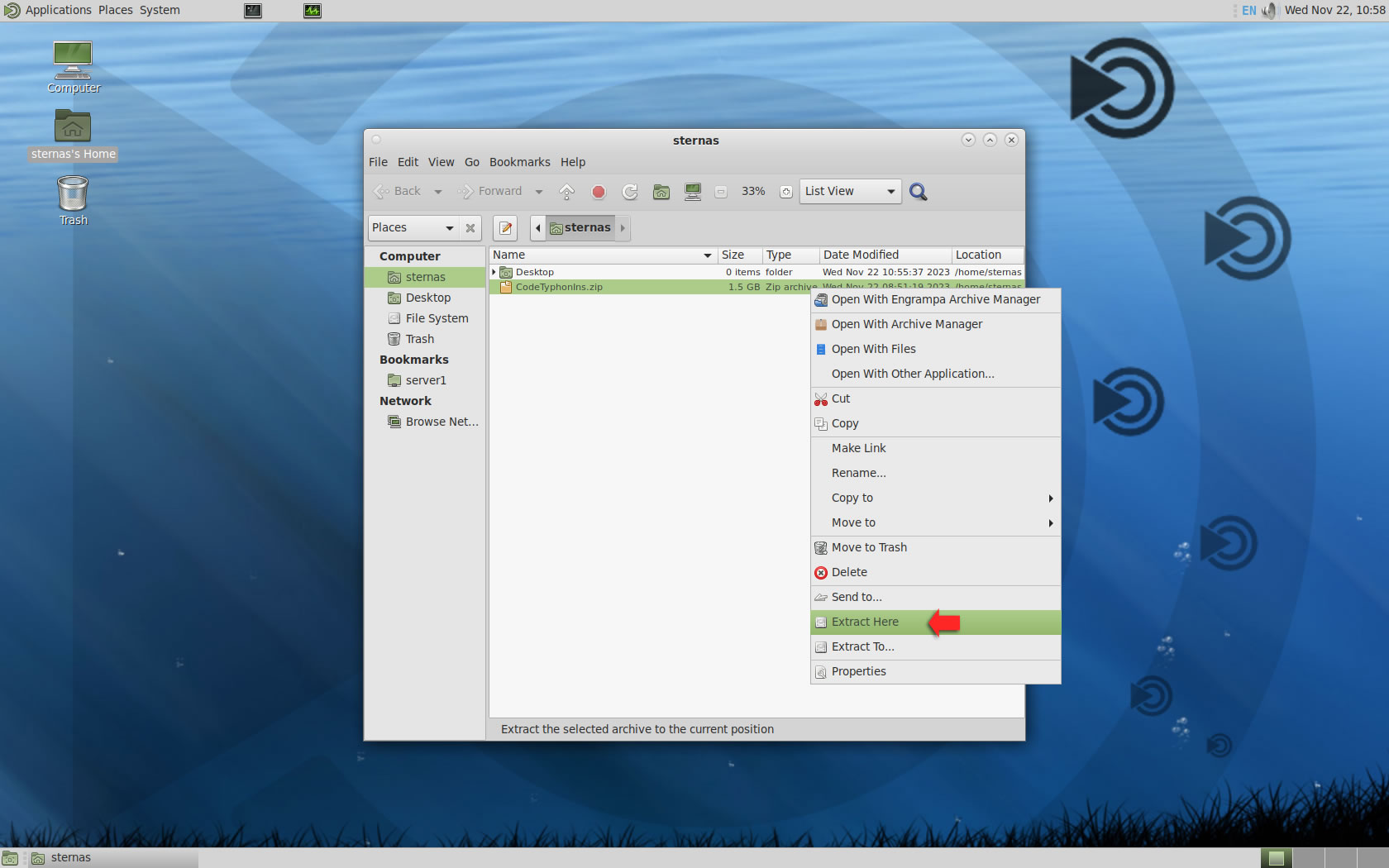
Open a terminal, and go to new CodeTyphonIns directory
cd CodeTyphonIns
Start CodeTyphon Installation with command
sh ./install.sh
Give zero "0" to Install CodeTyphon
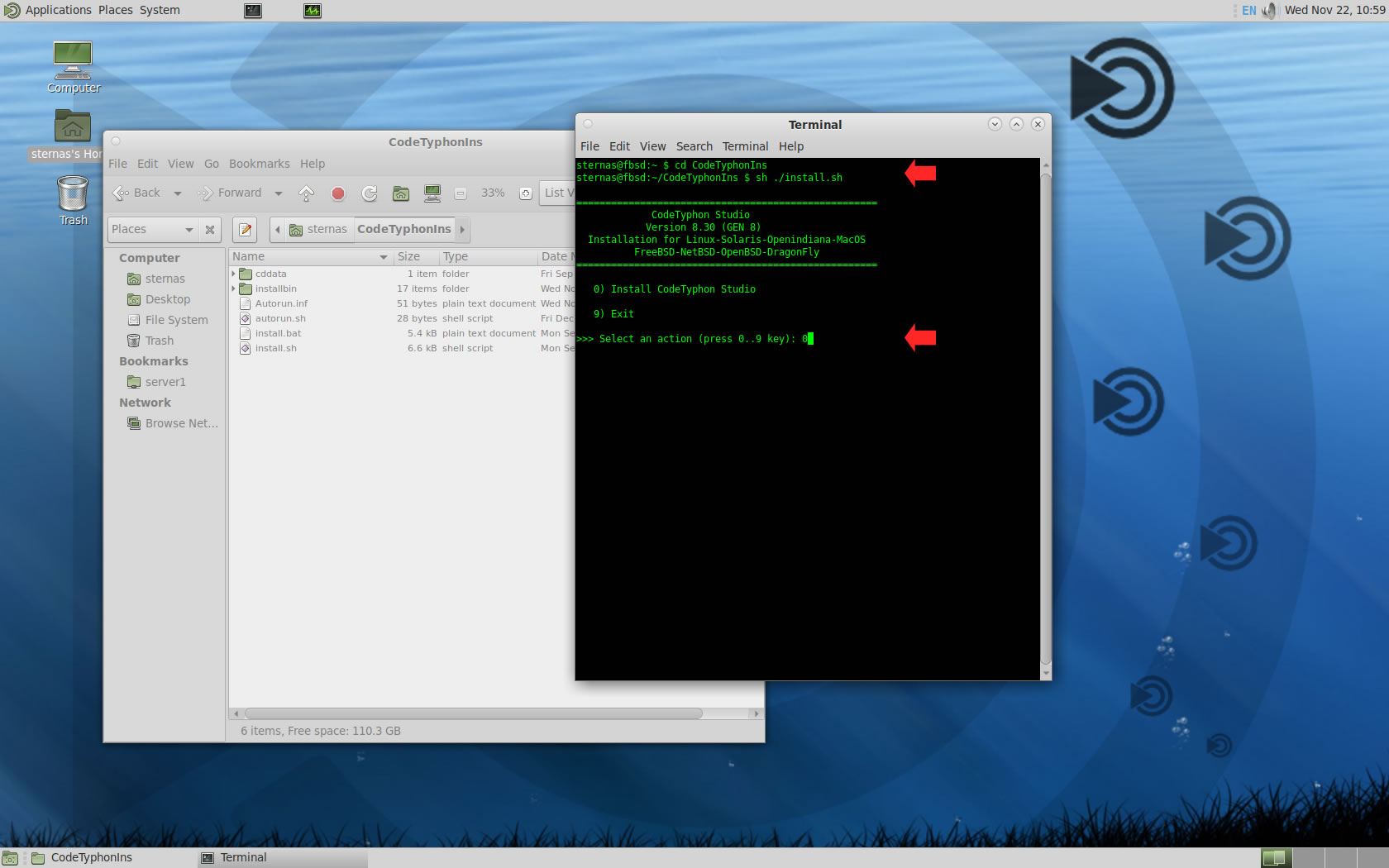
4. Setup and Build (GTK2)
After CT install you can start CTCenter or to continue with the open terminal
We don't change GTK2 Platform.
It's the first installation of CodeTyphon on this PC, so we install "system libraries" select "0".
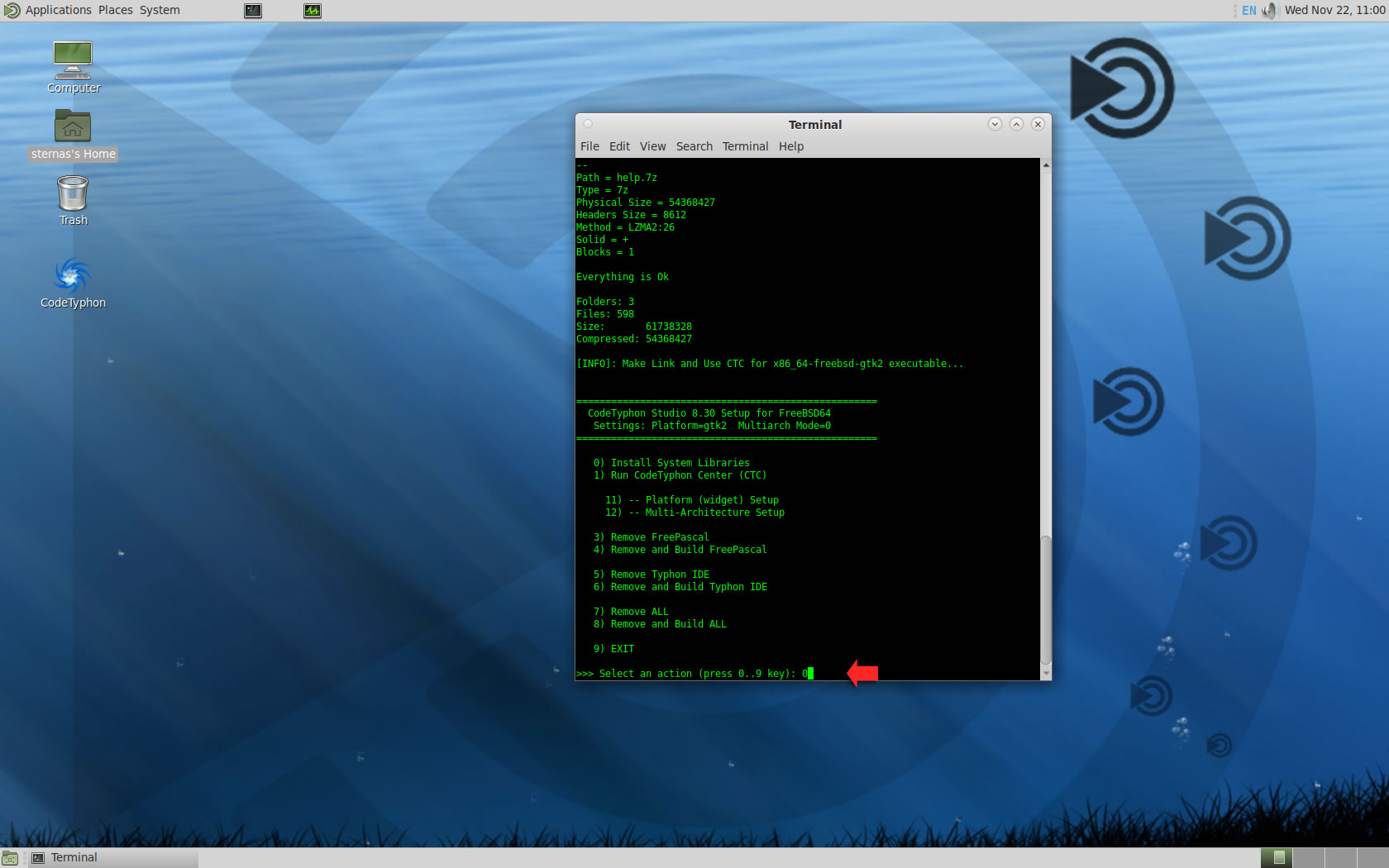
Select "8" to build all...
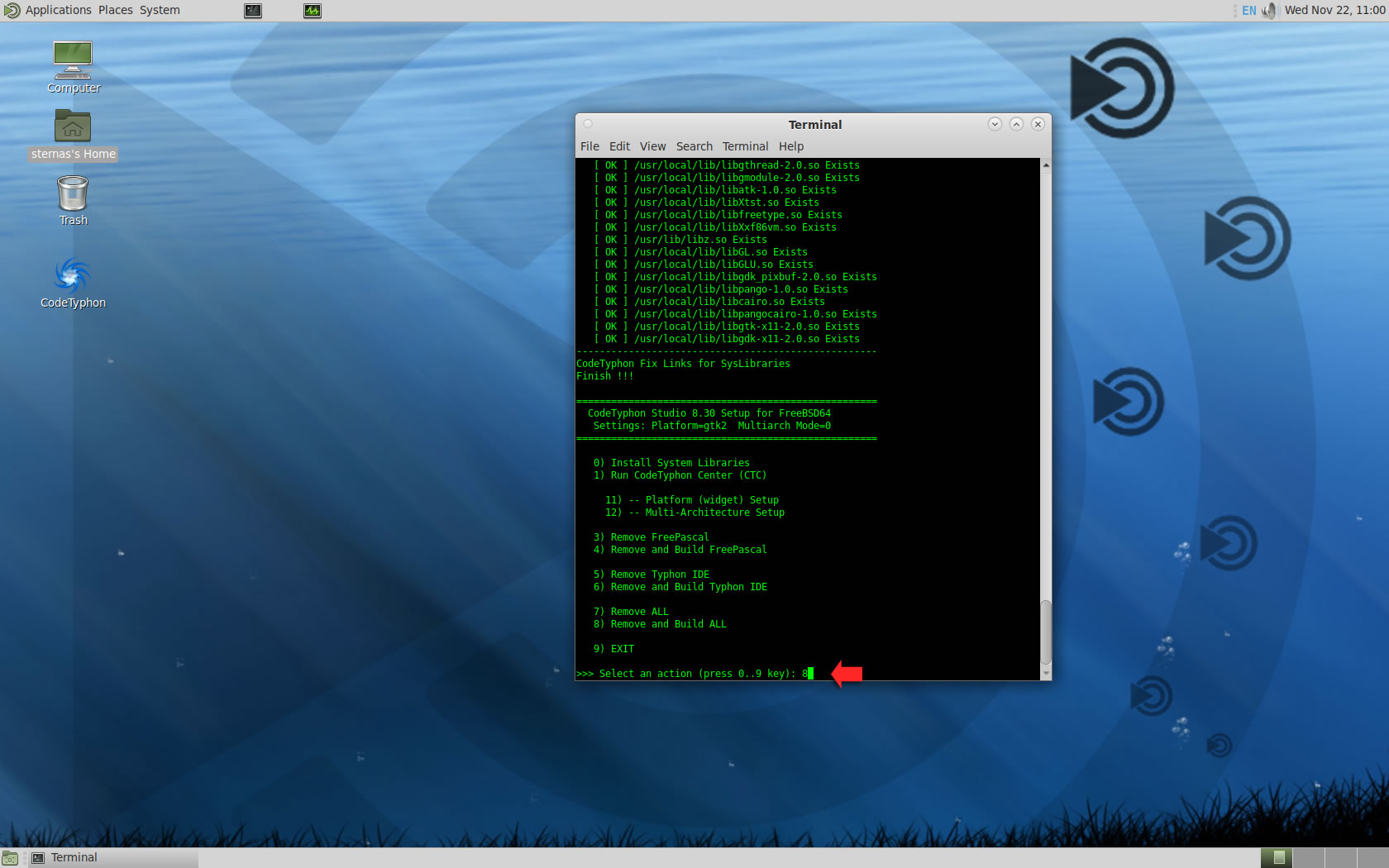
Finally
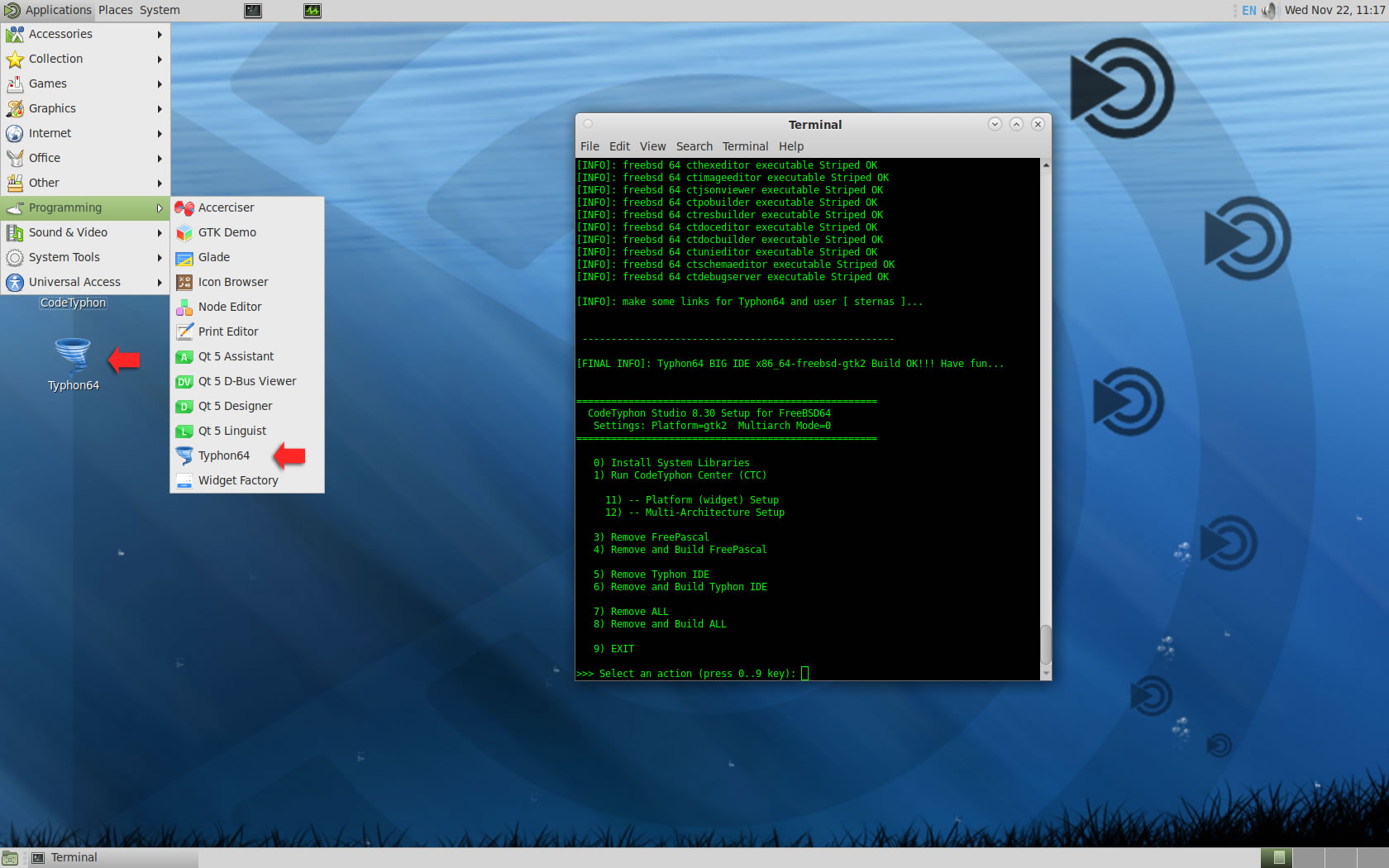
CTCenter and Typhon64 for GTK2
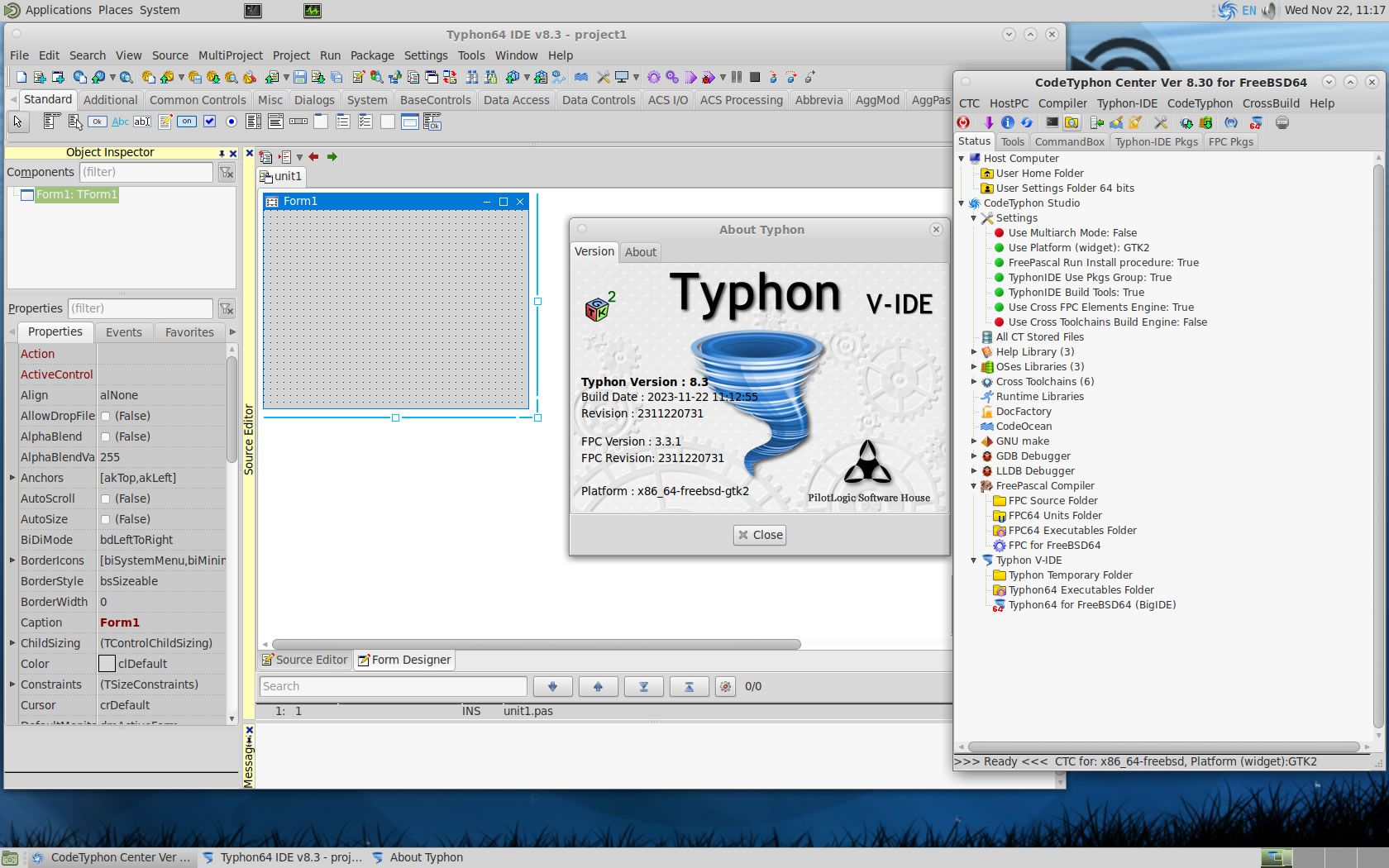
5. Build Typhon IDE for QT5 (KDE5)
You can Logging to Plasma Desktop for this...
but, it's NOT necessary,
you can build Typhon IDE for QT6 or QT5 or QT4 or GTk2 from ANY Unix desktop...
a) Switch Typhon IDE Host Platform to QT5
CodeTyphon Center => Setup Dialog
and select QT5 Platform
b) Only for the first time, install OS System Libraries:
CodeTyphon Center =>HostPC=>"Install System Libraries"
CodeTyphon Center =>CodeTyphon=>QT Platform=>"QT5Pas Install Prebuild Libraries"
c) Remove and Build Typhon IDE for new Platform (QT5)
CodeTyphon Center =>Typhon IDE=>"Remove and Build"
Finally...
Typhon64 for QT5 (KDE 5) with ALL Docked Option (single Window)
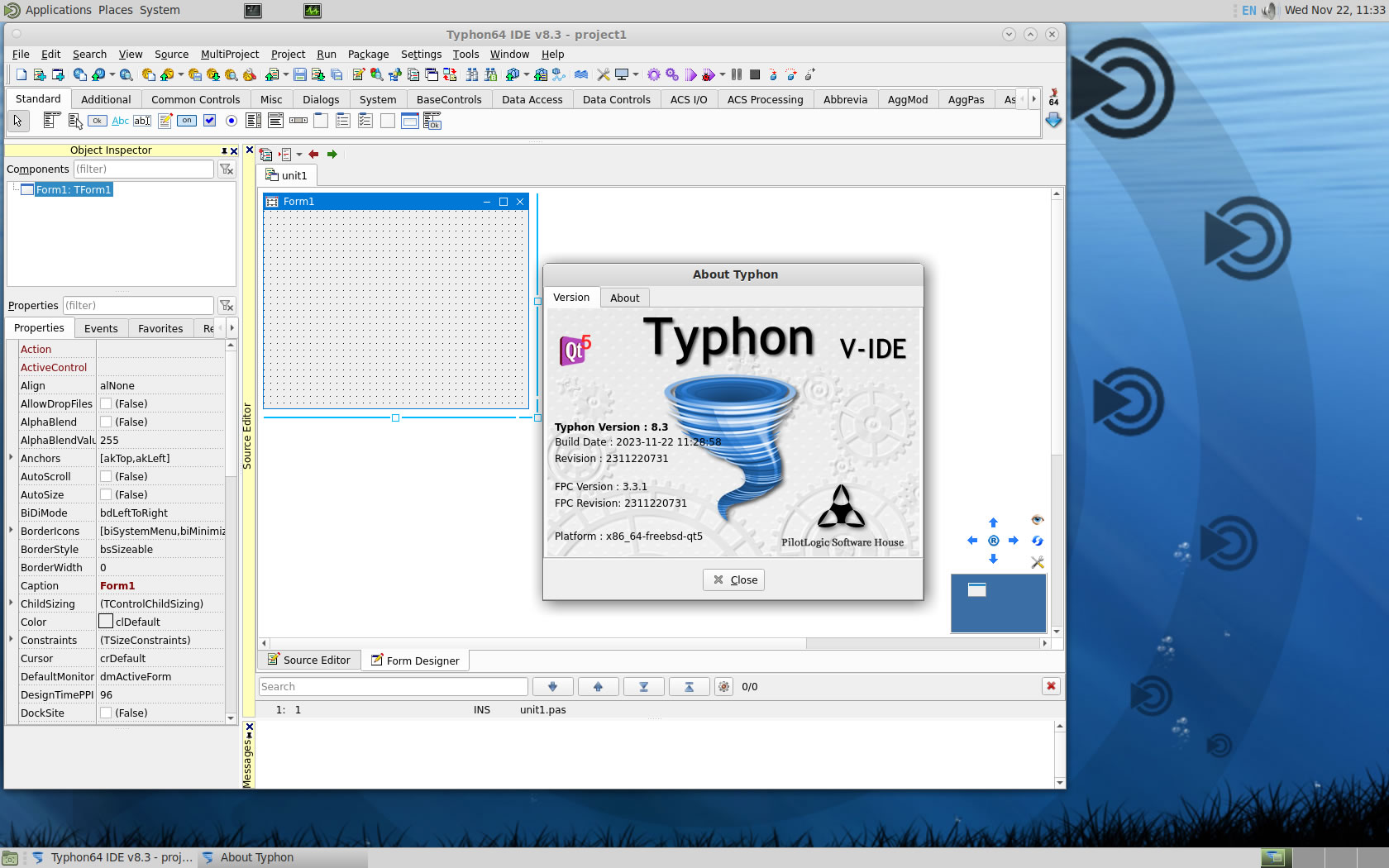
6. Build Typhon IDE for QT6
You can Logging to Plasma Desktop for this...
but, it's NOT necessary,
you can build Typhon IDE for QT6 or QT5 or QT4 or GTk2 from ANY Unix desktop...
a) Switch Typhon IDE Host Platform to QT6
CodeTyphon Center => Setup Dialog
and select QT6 Platform
b) Only for the first time, install OS System Libraries:
CodeTyphon Center =>HostPC=>"Install System Libraries"
CodeTyphon Center =>CodeTyphon=>QT Platform=>"QT6Pas Install Prebuild Libraries"
c) Remove and Build Typhon IDE for new Platform (QT6)
CodeTyphon Center =>Typhon IDE=>"Remove and Build"
Finally...
Typhon64 for QT6 with ALL Docked Option (single Window)