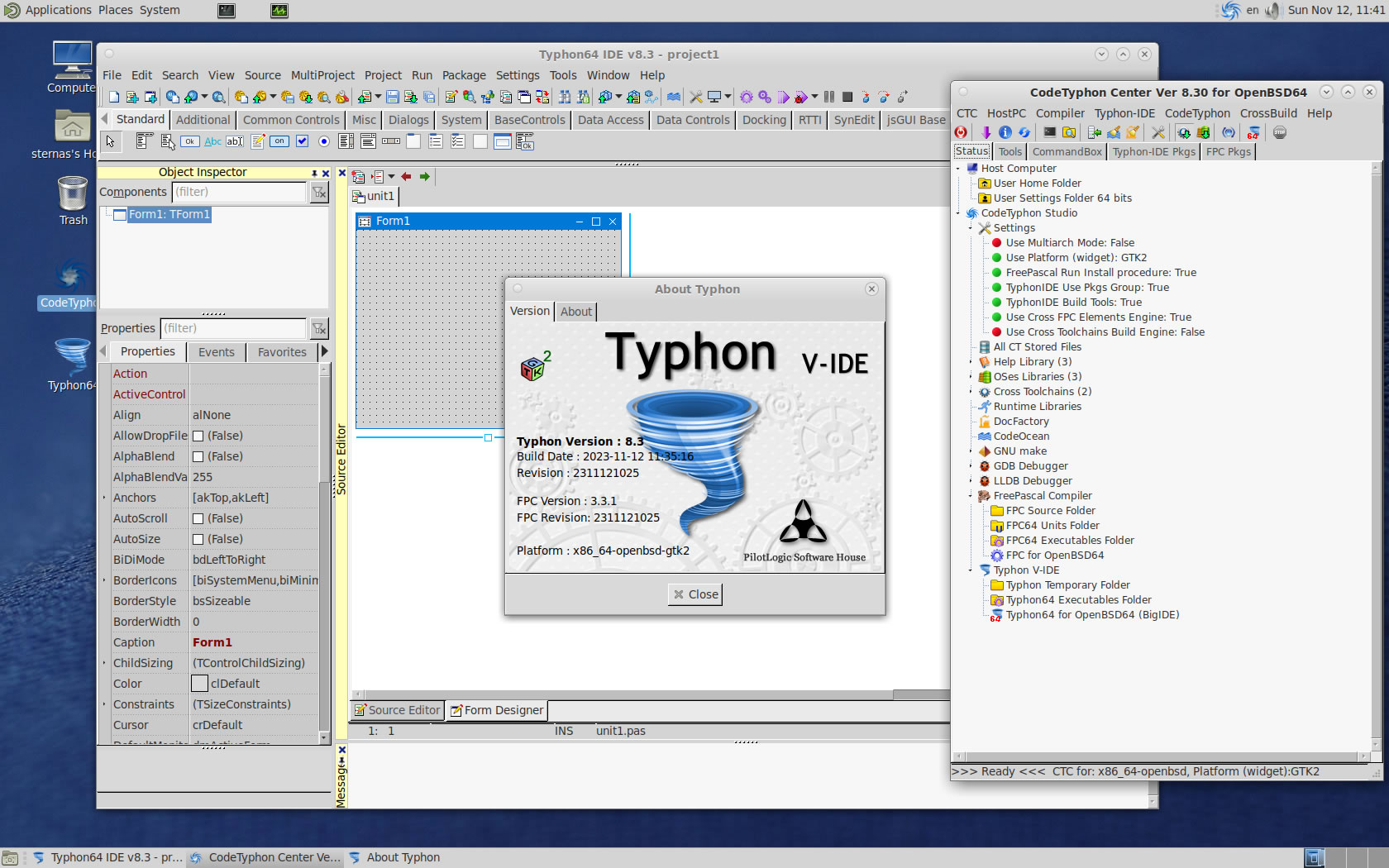CT on OpenBSD 7.4
- Details
- Category: CodeTyphon Host OSes
- Published: Sunday, 12 November 2023 16:22
- Written by Administrator
- Hits: 6114
We test Lab CodeTyphon 8.30 on OpenBSD 7.4

OpenBSD project produces a free, multi-platform BSD 4.4-based UNIX-like operating system.
Its efforts emphasize portability, standardisation, correctness, proactive security and integrated cryptography.
The project also develops the widely-used and popular OpenSSH (OpenBSD Secure Shell) software, which provides encrypted communication sessions over a computer network using the SSH protocol.
OpenBSD is one of our LAB Reference OSes
More for OpenBSD here 
System: Entry level PC with 1 CPU (4-Cores) / 8 Gbyte RAM / 120 Gbytes Hard Disk / 1680x1050 pixels Monitor
OS : OpenBSD version 7.4 64 bits
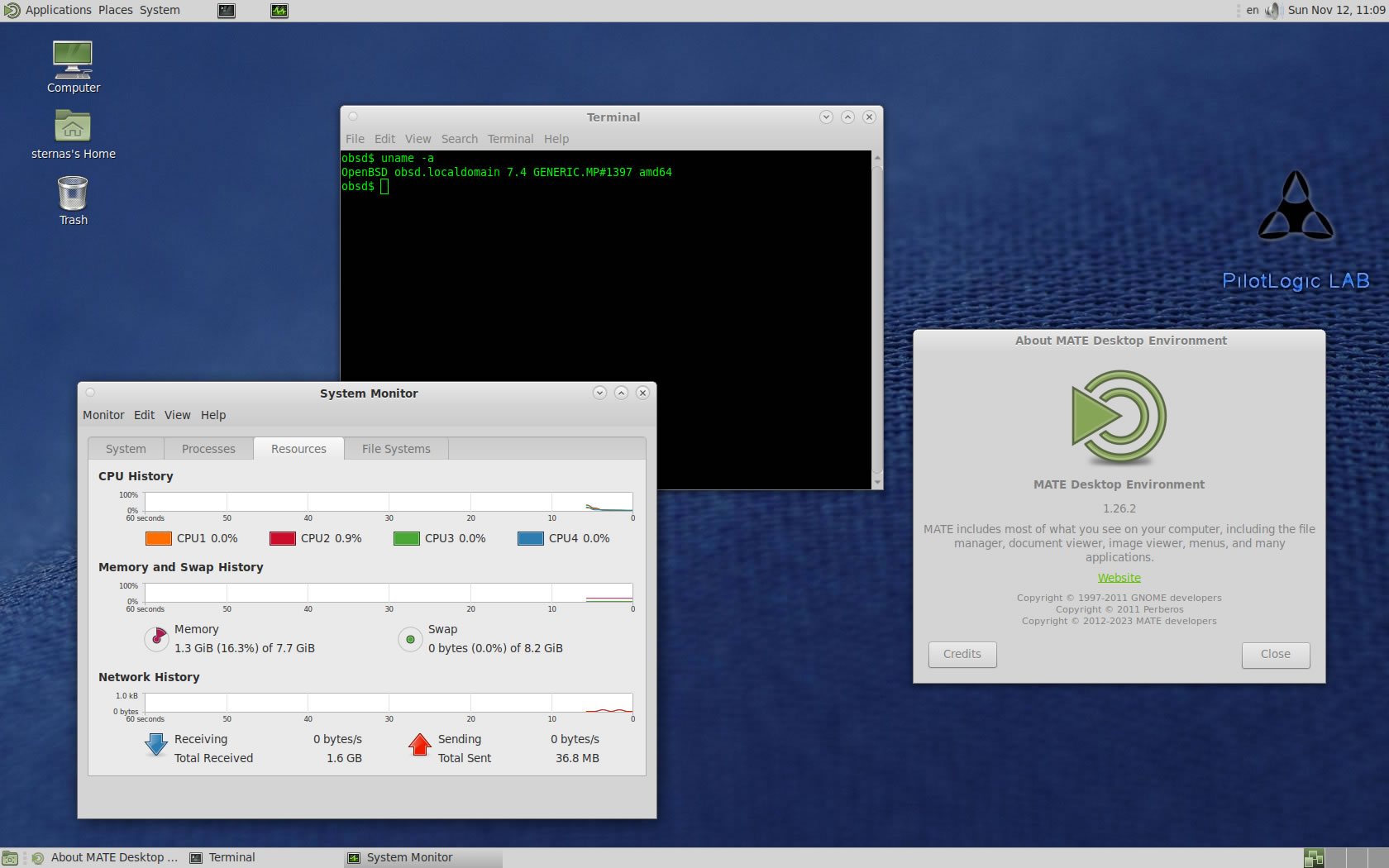
1. OS things and stuff..
OpenBSD installation give you only a minimum bootable OS.
First Install the OS to your PC.
1) Our minimum desktop setup procedure:
After OS installation, Logging as "root "
a) Install "bash", "zip", "unzip", "nano" and "sudo"
pkg_add -r bash zip unzip nano sudo
b) At this test we install GNOME and MATE Desktop
pkg_add -r gnome
pkg_add -r gdm
pkg_add -r mate mate-desktop mate-extras caja-extensions
pkg_add -r toad consolekit2 polkit
pkg_add -r samba firefox
c) Setup /etc/rc.conf.local
nano /etc/rc.conf.local
and add:
multicast_host=YES
hotplugd_flags=YES
dbus_enable=YES
smbd=YES
nmbd=YES
pkg_scripts="${pkg_scripts} dbus_daemon avahi_daemon messagebus minidlnad toad gdm"
d) Add installation user to group "wheel"
groupmod -n username wheel
Reboot and logging as installation user
2. Preparation-Give "sudo" root privileges
Open a terminal and exec
sunano /etc/sudoers
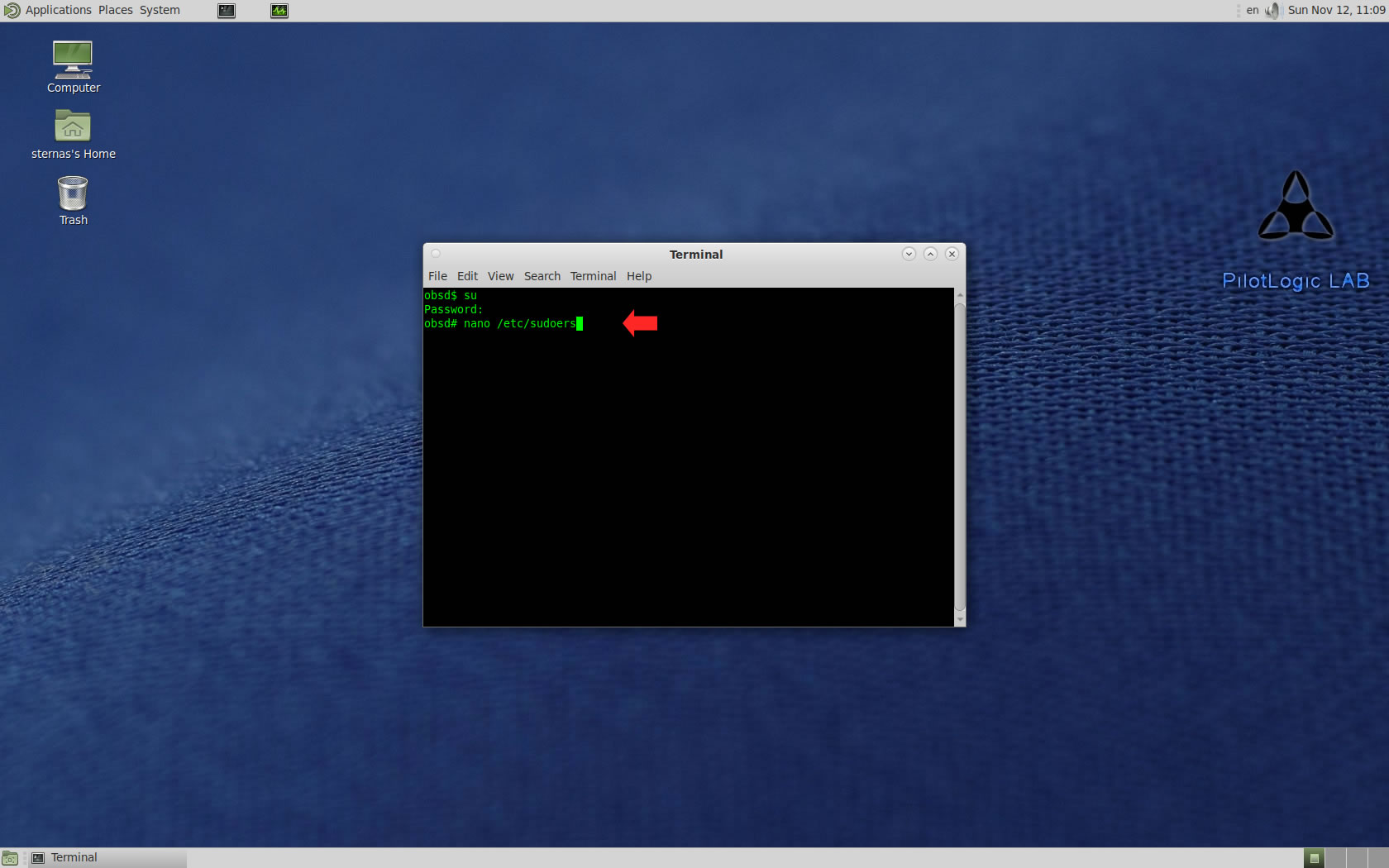
add at the end of /etc/sudoers 1 line
username ALL=(ALL) NOPASSWD: SETENV: ALL

Ctl-X to exit and Y to save
3. Download-Unzip-Install
Download CodeTyphonIns.zip and unzip to your home directory
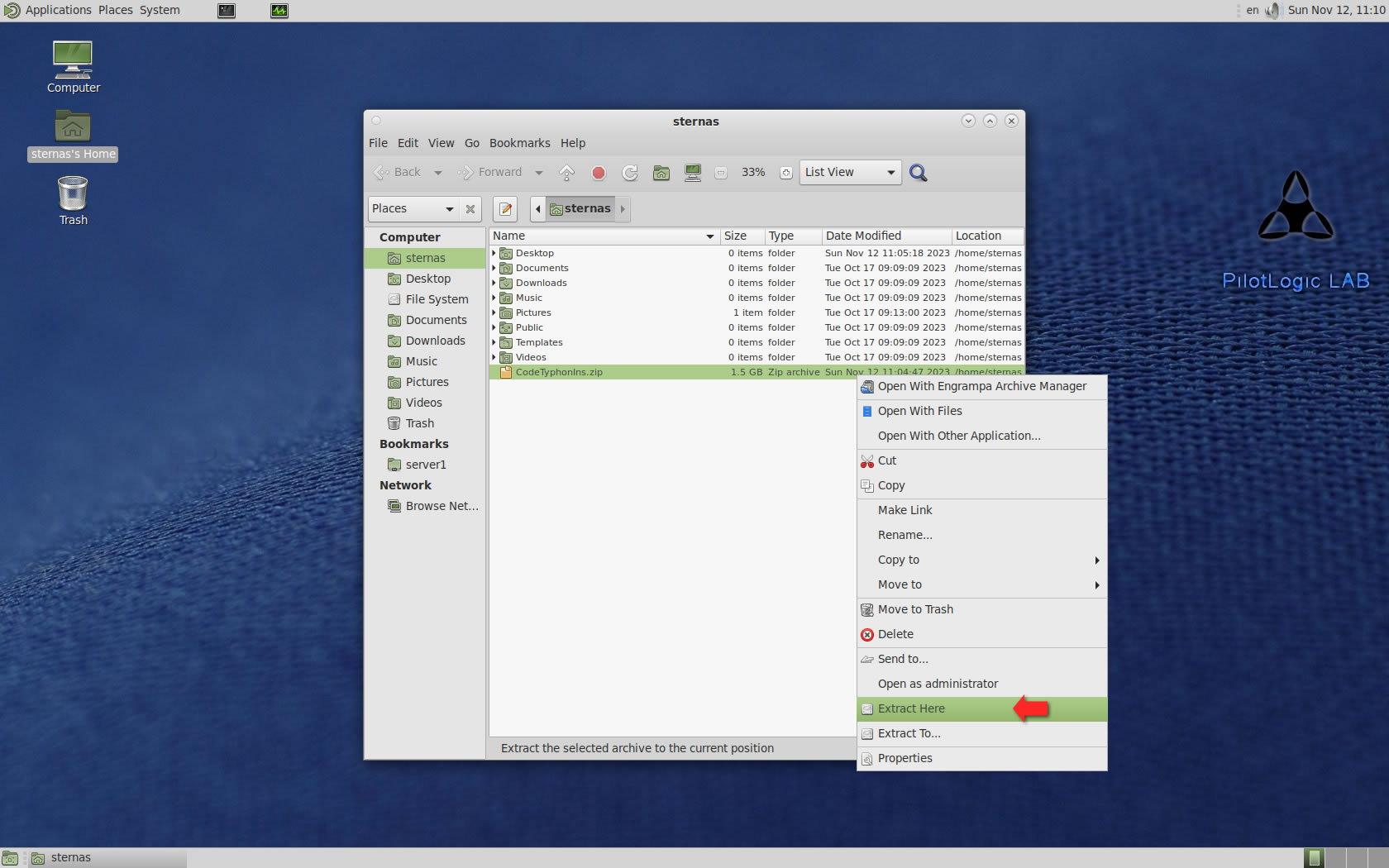
Open a terminal, and go to new CodeTyphonIns directory
cd CodeTyphonIns
Start CodeTyphon Installation with command
sh ./install.sh
Give zero "0" to Install CodeTyphon
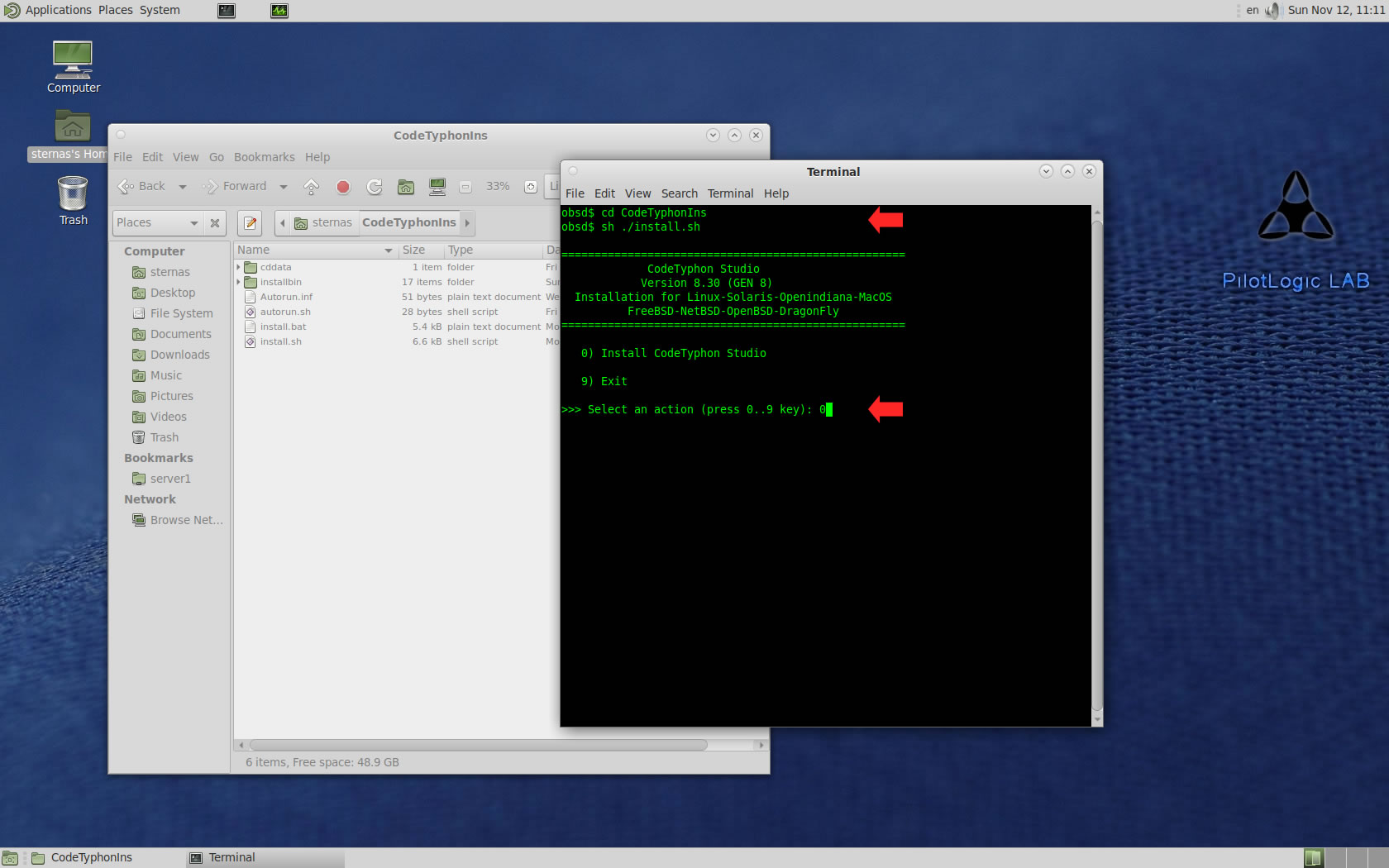
4. Setup and Build (GTK2)
After CT install you can start CTCenter or to continue with the open terminal
We don't change GTK2 Platform, MATE desktop based on GTK2.
It's the first installation of CodeTyphon on this PC, so we install "system libraries" select "0".
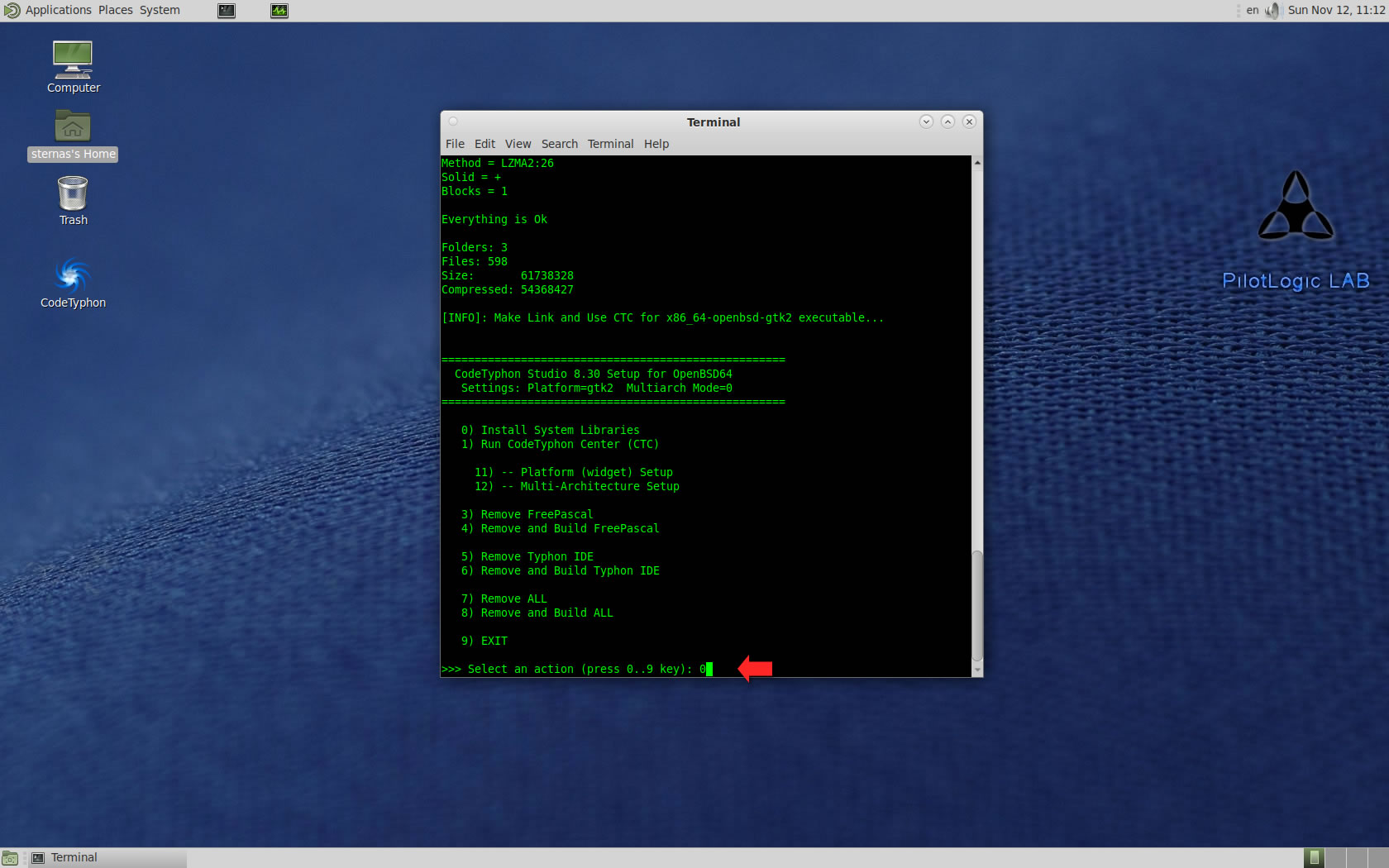
Select "8" to build all...
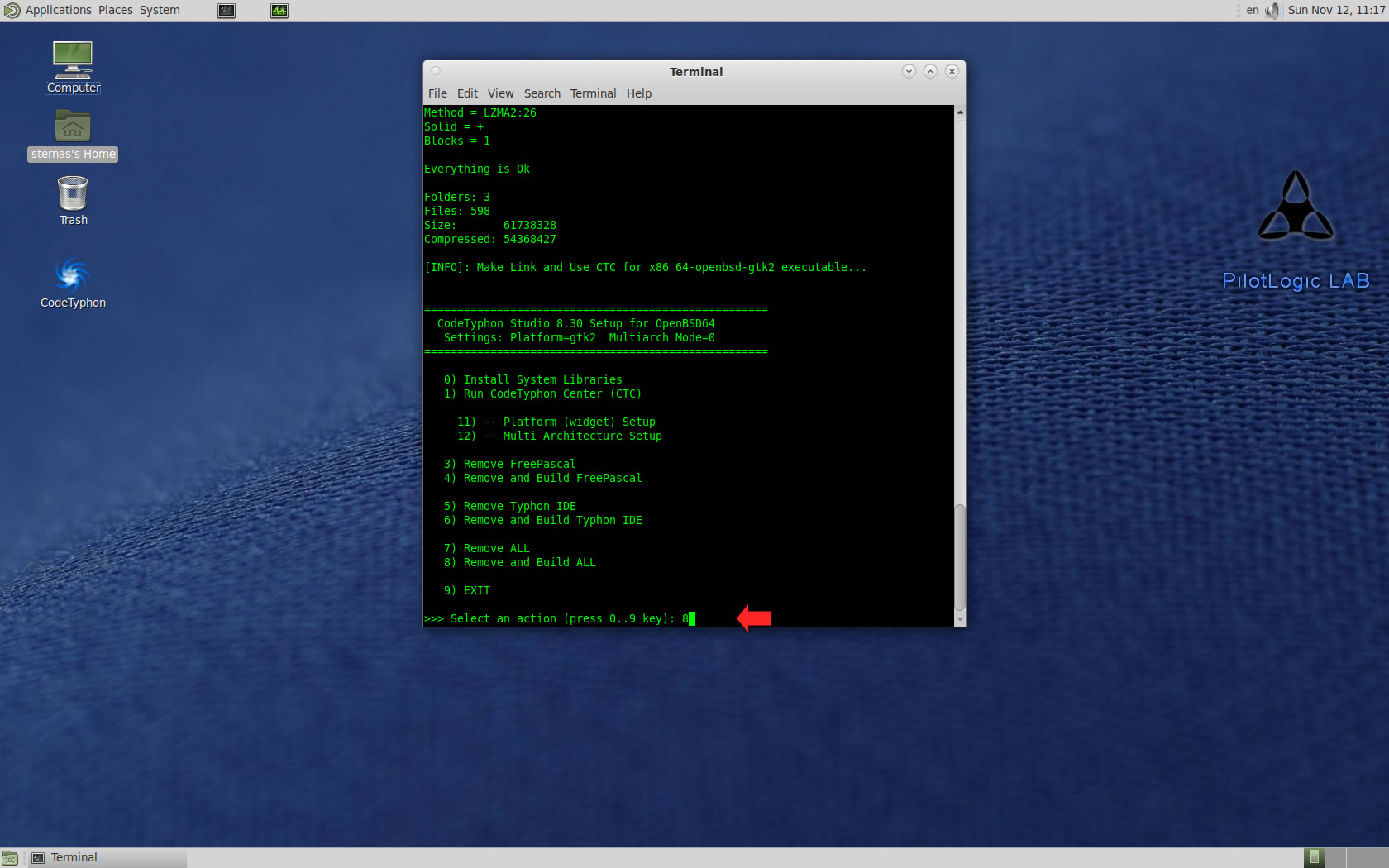
Finally
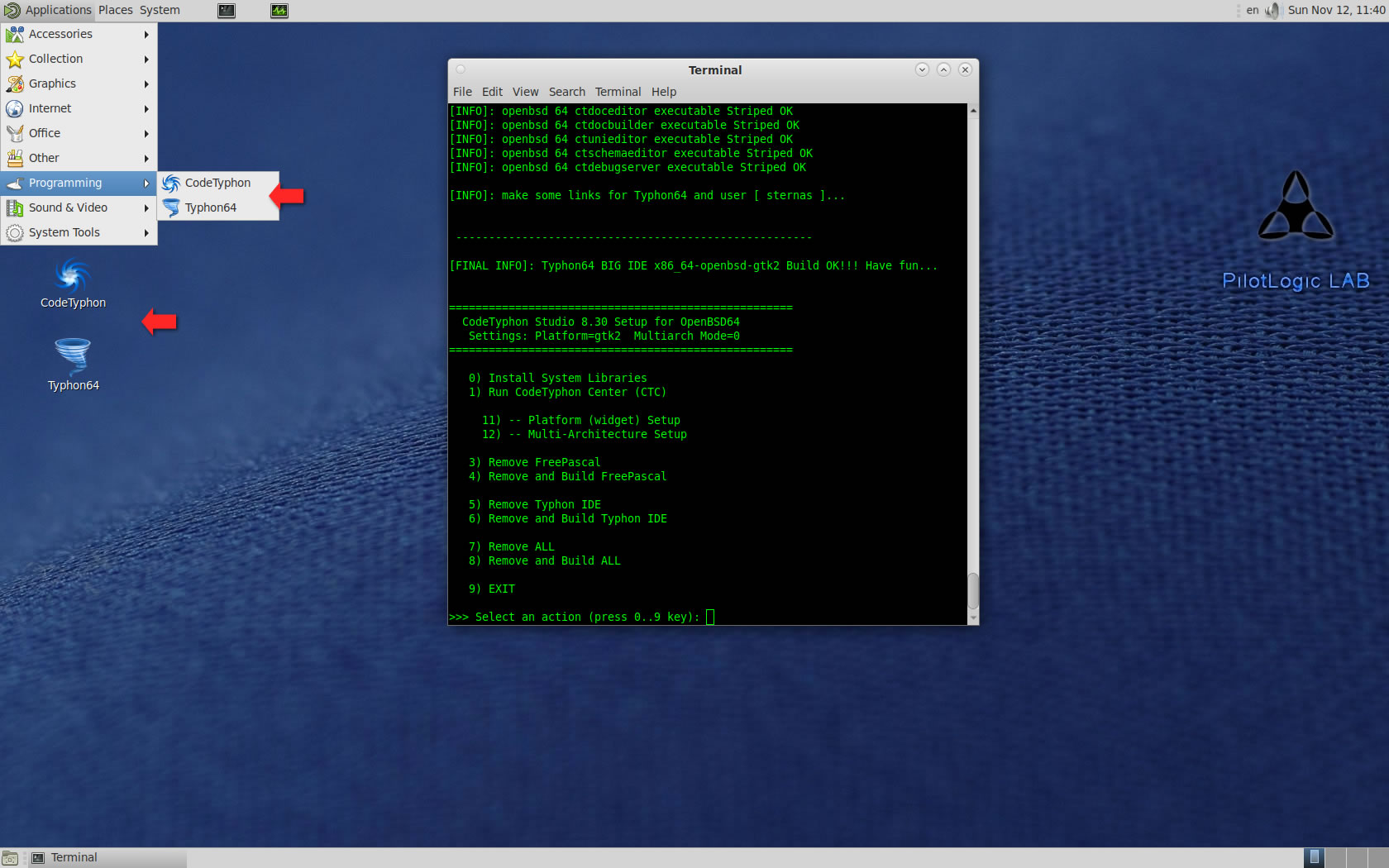
CTCenter and Typhon64 for GTK2