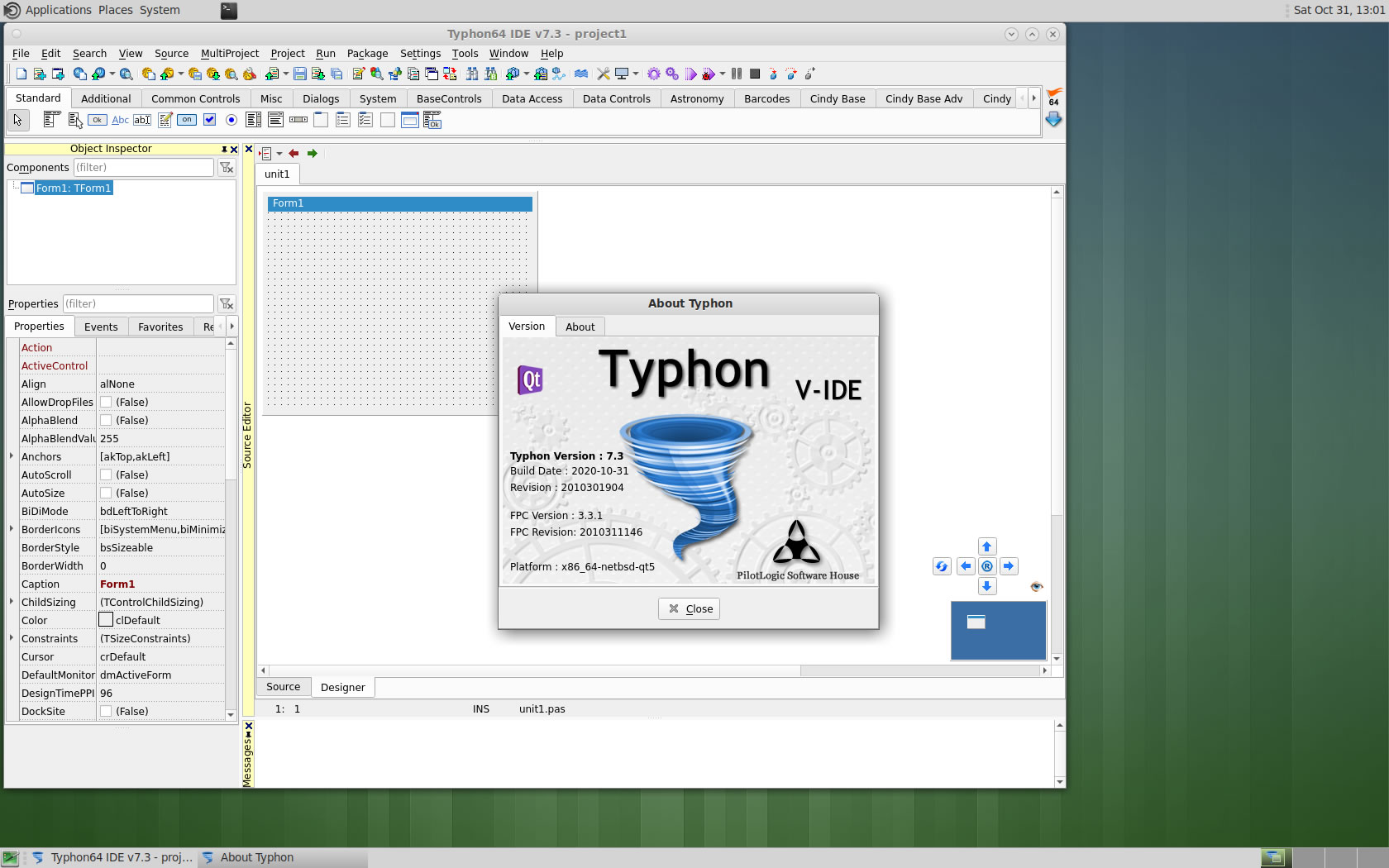CT on NetBSD 9.1
- Details
- Category: CodeTyphon Host OSes
- Published: Saturday, 31 October 2020 17:04
- Written by Administrator
- Hits: 9728
We test Lab CodeTyphon 7.30 on NetBSD 9.1

NetBSD is a free, secure, and highly portable UNIX-like Open Source operating system available for many platforms, from 64-bit AlphaServers and desktop systems to handheld and embedded devices.
Its clean design and advanced features make it excellent in both production and research environments, and it is user-supported with complete source.
Many applications are easily available through The NetBSD Packages Collection.
NetBSD is one of our LAB Reference OSes
More for NetBSD here 
System: Entry level PC with 1 CPU (4-Cores) / 8 Gbyte RAM / 120 Gbytes Hard Disk / 1680x1050 pixels Monitor
OS : NetBSD version 9.1 64 bits
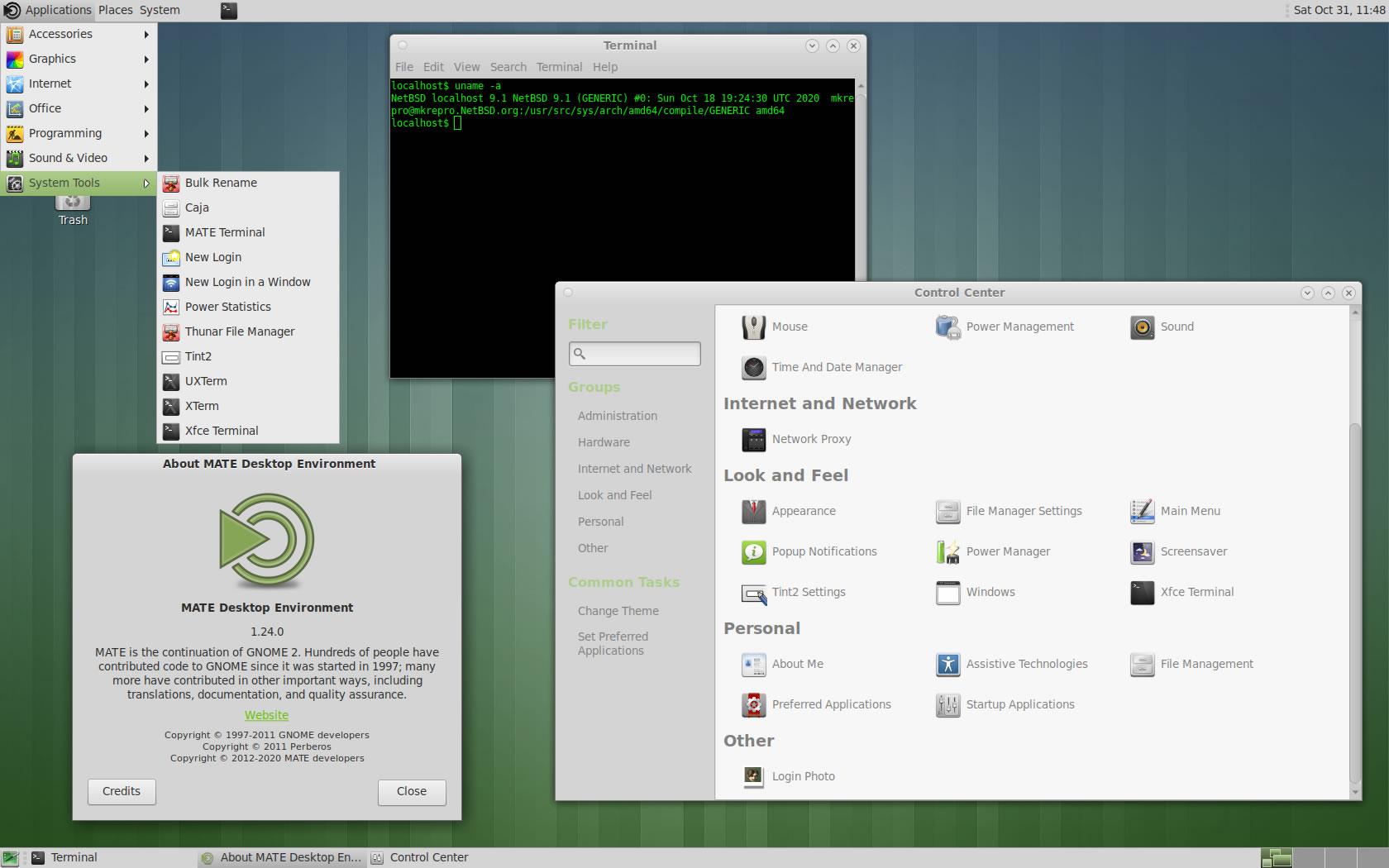
1. OS things and stuff..
NetBSD installation give you only a minimum bootable OS.
First Install the OS to your PC.
1) Our minimum desktop setup procedure:
After OS installation, Logging as "root "
a) Install "bash", "zip", "unzip", "nano", "sudo" and "xorg"
pkgin -y install bash zip unzip nano sudo xorg
b) At this test we install "MATE" and "xfce4" Desktops
pkgin -y install matepkgin -y install xfce4pkgin -y install thunar-archive-pluginpkgin -y install gdmpkgin -y install tint2 fam hal dbus avahipkgin -y install atril gvfs samba firefox
c) Setup /etc/rc.conf
nano /etc/rc.conf
and add:
rpcbind=YES
famd=YES
dbus=YES
hal=YES
avahidaemon=YES
nmbd=YES
winbindd=YES
smbd=YES
gdm=YES
d) Add installation user to group "wheel"
usermod -G wheel username
Reboot and logging as installation user...
2) Give to installation user access to OS libraries
This procedure NOT needed to build FPC and Typhon IDE,
needed to run any GUI application on NetBSD.
Globally to ALL OS users
sunano /etc/profile
add as last line:
export LD_LIBRARY_PATH=/usr/pkg/lib:/usr/X11R7/lib
OR
Locally only to current user
nano ~/.profile
add as last line:
export LD_LIBRARY_PATH=/usr/pkg/lib:/usr/X11R7/lib
2. Preparation-Give "sudo" root privileges
Open a terminal and exec
sunano /usr/pkg/etc/sudoers
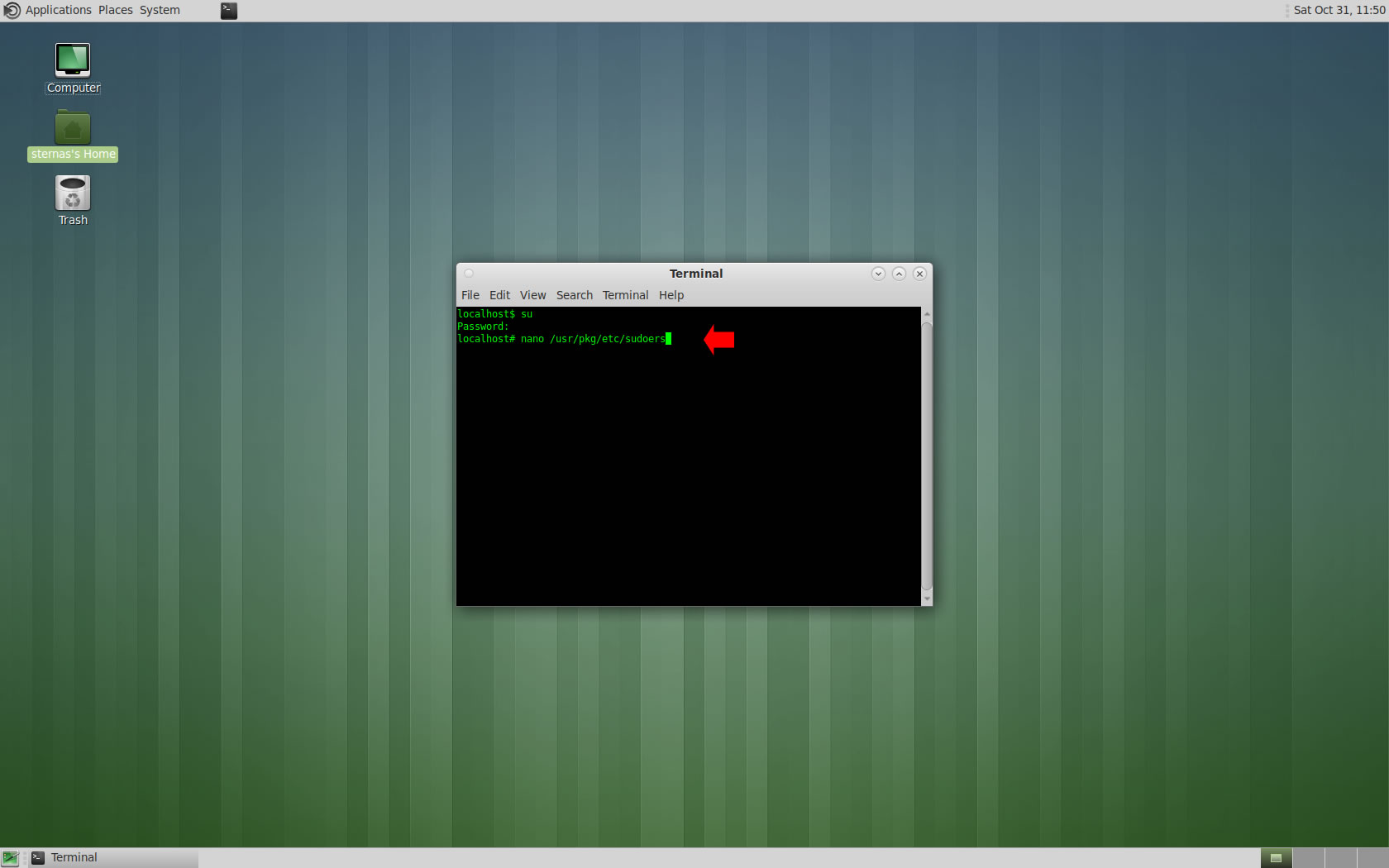
add at the end of /usr/pkg/etc/sudoers 1 line
username ALL=(ALL) NOPASSWD: ALL
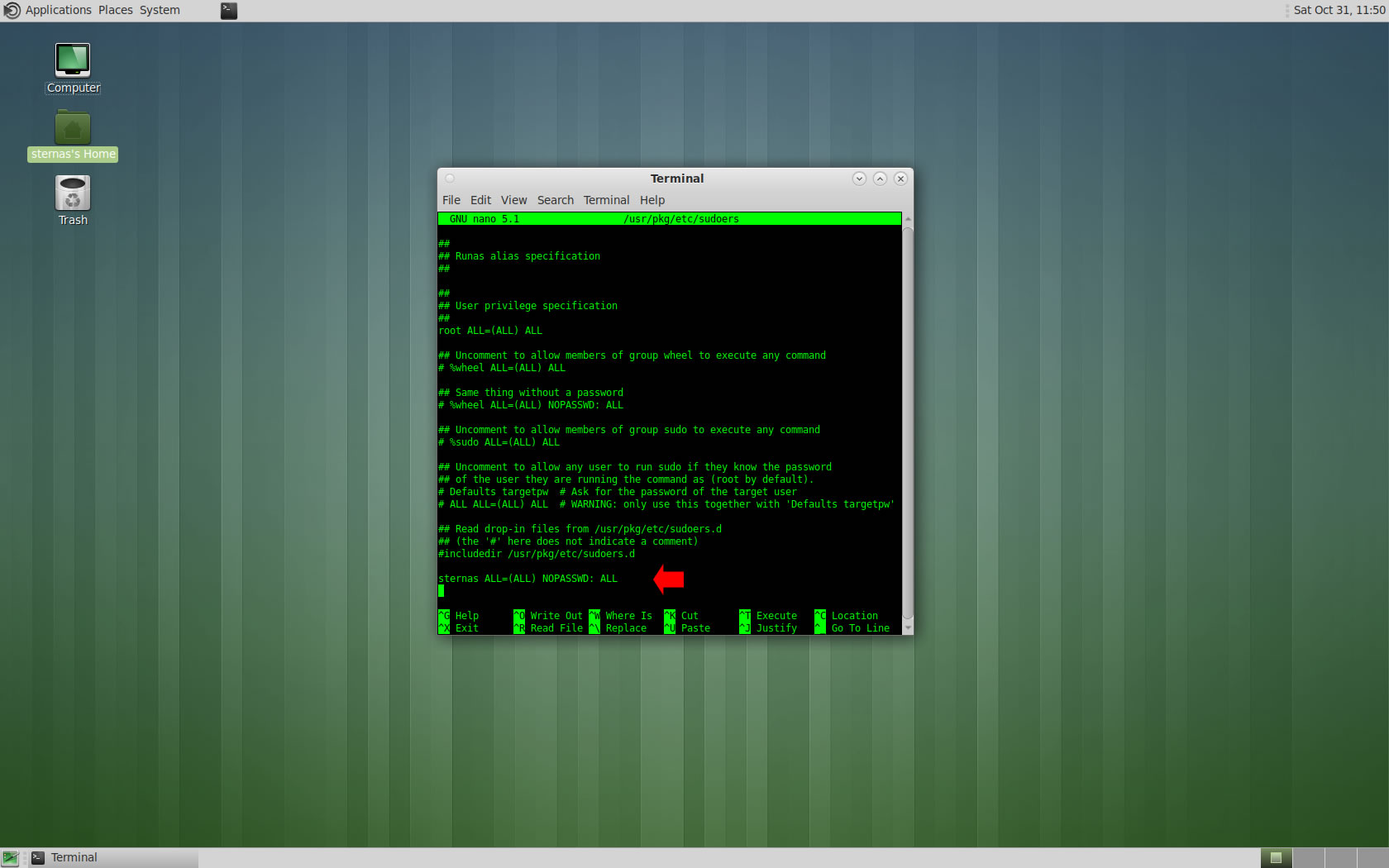
Ctl-X to exit and Y to save
3. Download-Unzip-Install
Download CodeTyphonIns.zip and unzip to your home directory
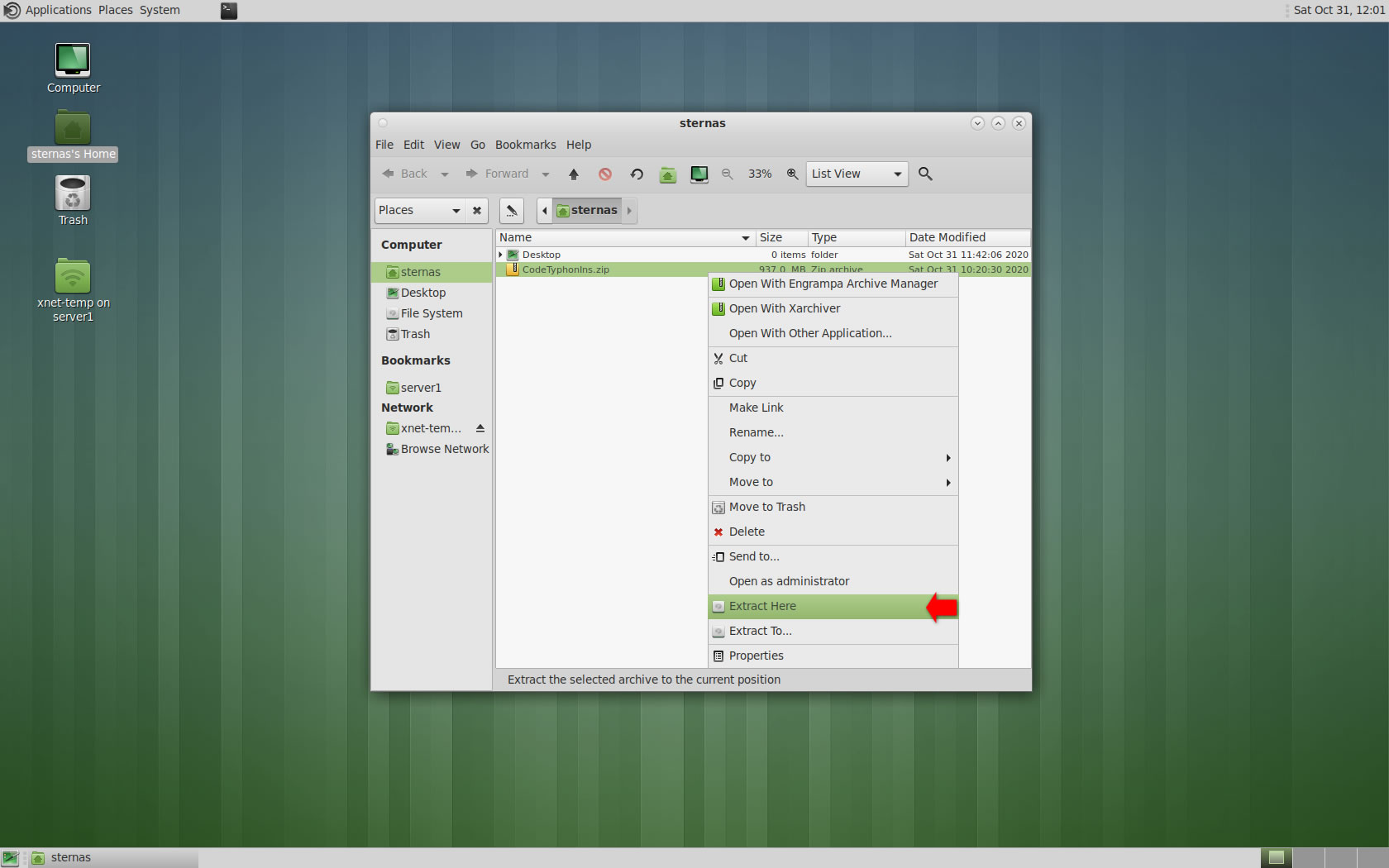
Open a terminal, and go to new CodeTyphonIns directory
cd CodeTyphonIns
Start CodeTyphon Installation with command
sh ./install.sh
Give zero "0" to Install CodeTyphon
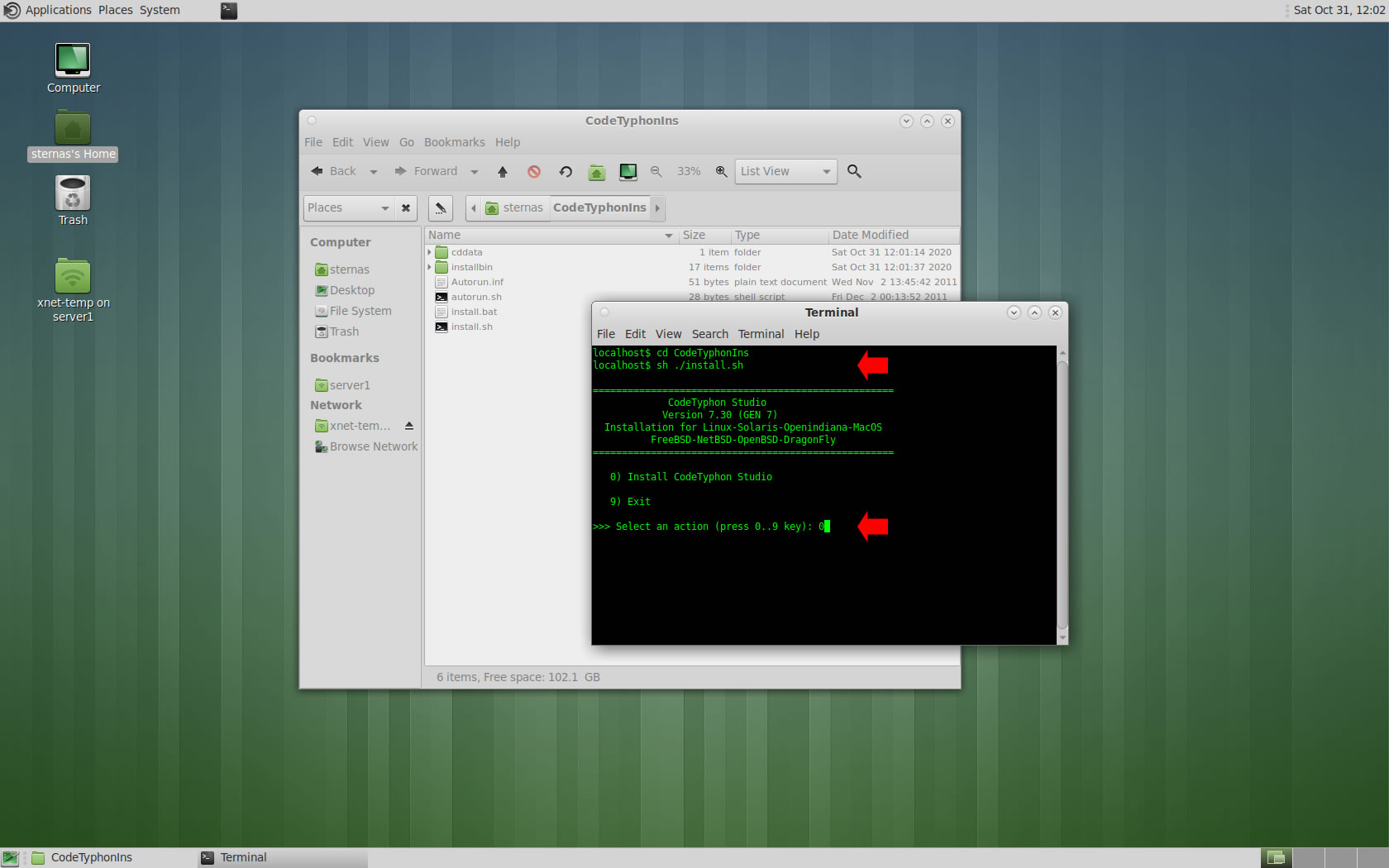
4. Setup and Build (GTK2)
After CT install you can start CTCenter or to continue with the open terminal
We don't change GTK2 Platform, MATE desktop based on GTK2.
It's the first installation of CodeTyphon on this PC, so we install "system libraries" select "0".
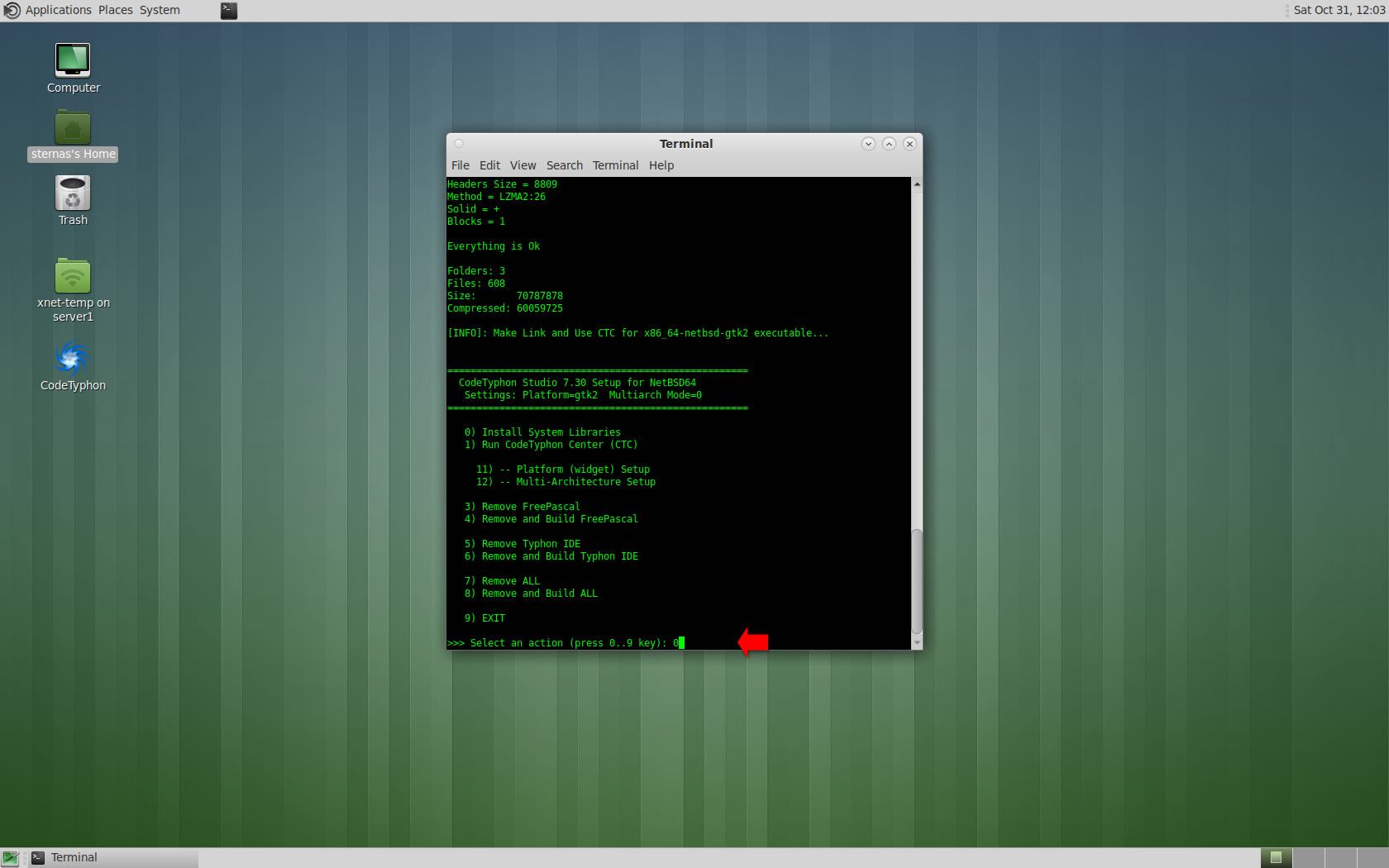
Select "8" to build all...
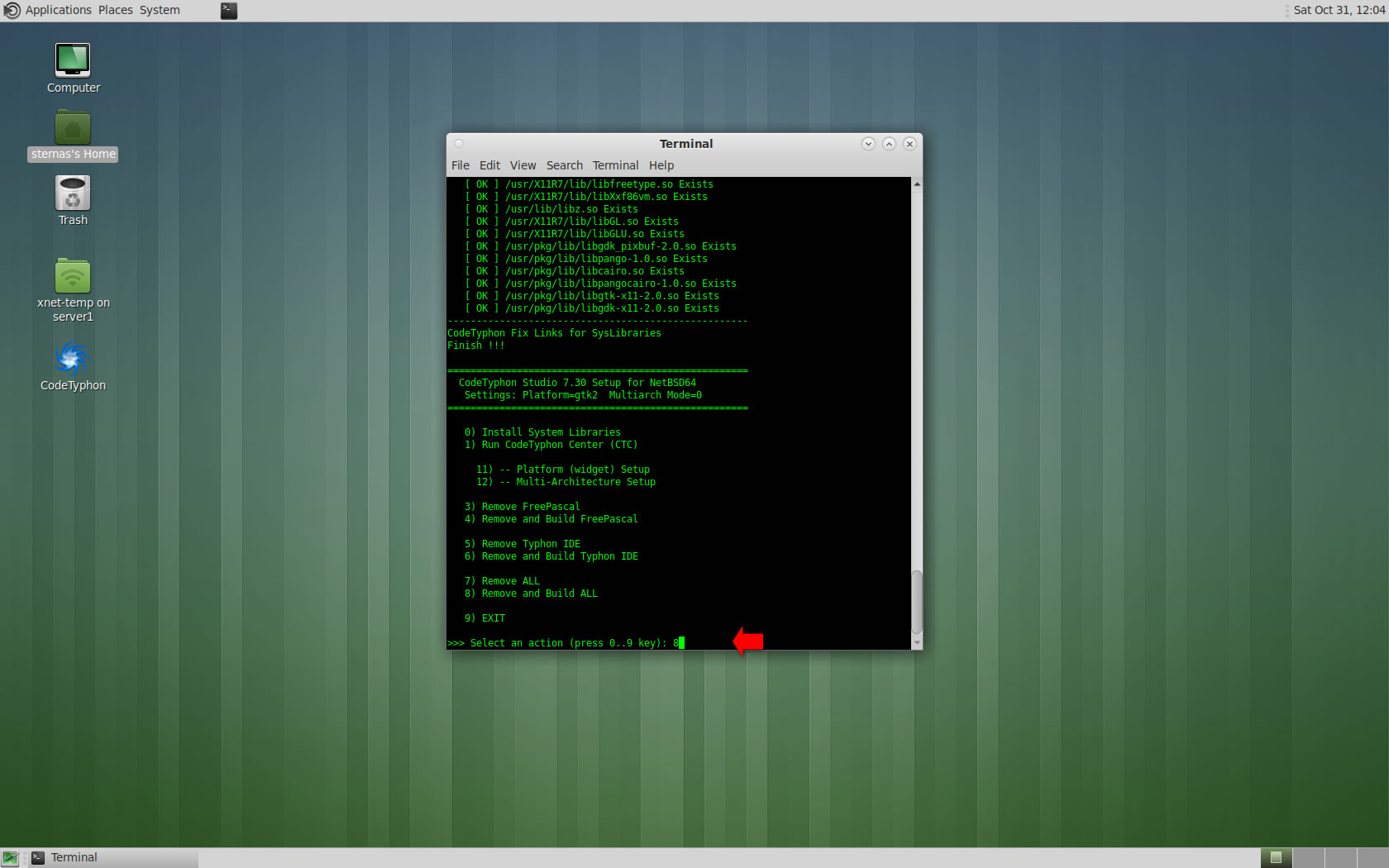
Finally
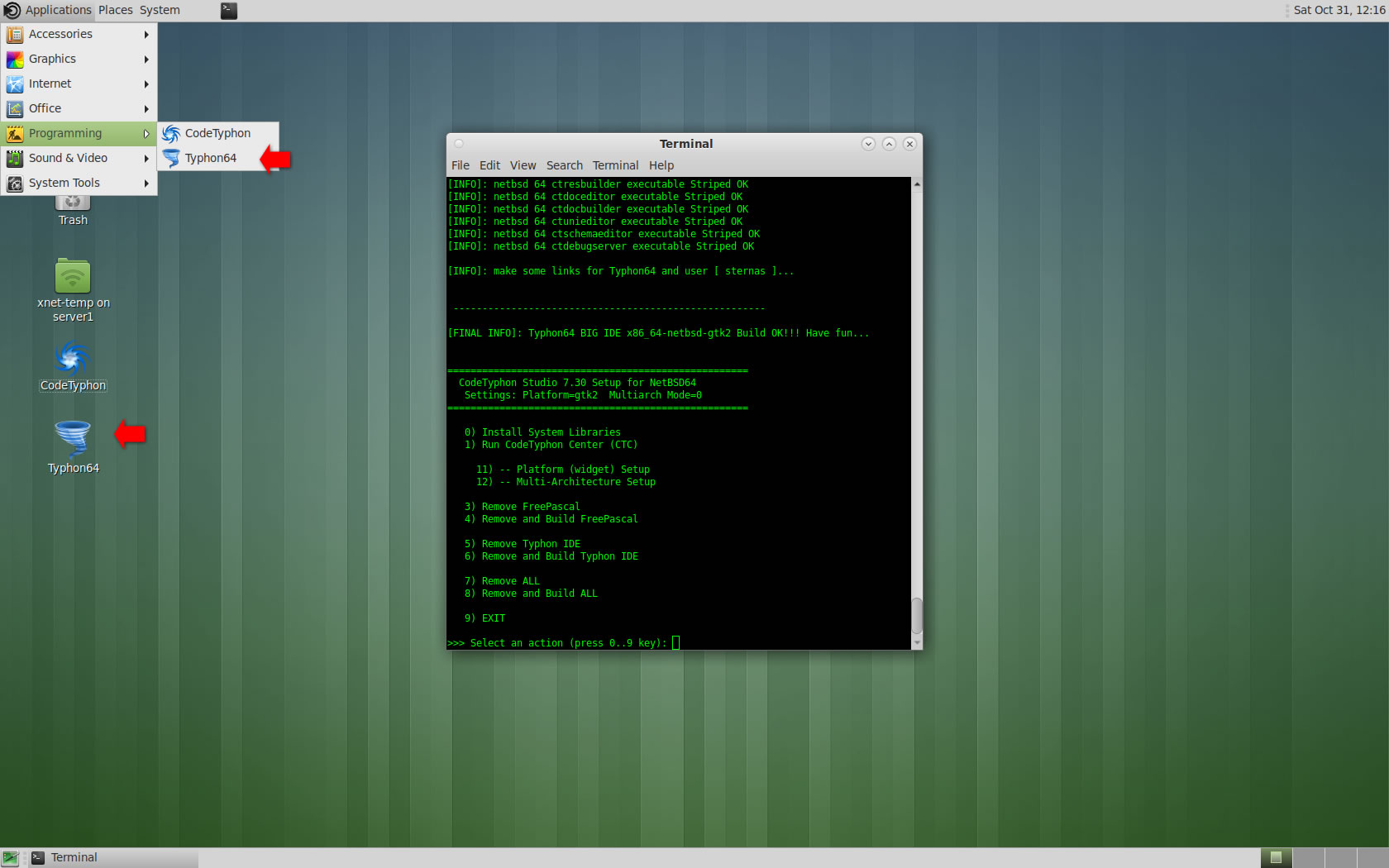
CTCenter and Typhon64 for GTK2
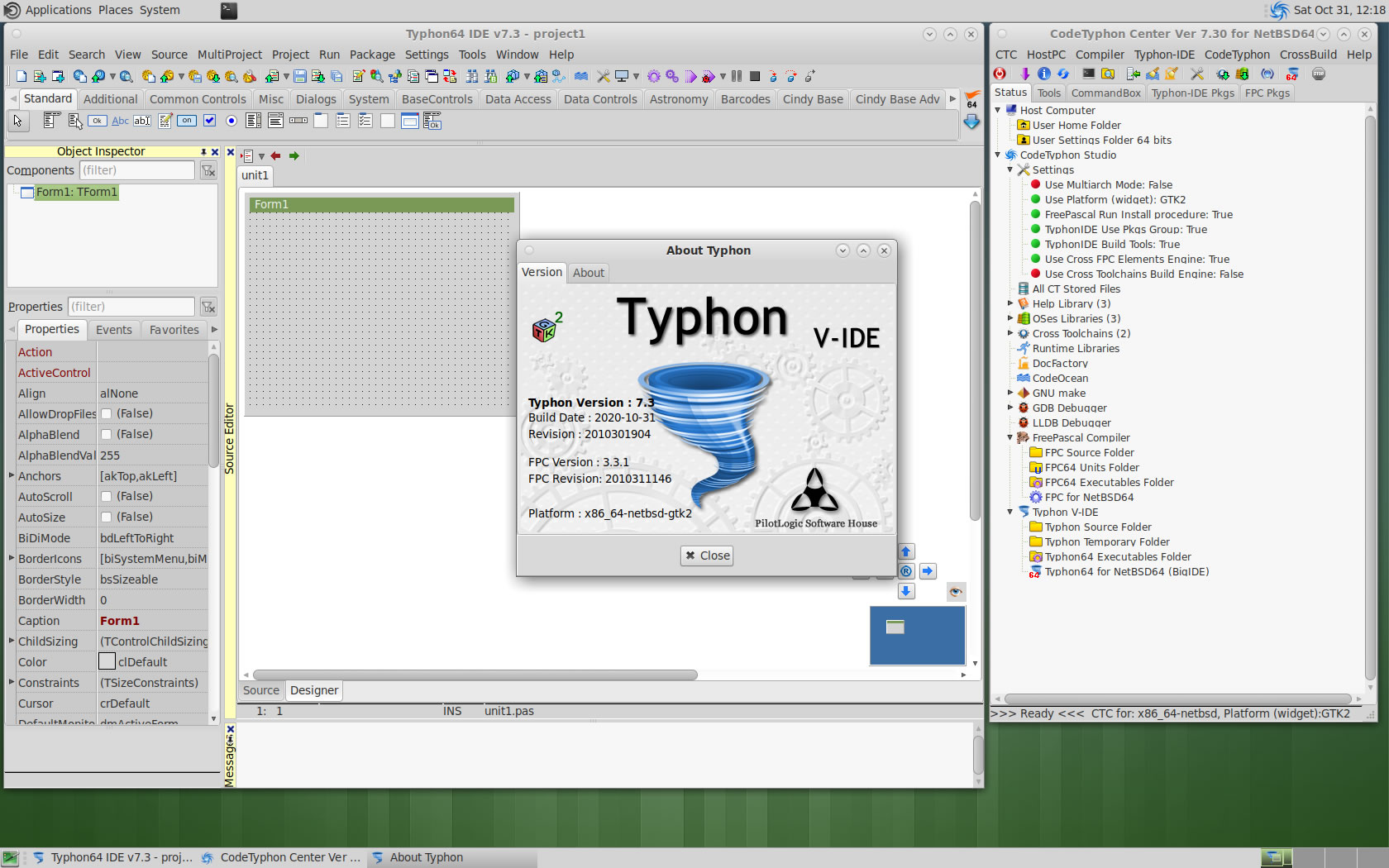
5. Libraries tests (GTK2)
Typhon IDE on DragonFly BSD has now about 146 packages.
We test some of about 1900 CodeOcean samples...
js_Chart
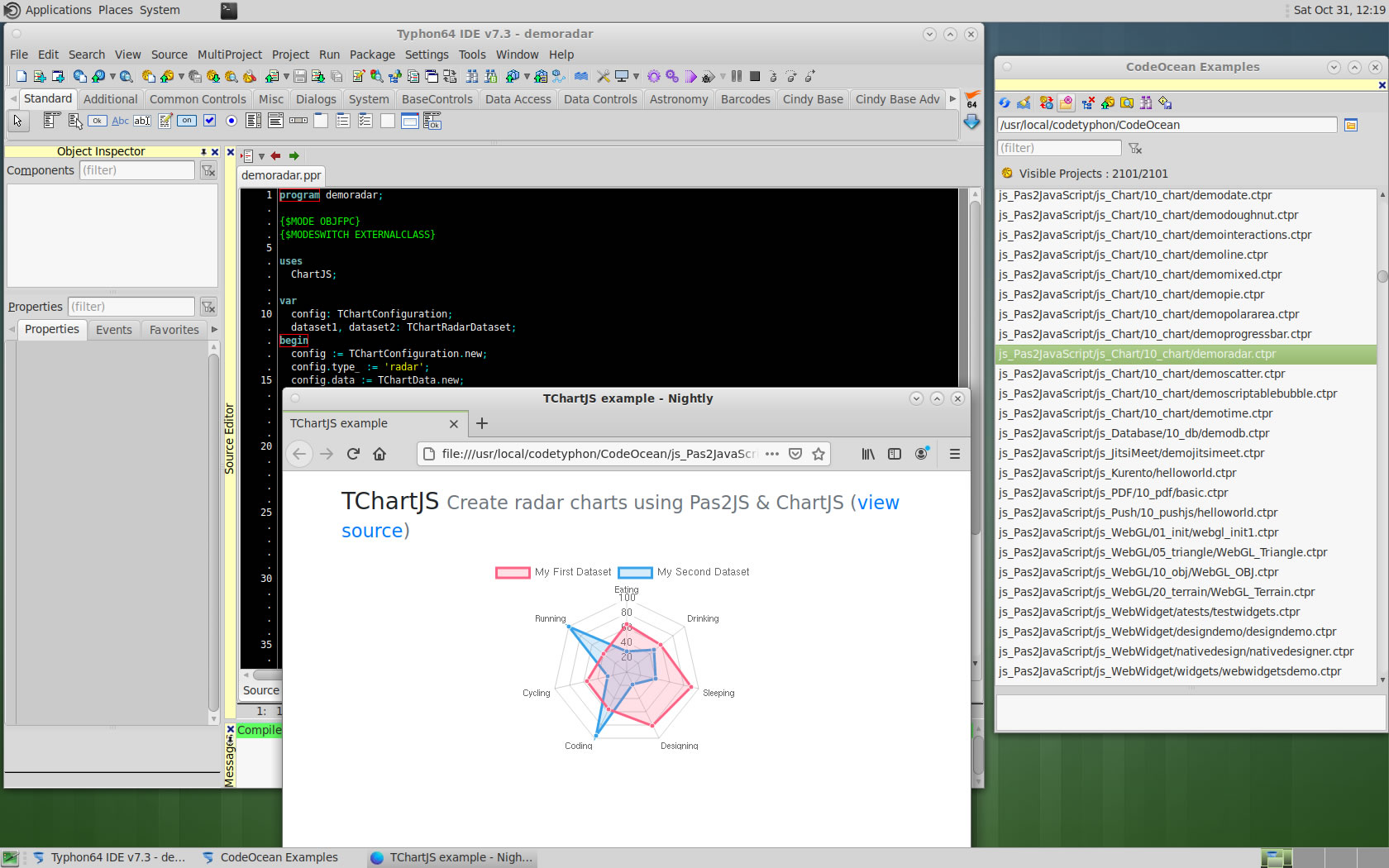
js_WebGL !!!
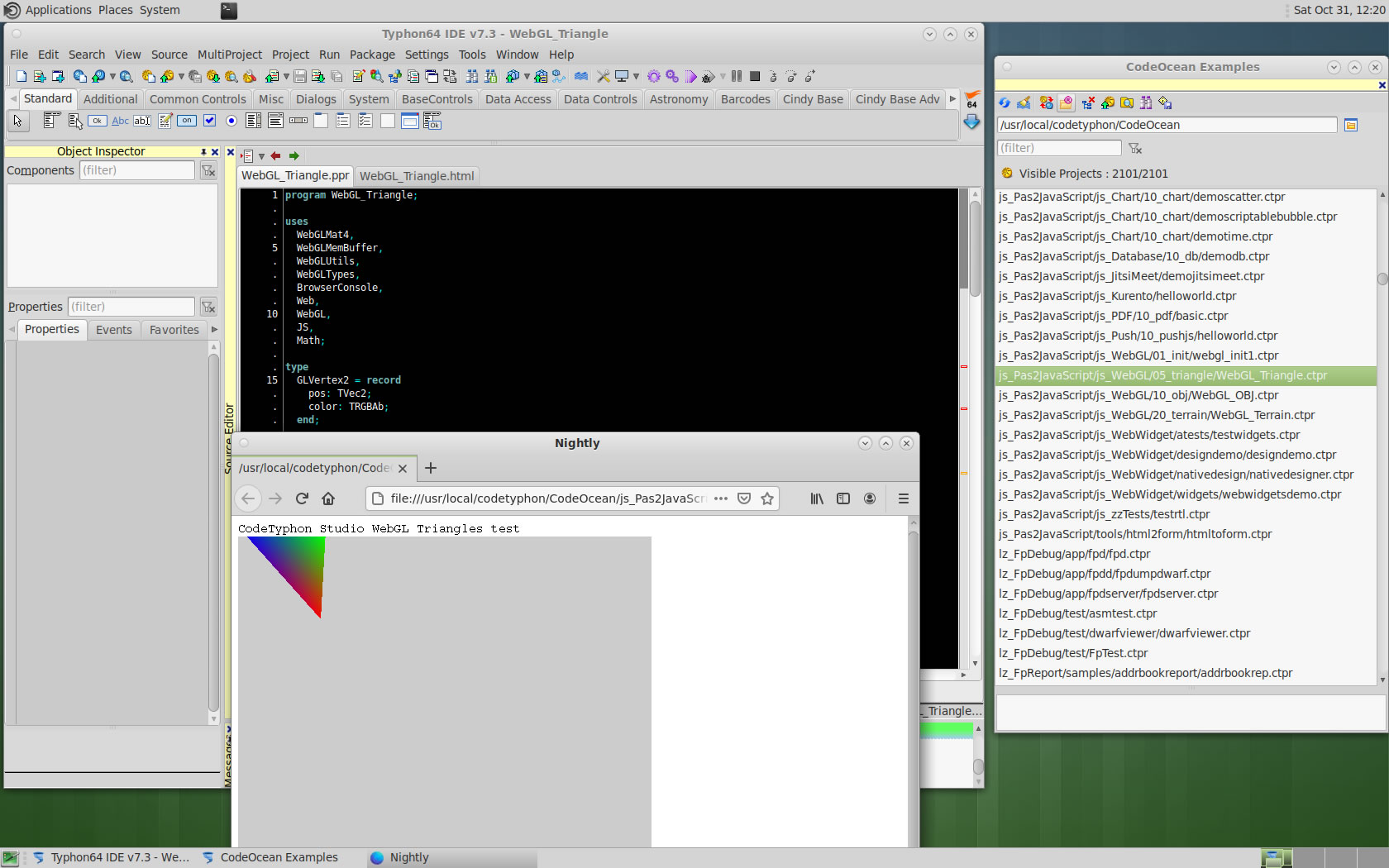
lz_Industrial
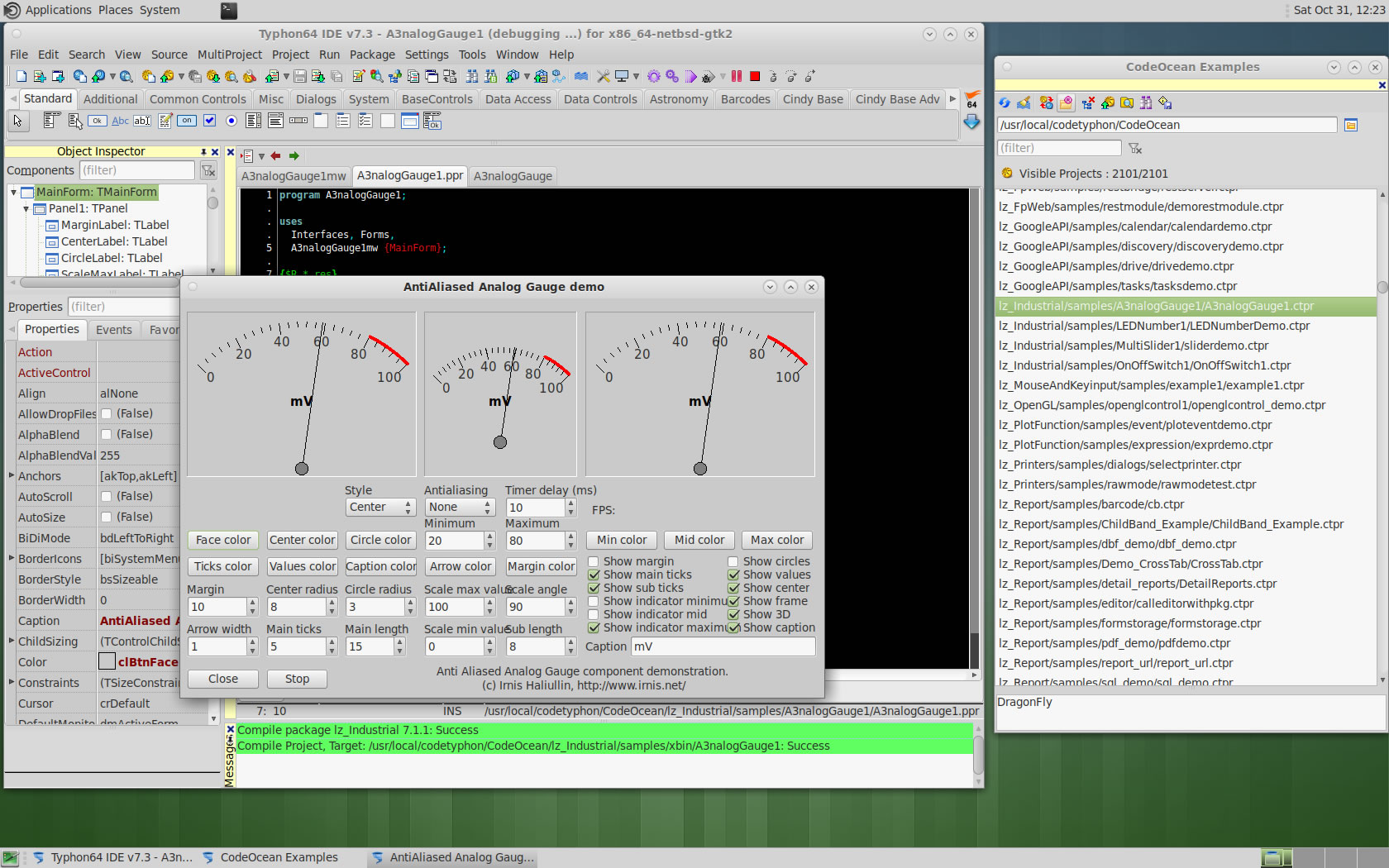
FpGUI
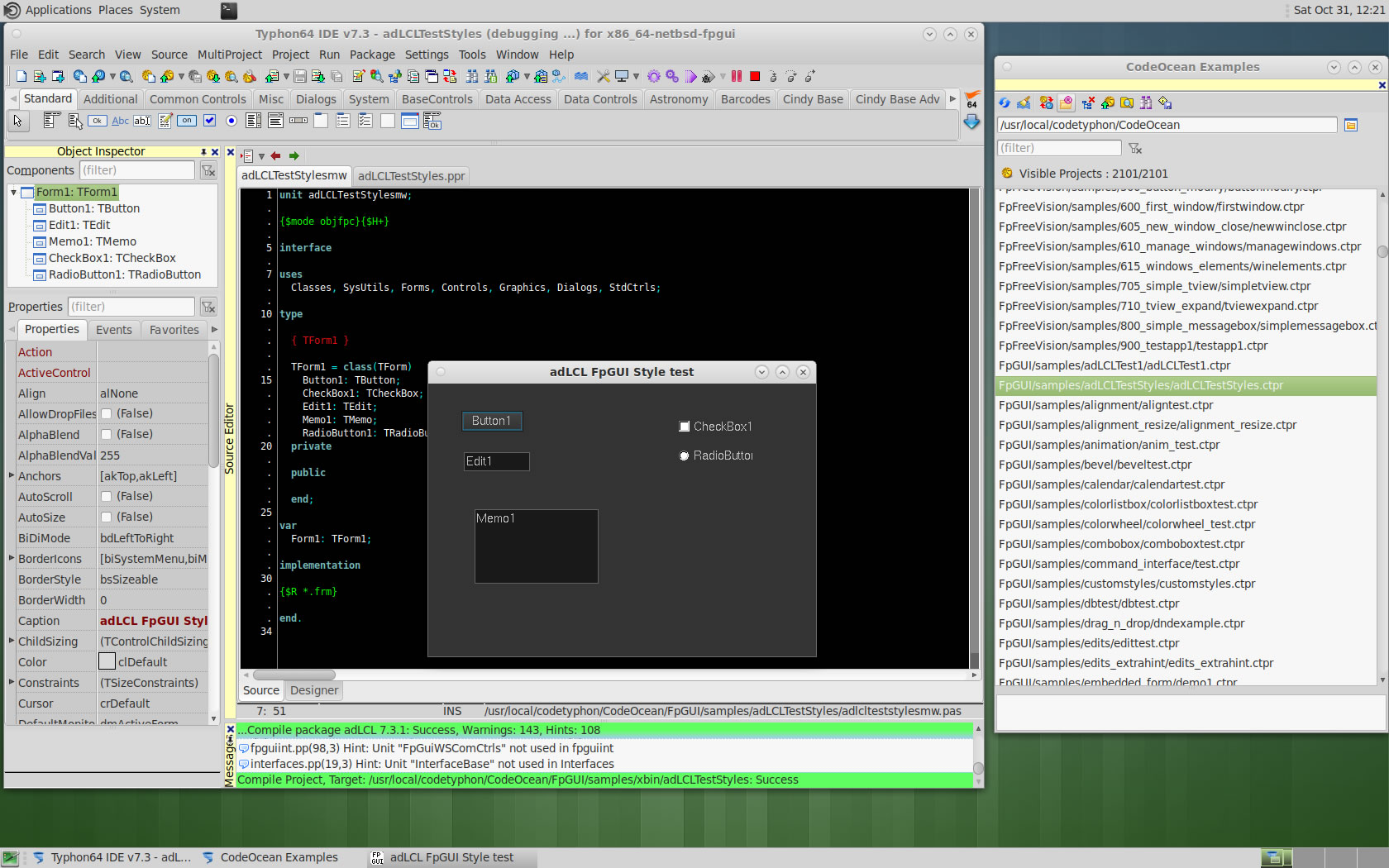
pl_AGGPas
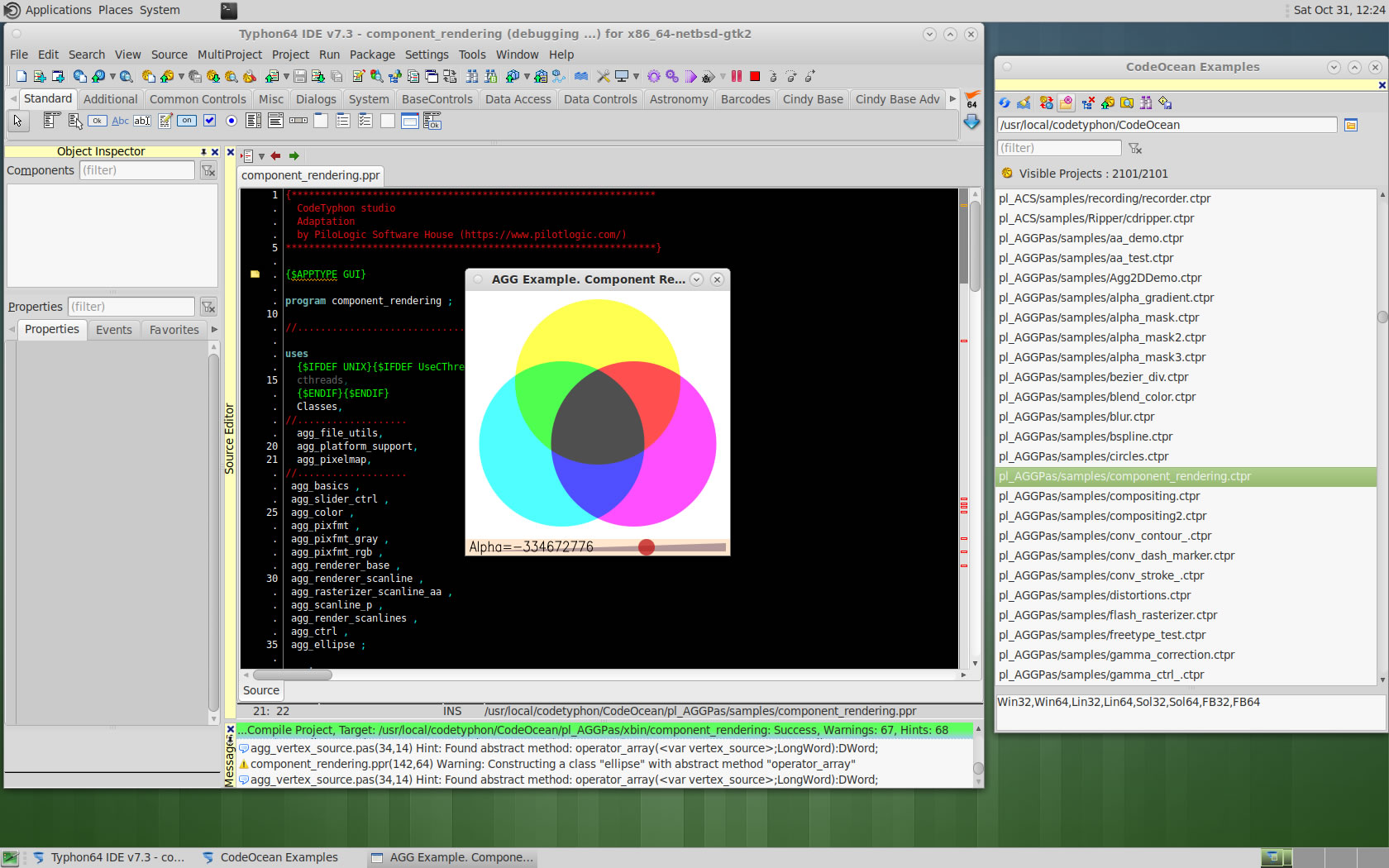
pl_BGRAbitmap
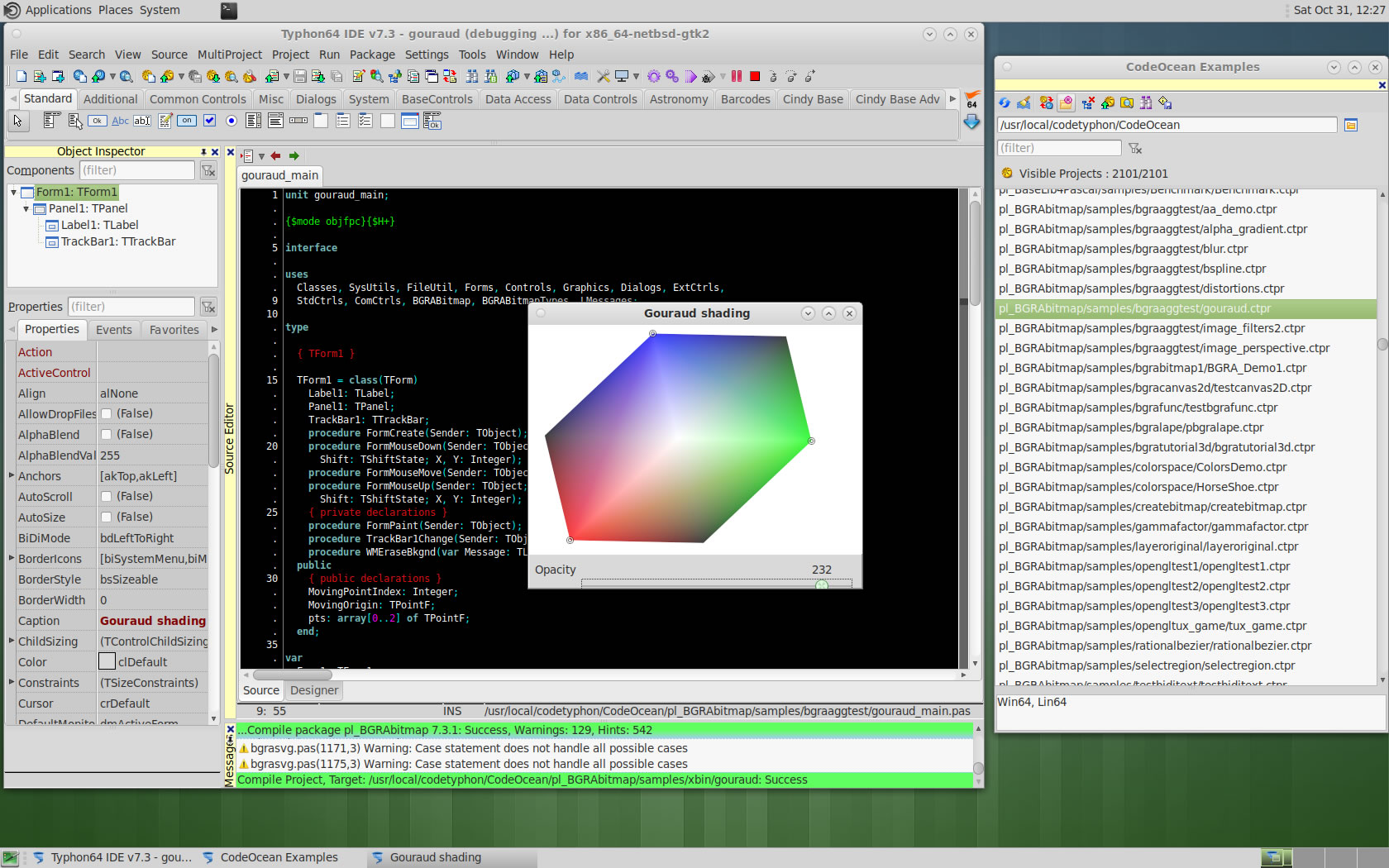
pl_ColorLib
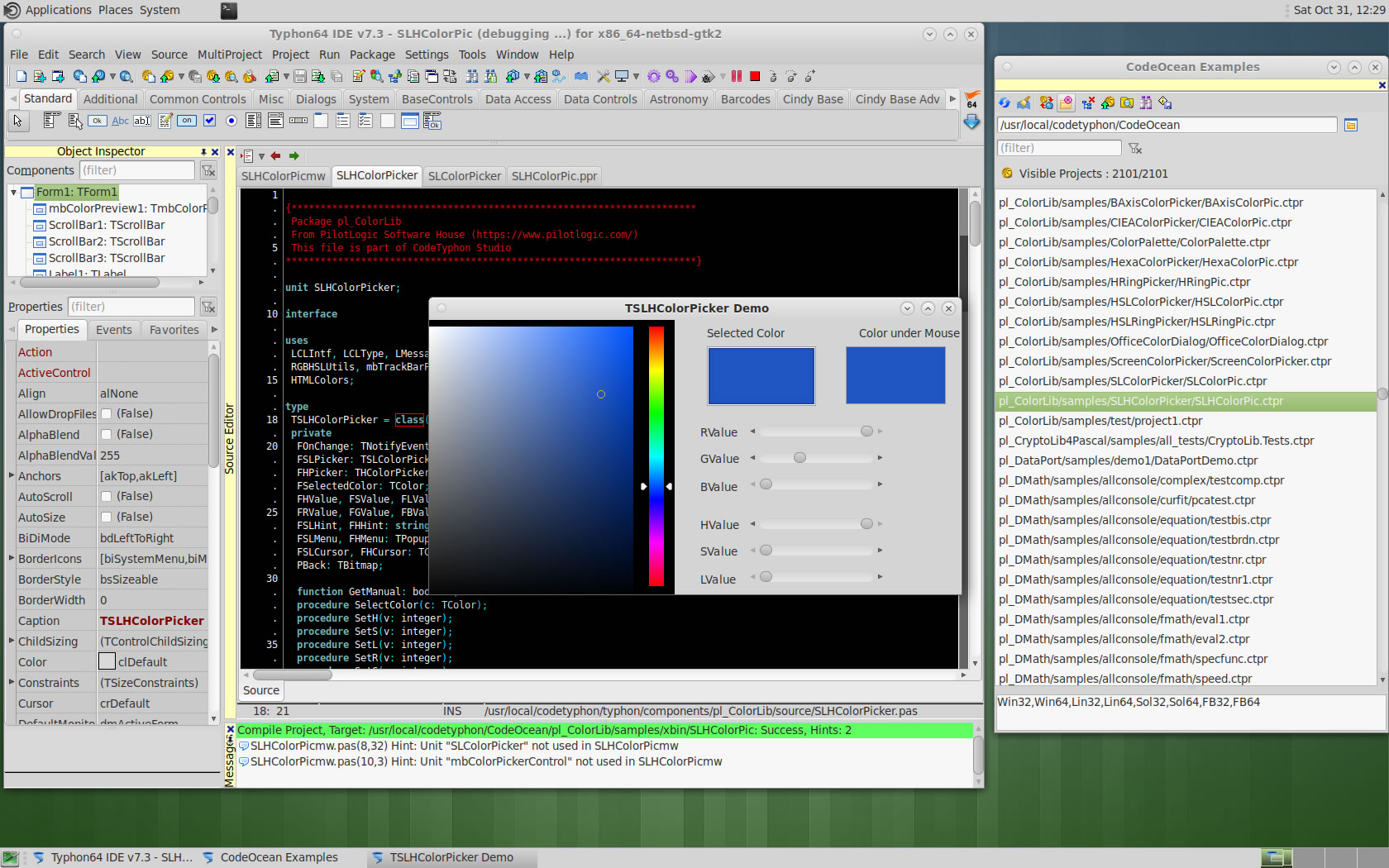
pl_ECControls
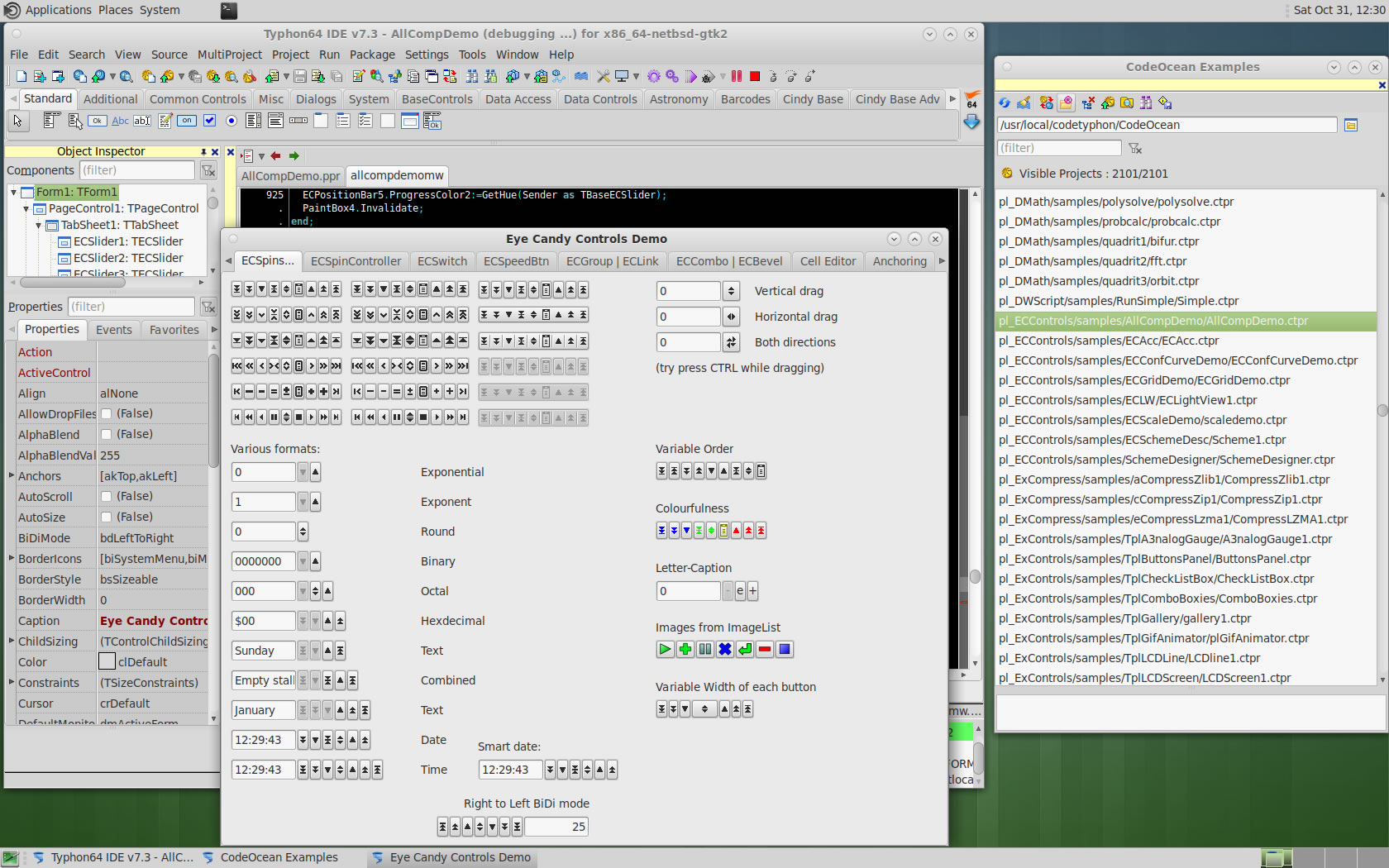
6. Build Typhon IDE for QT5 (KDE5)
a) Switch Typhon IDE Host Platform to QT5
CodeTyphon Center => Setup Dialog
and select QT5 Platform
b) Only for the first time, install OS System Libraries
CodeTyphon Center =>HostPC=>"Install System Libraries"
c) Remove and Build Typhon IDE for new Platform (QT5)
CodeTyphon Center =>Typhon IDE=>"Remove and Build"