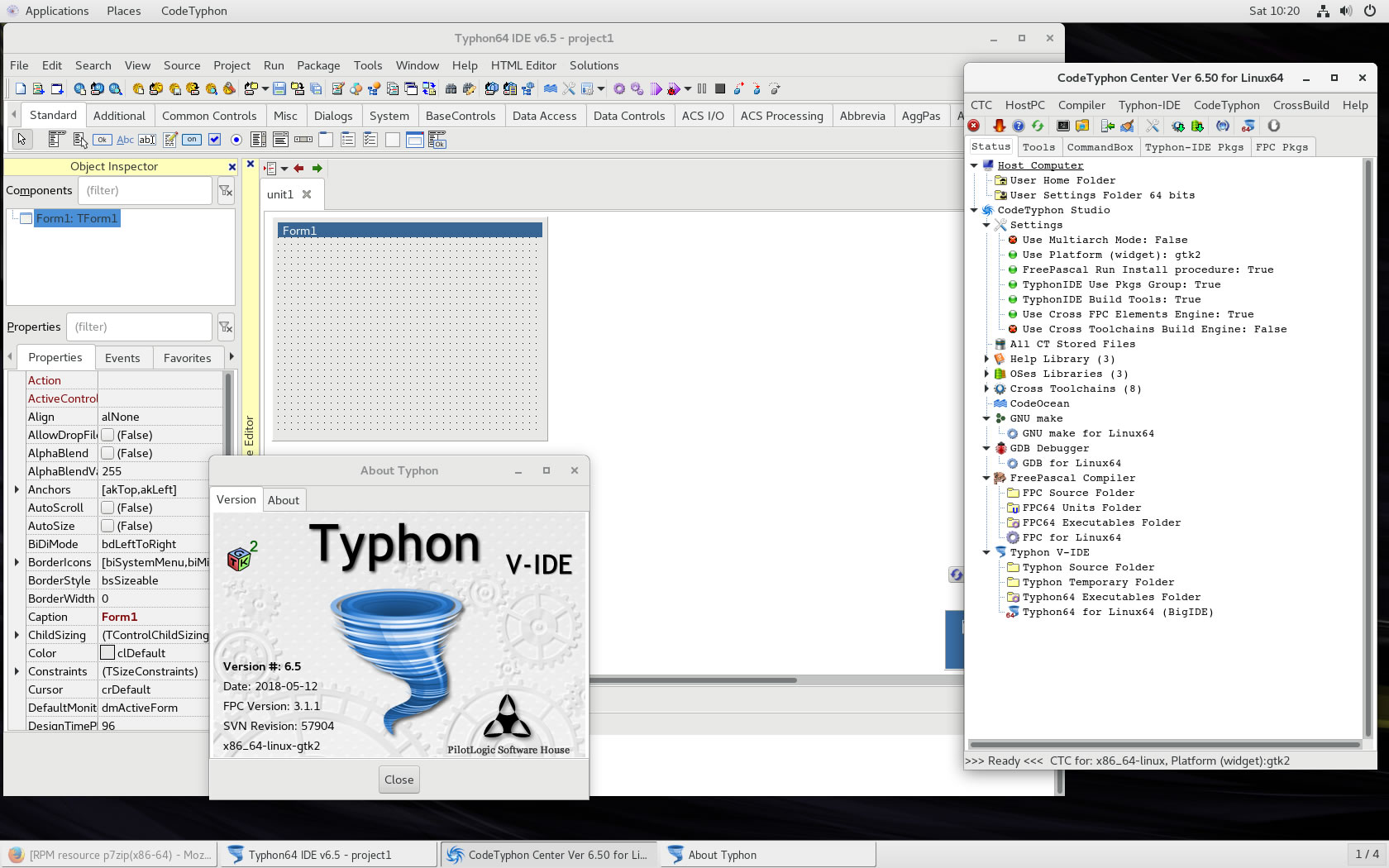CT on Scientific 7.5
- Details
- Category: CodeTyphon Host OSes
- Published: Saturday, 12 May 2018 17:43
- Written by Administrator
- Hits: 13465
We test Lab CodeTyphon 6.50 on CentOS 7.0 (1804)

Scientific Linux is a recompiled Red Hat Enterprise Linux, co-developed by Fermi National Accelerator Laboratory and the European Organization for Nuclear Research (CERN).
Although it aims to be fully compatible with Red Hat Enterprise Linux, it also provides additional packages not found in the upstream product.
The most notable among these are various file systems, including Cluster Suite and Global File System (GFS), FUSE, OpenAFS, Squashfs and Unionfs, wireless networking support with Intel wireless firmware, MadWiFi and NDISwrapper, Sun Java and Java Development Kit (JDK), the lightweight IceWM window manager, R - a language and environment for statistical computing, and the Alpine email client.
More for Scientific Linux here 
System: Entry level PC with 1 CPU (4-Cores) / 8 Gbyte RAM / 120 Gbytes Hard Disk / 1680x1050 pixels Monitor
OS : Scientific Linux 7.5 64 bits (SL-7.5-x86_64-netinst.iso) with Gnome3 as frontend Desktop.
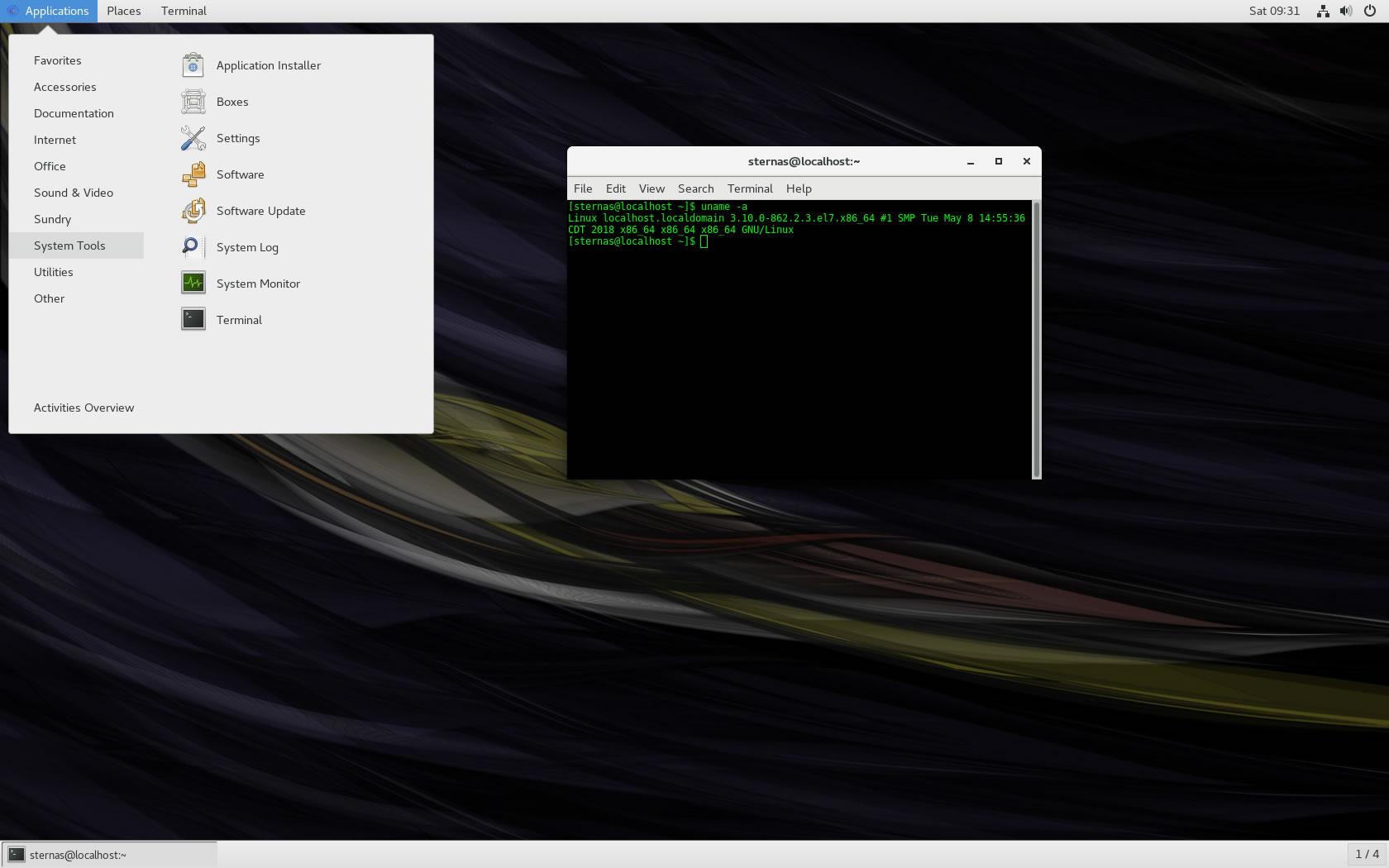
1. OS things and stuff..
For this test, we setup Scientific as "Gnome Desktop"
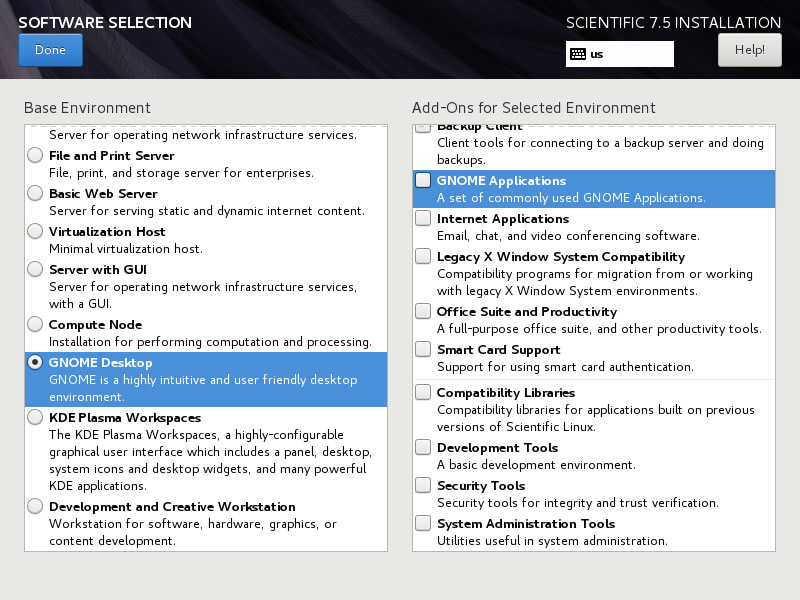

Scientific 7.5 don't have p7zip or 7zip packages in main repository.
So we setup EPEL (Extra Packages for Enterprise Linux) repository  on Scientific Linux
on Scientific Linux
Open a terminal and exec:
su
yum install epel-release
yum repolist
yum install p7zip
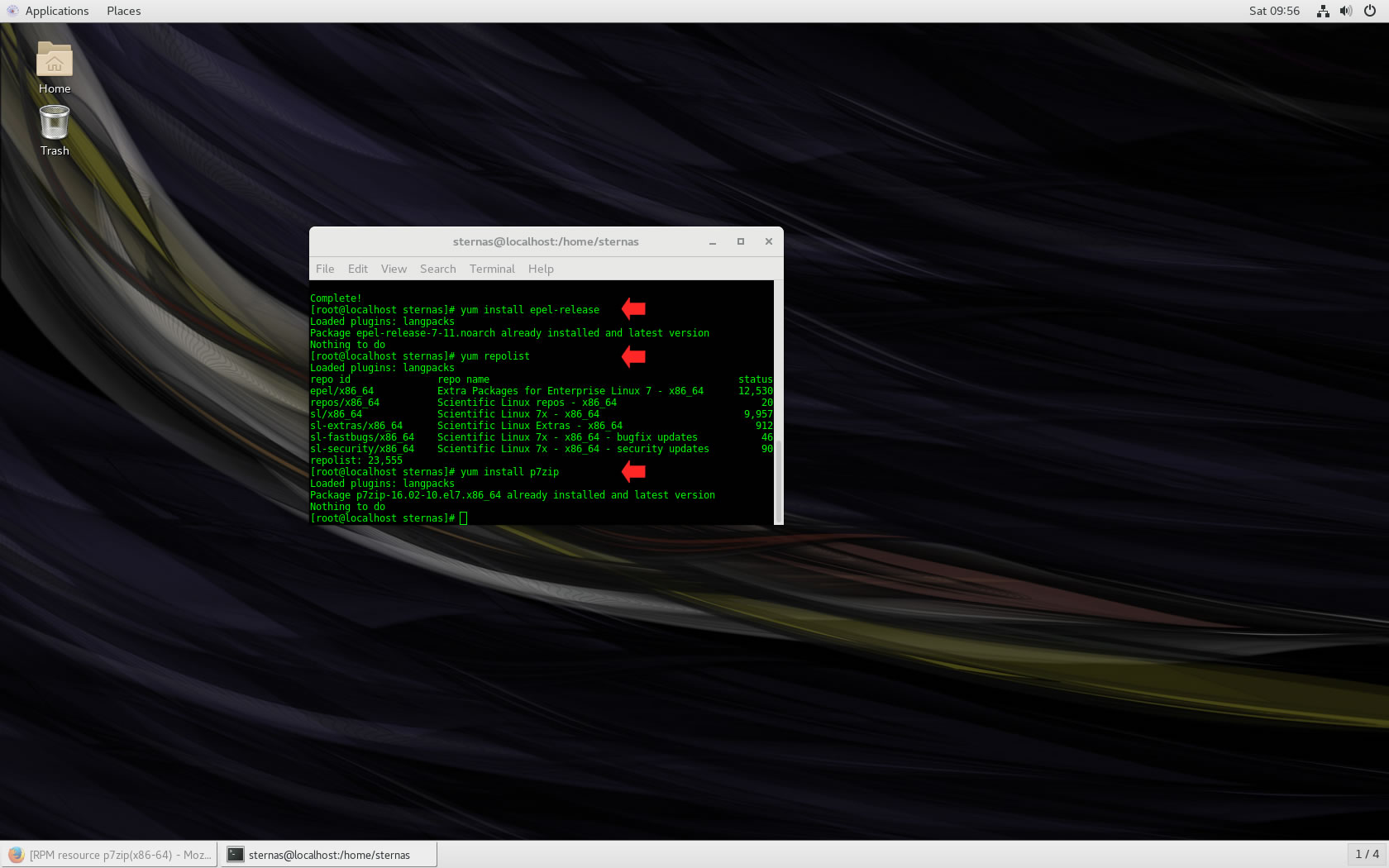
2. Preparation-Give "sudo" root privileges
Open a terminal and exec
sunano /etc/sudoers
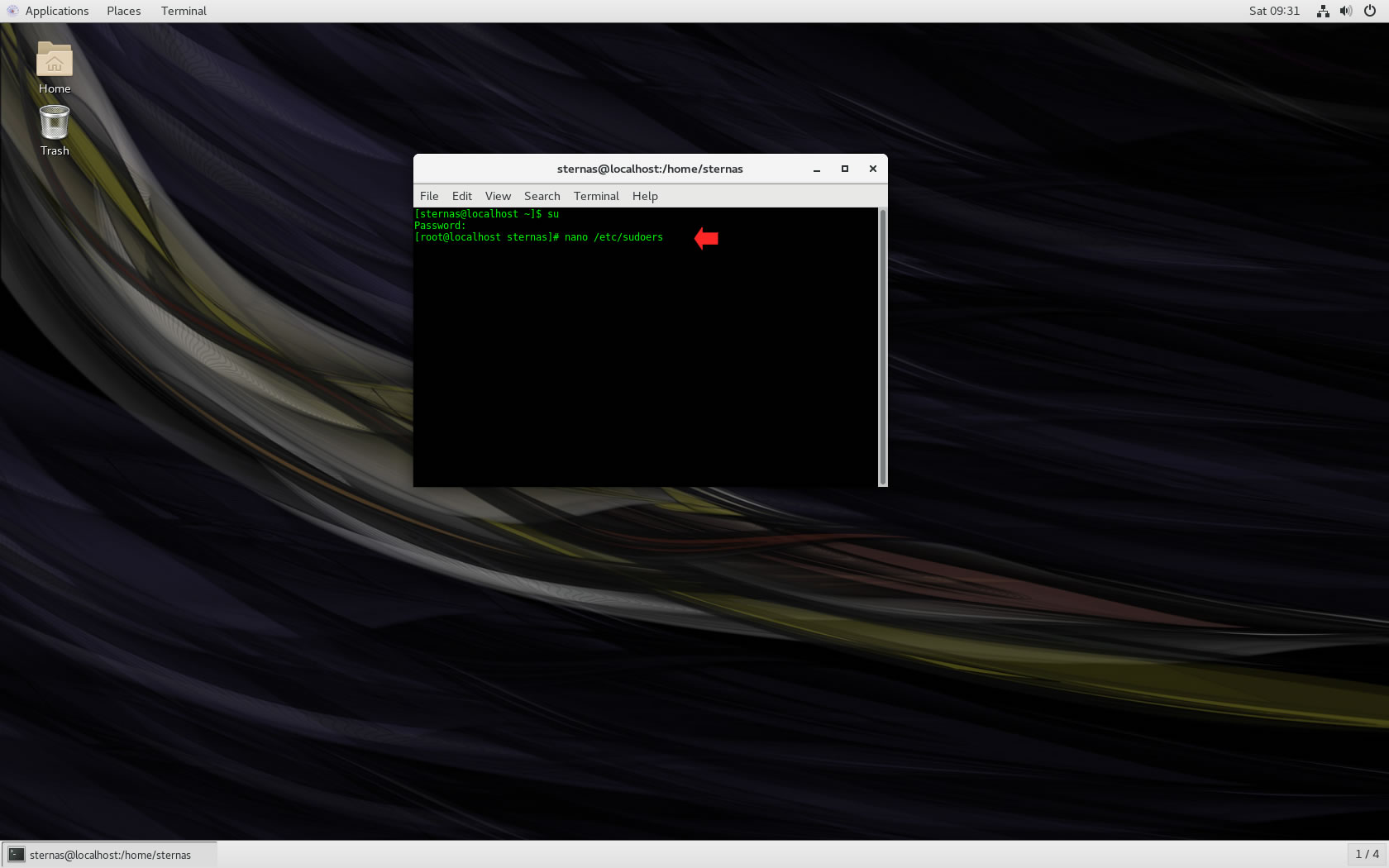
add at the end of /etc/sudoers the line
username ALL=(ALL) NOPASSWD: ALL
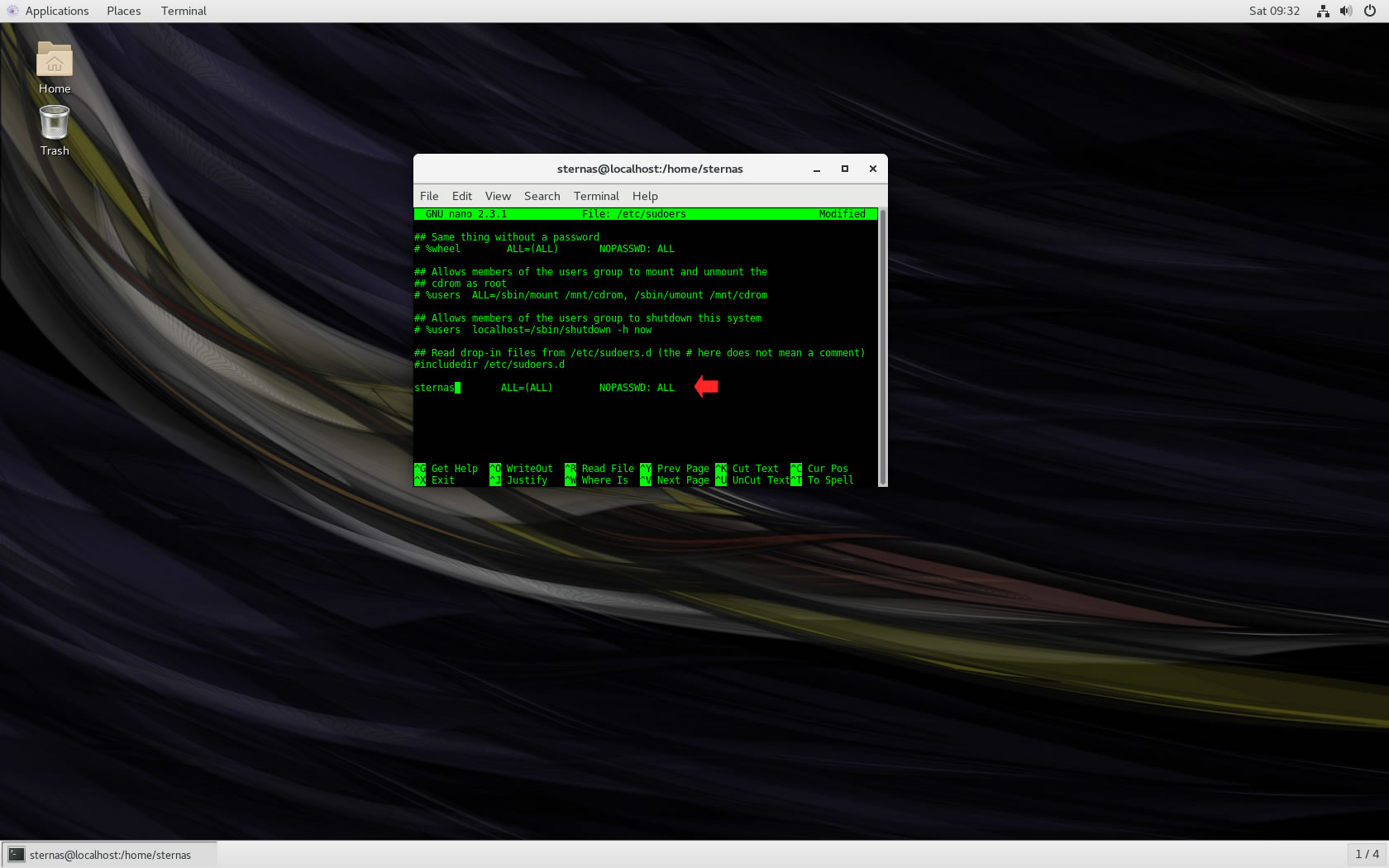
Ctl-X to exit and Y to save
3. Download-Unzip-Install
Download CodeTyphonIns.zip and unzip to your home directory
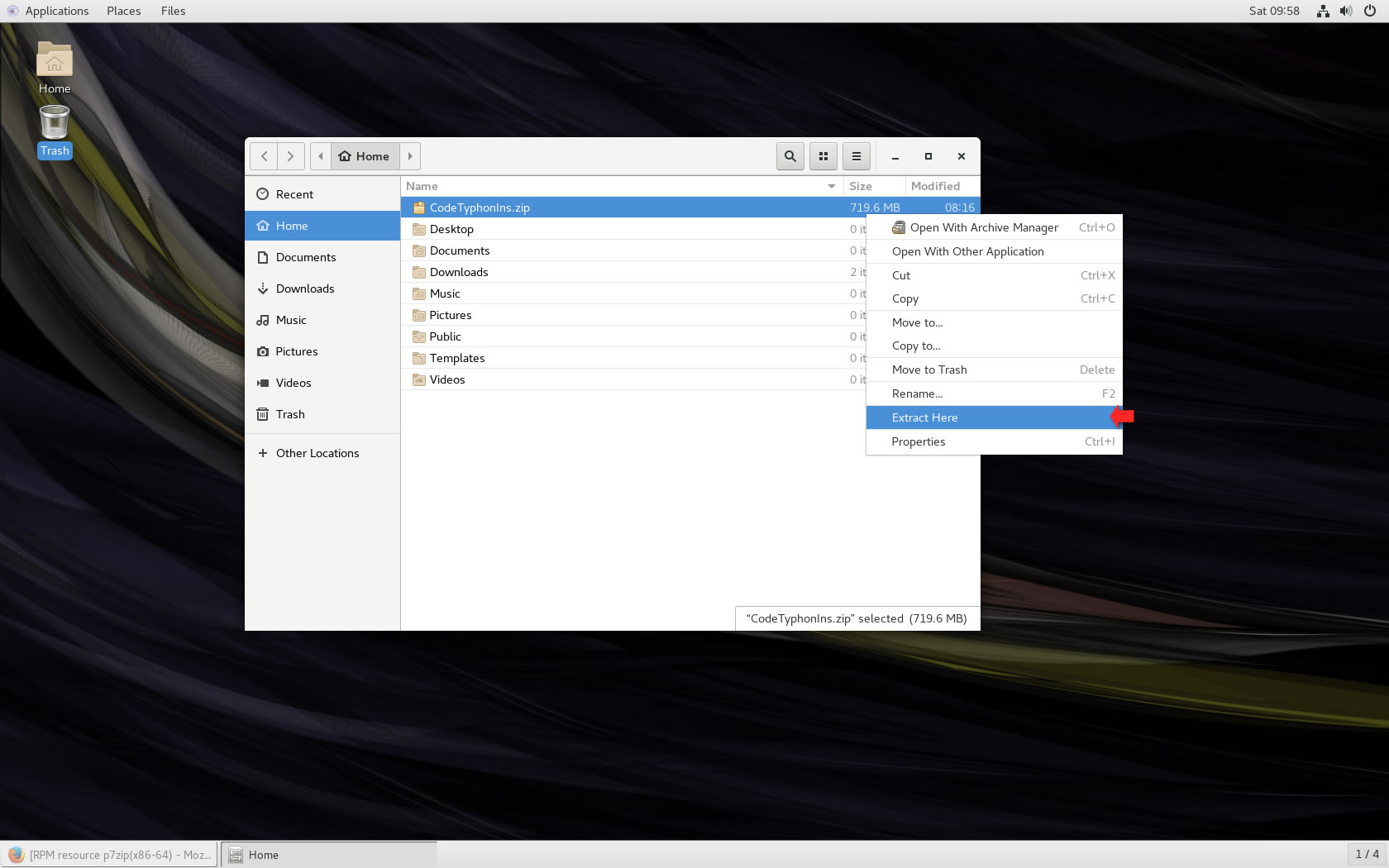
Open a terminal, and go to new CodeTyphonIns directory
cd CodeTyphonIns
Start CodeTyphon Installation with command
sh ./install.sh
Give zero "0" to Install CodeTyphon
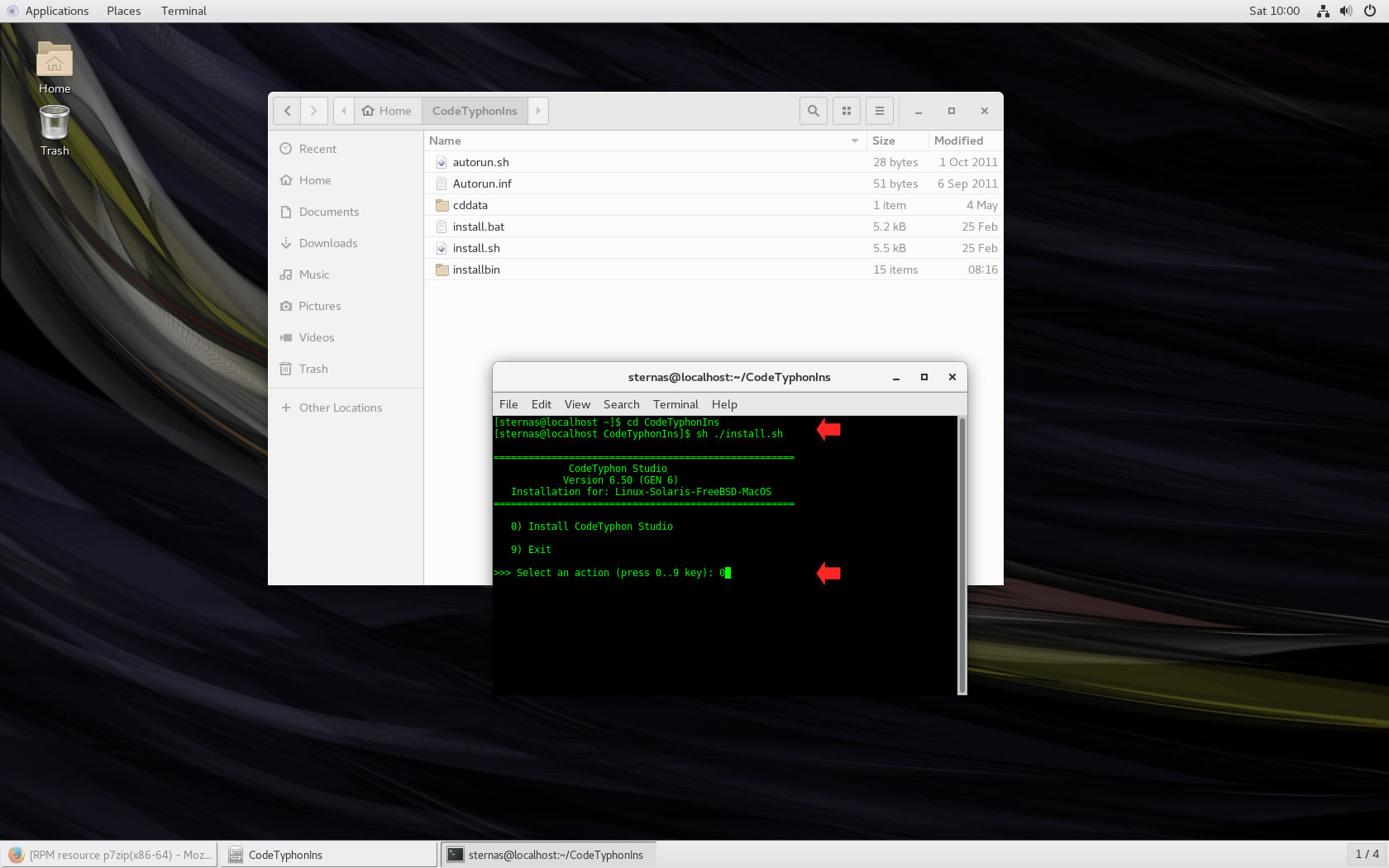
4. Setup and Build
After CT install you can start CTCenter or to continue with the open terminal.
For this test we don't build CT with MultiArch option.
It's the first installation of CodeTyphon on this PC,
so we must give "0" to install "System Libraries".
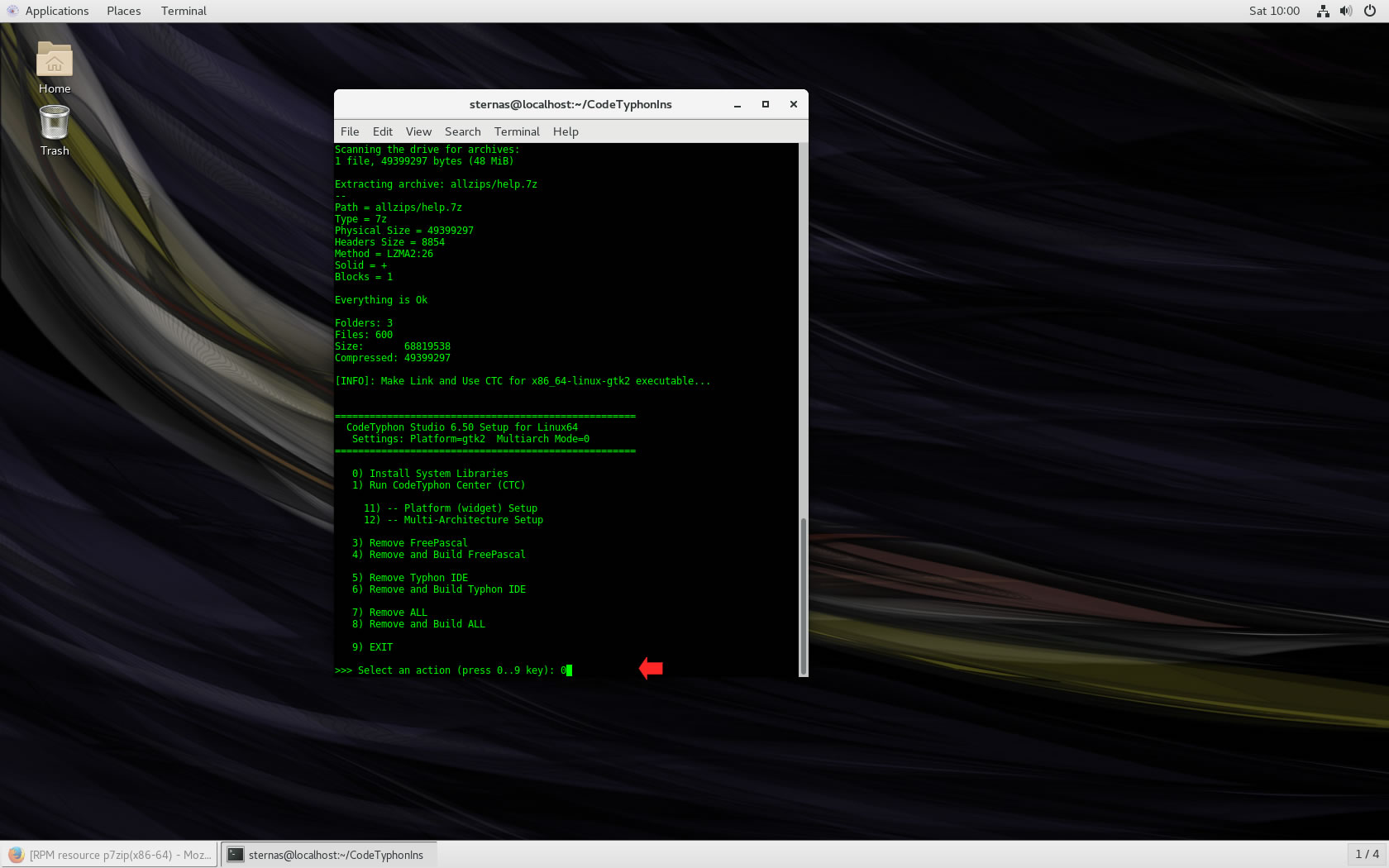
Select "8" to build anything (ALL)...
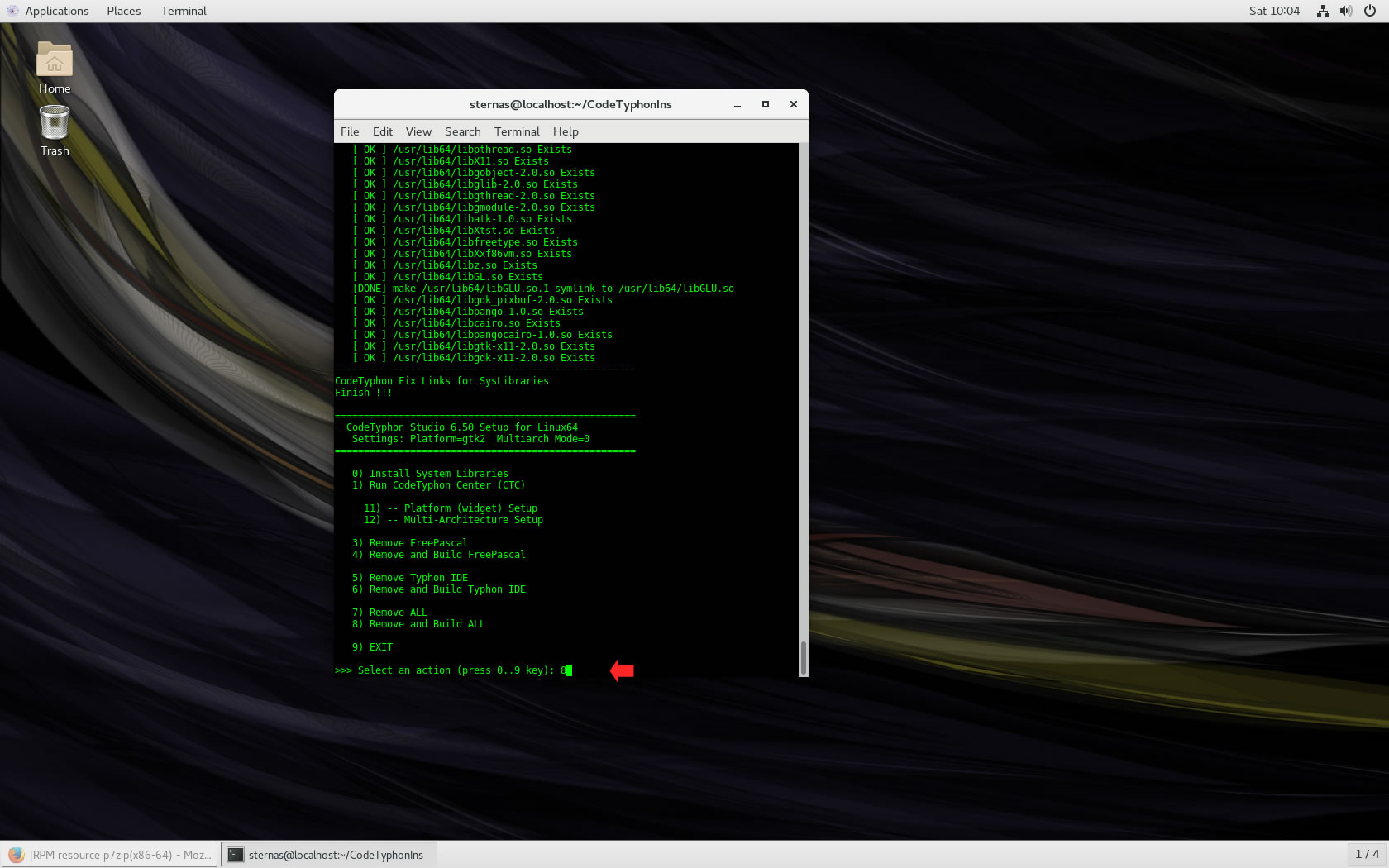
5. Finally
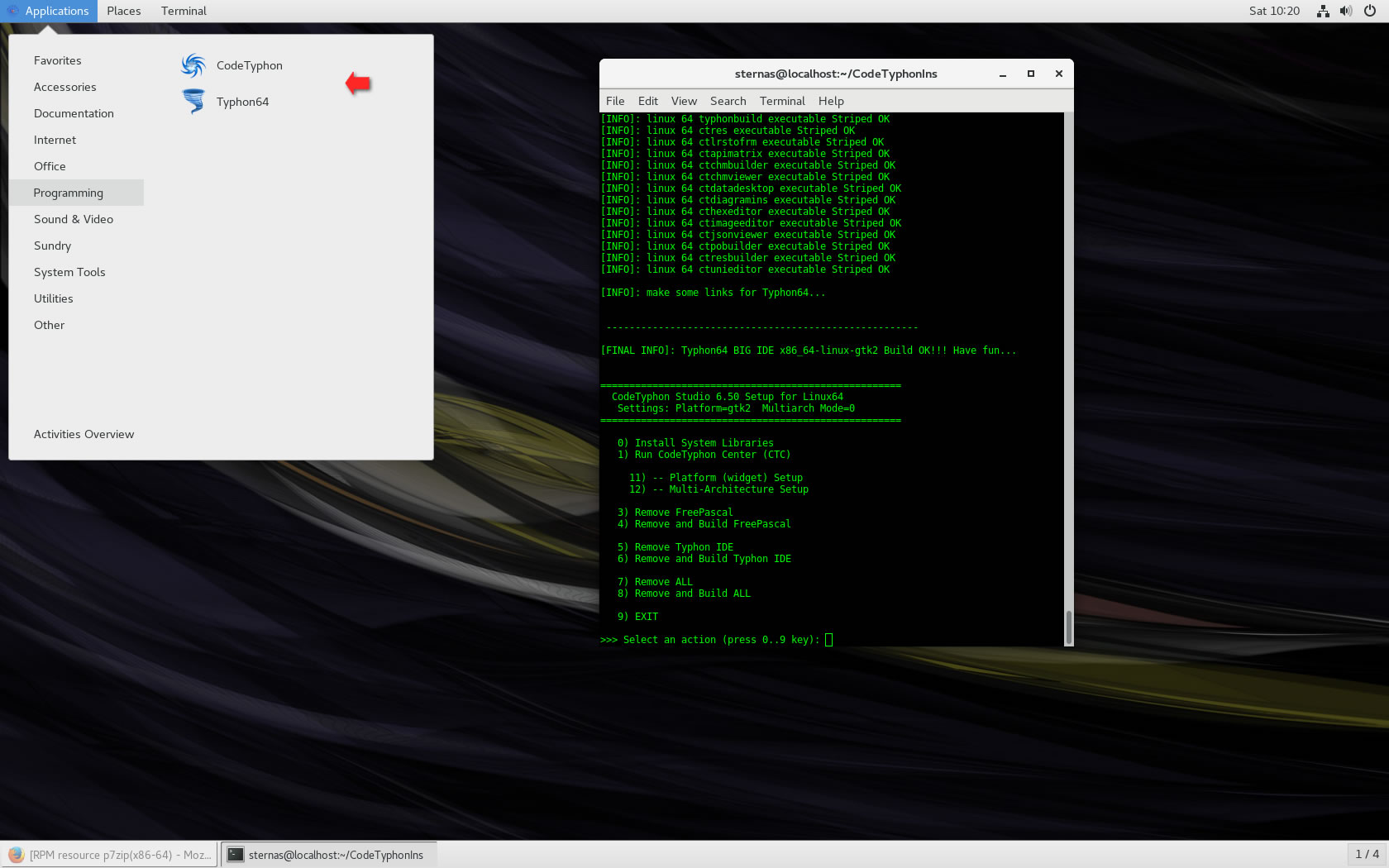
CTCenter and Typhon64 for GTK2.